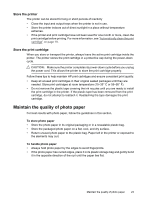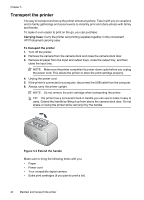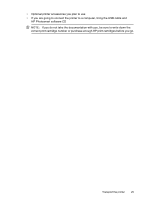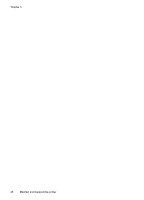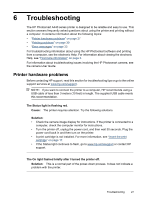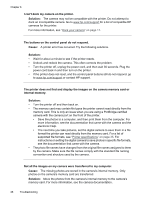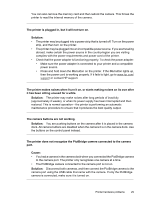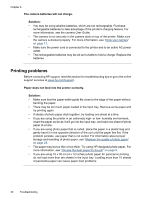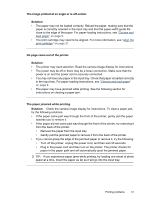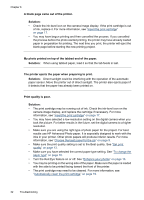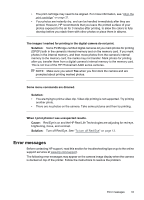HP A440 User Guide - Page 30
internal memory., I can't dock my camera on the printer. - support
 |
UPC - 808736862721
View all HP A440 manuals
Add to My Manuals
Save this manual to your list of manuals |
Page 30 highlights
Chapter 6 I can't dock my camera on the printer. Solution: The camera may not be compatible with the printer. Do not attempt to dock an incompatible camera. Go to www.hp.com/support for a list of compatible HP cameras for the printer. For more information, see "Dock your camera" on page 11. The buttons on the control panel do not respond. Cause: A printer error has occurred. Try the following solutions. Solution: • Wait for about a minute to see if the printer resets. • Undock and redock the camera. This often corrects the problem. • Turn the printer off, unplug the power cord, and then wait 30 seconds. Plug the power cord back in and then turn on the printer. • If the printer does not reset, and the control panel buttons still do not respond, go to www.hp.com/support or contact HP support. The printer does not find and display the images on the camera memory card or internal memory. Solution: • Turn the printer off and then back on. • The memory card may contain file types the printer cannot read directly from the memory card. This is only an issue when you are using a PictBridge-certified camera with the camera port on the front of the printer. • Save the photos to a computer, and then print them from the computer. For more information, see the documentation that came with the camera and the electronic Help. • The next time you take pictures, set the digital camera to save them in a file format the printer can read directly from the memory card. For a list of supported file formats, see "Printer specifications" on page 35. For instructions on setting the digital camera to save photos in specific file formats, see the documentation that came with the camera. • The photo file names have changed from the original file names assigned to them by the camera. Make sure the file names comply with the standard file naming convention and structure used by the camera. Not all the images on my camera were transferred to my computer. Cause: The missing photos are stored in the camera's internal memory. Only photos on the camera's memory card are transferred. Solution: Move the photos from the camera's internal memory to the camera's memory card. For more information, see the camera documentation. 28 Troubleshooting