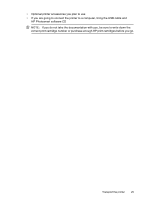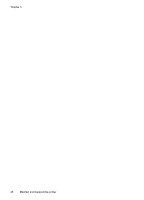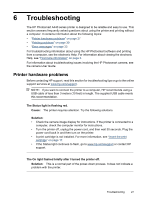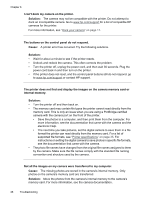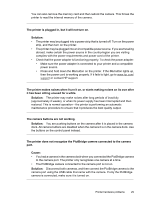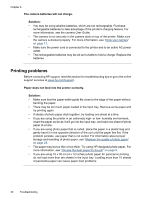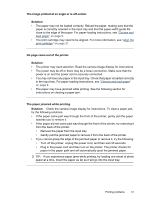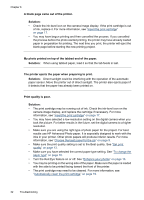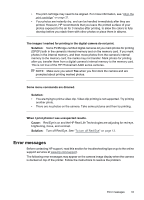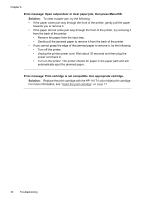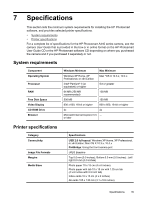HP A440 User Guide - Page 32
Printing problems, The camera batteries will not charge., Solution - troubleshooting
 |
UPC - 808736862721
View all HP A440 manuals
Add to My Manuals
Save this manual to your list of manuals |
Page 32 highlights
Chapter 6 The camera batteries will not charge. Solution: • You may be using alkaline batteries, which are not rechargeable. Purchase rechargeable batteries to take advantage of the printer's charging feature. For more information, see the camera User Guide. • The camera is not securely in the camera dock on top of the printer. Make sure the camera is docked properly. For more information, see "Dock your camera" on page 11. • Make sure the power cord is connected to the printer and to an active AC power outlet. • The rechargeable batteries may be old and unable to hold a charge. Replace the batteries. Printing problems Before contacting HP support, read this section for troubleshooting tips or go to the online support services at www.hp.com/support. Paper does not feed into the printer correctly. Solution: • Make sure that the paper-width guide fits close to the edge of the paper without bending the paper. • There may be too much paper loaded in the input tray. Remove some paper and try printing again. • If sheets of photo paper stick together, try loading one sheet at a time. • If you are using the printer in an extremely high- or low- humidity environment, insert the paper as far as it will go into the input tray, and load one sheet of photo paper at a time. • If you are using photo paper that is curled, place the paper in a plastic bag and gently bend it in the opposite direction of the curl until the paper lies flat. If the problem persists, use paper that is not curled. For information about proper storage and handling of photo paper, see "Maintain the quality of photo paper" on page 23. • The paper may be too thin or too thick. Try using HP-designed photo paper. For more information, see "Choose the best paper for the job" on page 9. • If you are using 10 x 30 cm (4 x 12 inches) photo paper for panoramic printing, do not load more than ten sheets in the input tray. Loading more than 10 sheets of panorama paper can cause paper feed problems. 30 Troubleshooting