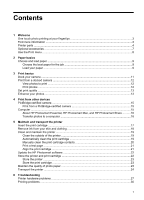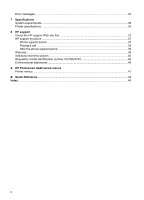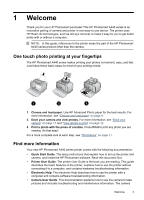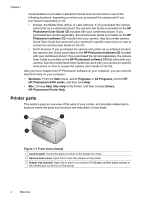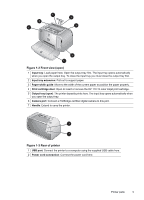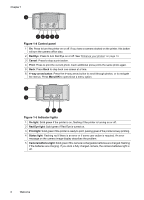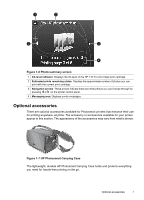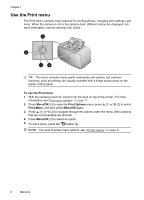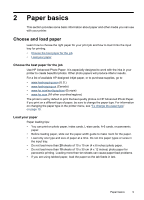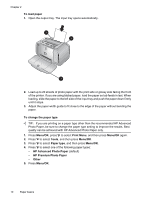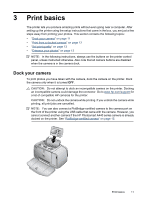HP A440 User Guide - Page 8
Red Eye, Cancel, Print, way arrow button, Menu/OK, On light, Red Eye light, Print light, Status light - printer
 |
UPC - 808736862721
View all HP A440 manuals
Add to My Manuals
Save this manual to your list of manuals |
Page 8 highlights
Chapter 1 Figure 1-4 Control panel 1 On: Press to turn the printer on or off. If you have a camera docked on the printer, this button will turn the camera off/on also. 2 Red Eye: Press to turn Red Eye on or off. See "Enhance your photos" on page 13. 3 Cancel: Press to stop a print action. 4 Print: Press to print the current photo. Each additional press prints the same photo again. 5 Back: Press Back to step back one screen at a time. 6 4-way arrow button: Press the 4-way arrow button to scroll through photos, or to navigate the menus. Press Menu/OK to open/close a menu option. Figure 1-5 Indicator lights 1 On light: Solid green if the printer is on, flashing if the printer is turning on or off. 2 Red Eye light: Solid green if Red Eye is turned on. 3 Print light: Solid green if the printer is ready to print, pulsing green if the printer is busy printing. 4 Status light: Flashing red if there is an error or if some user action is required. An error message on the camera image display describes the problem. 5 Camera batteries light: Solid green if the camera rechargeable batteries are charged, flashing if the batteries are charging. If you dock a fully charged camera, the camera batteries light is off. 6 Welcome