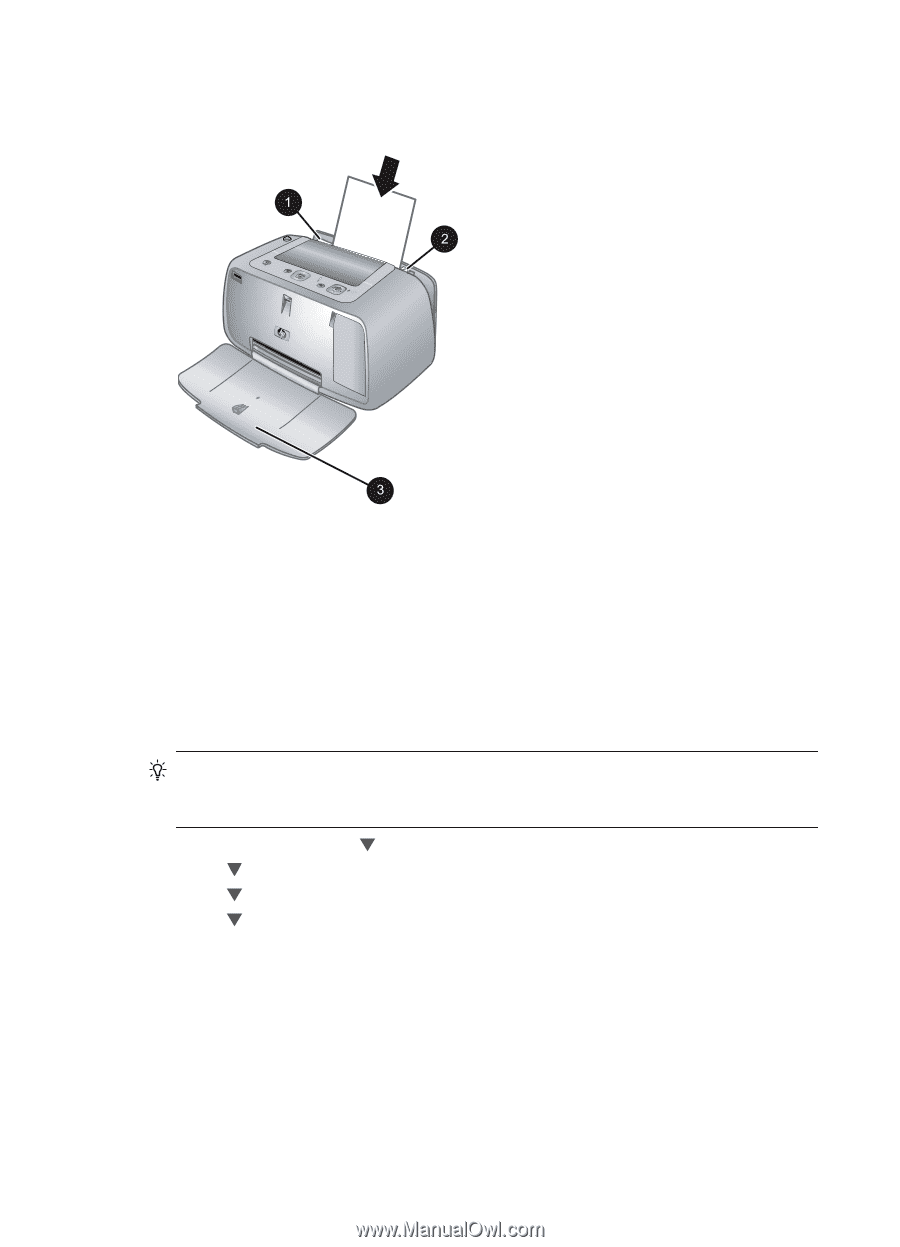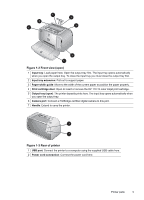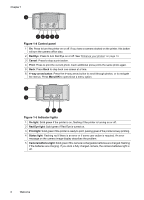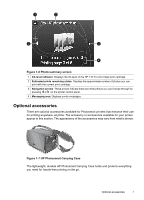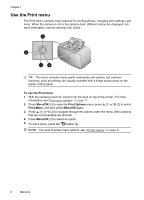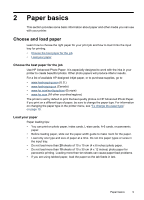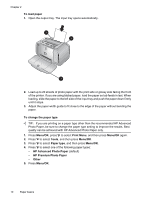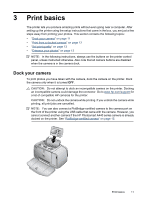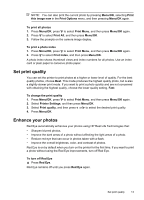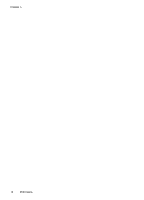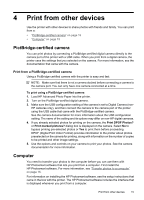HP A440 User Guide - Page 12
To load paper, To change the paper type, Menu/OK, Print Menu, Tools, Paper type
 |
UPC - 808736862721
View all HP A440 manuals
Add to My Manuals
Save this manual to your list of manuals |
Page 12 highlights
Chapter 2 To load paper 1. Open the output tray. The input tray opens automatically. 2. Load up to 20 sheets of photo paper with the print side or glossy side facing the front of the printer. If you are using tabbed paper, load the paper so tab feeds in last. When loading, slide the paper to the left side of the input tray and push the paper down firmly until it stops. 3. Adjust the paper-width guide to fit close to the edge of the paper without bending the paper. To change the paper type TIP: If you are printing on a paper type other than the recommended HP Advanced Photo Paper, be sure to change the paper type setting to improve the results. Best quality can be achieved with HP Advanced Photo Paper only. 1. Press Menu/OK, press to select Print Menu, and then press Menu/OK again. 2. Press to select Tools, and then press Menu/OK. 3. Press to select Paper type, and then press Menu/OK. 4. Press to select one of the following paper types: • HP Advanced Photo Paper (default) • HP Premium Photo Paper • Other 5. Press Menu/OK. 10 Paper basics