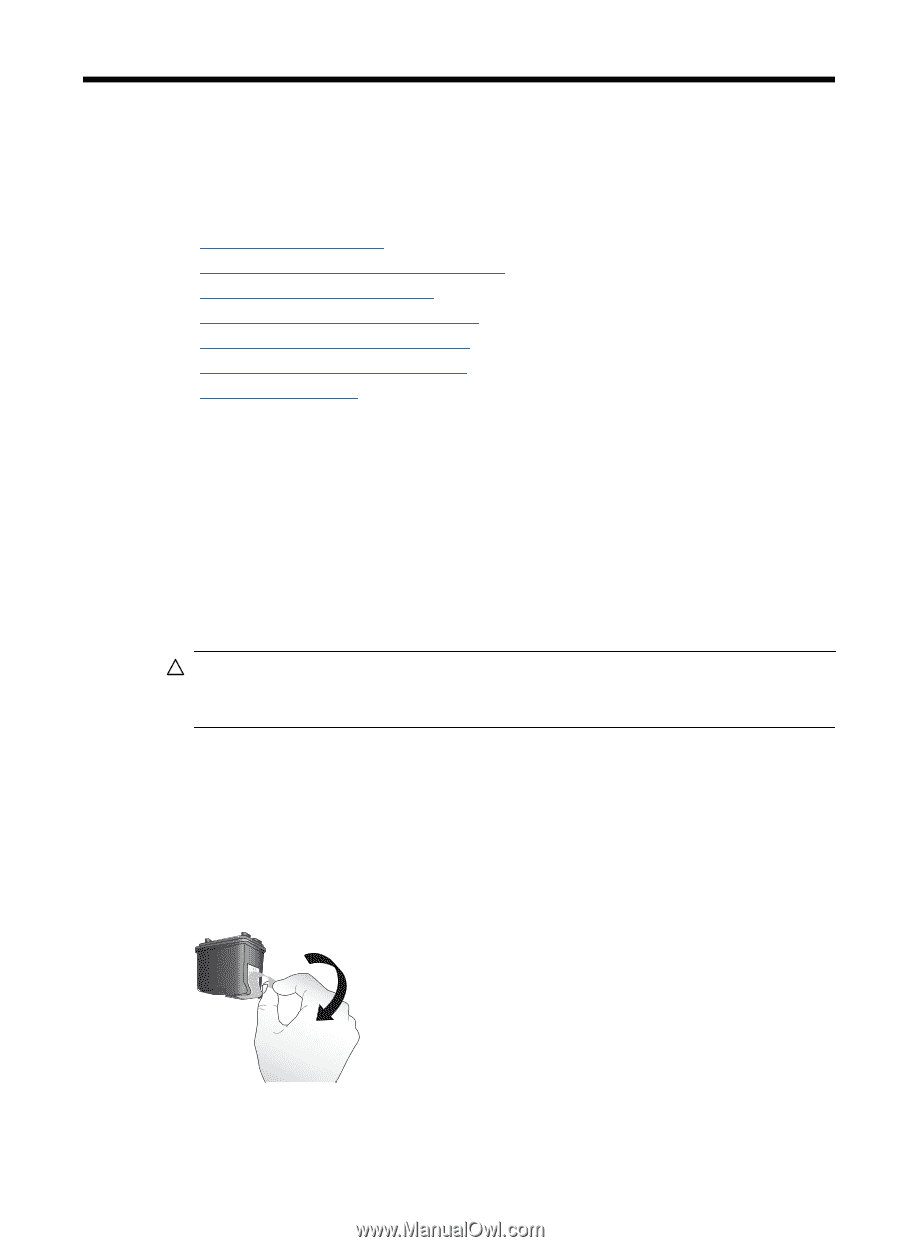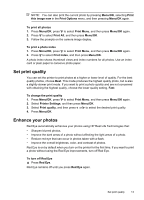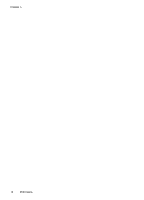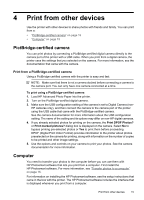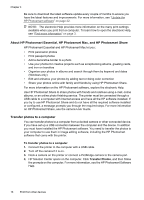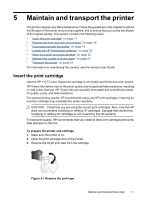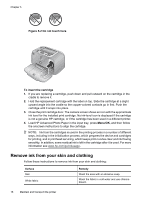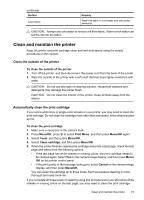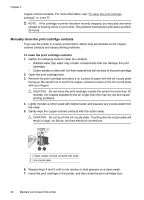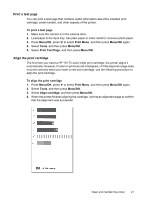HP A440 User Guide - Page 19
Maintain and transport the printer, Insert the print cartridge, To prepare the printer and cartridge - photosmart
 |
UPC - 808736862721
View all HP A440 manuals
Add to My Manuals
Save this manual to your list of manuals |
Page 19 highlights
5 Maintain and transport the printer The printer requires very little maintenance. Follow the guidelines in this chapter to extend the life span of the printer and printing supplies, and to ensure that your prints are always of the highest quality. This section contains the following topics: • "Insert the print cartridge" on page 17 • "Remove ink from your skin and clothing" on page 18 • "Clean and maintain the printer" on page 19 • "Update the HP Photosmart software" on page 22 • "Store the printer and print cartridge" on page 22 • "Maintain the quality of photo paper" on page 23 • "Transport the printer" on page 24 For information on maintaining the camera, see the camera User Guide. Insert the print cartridge Use the HP 110 Tri-color Inkjet print cartridge to print black-and-white and color photos. HP Vivera Inks deliver true-to-life photo quality and exceptional fade resistance, resulting in vivid colors that last. HP Vivera Inks are specially formulated and scientifically tested for quality, purity, and fade resistance. For optimal printing results, HP recommends using only HP print cartridges. Inserting an incorrect cartridge may invalidate the printer warranty. CAUTION: Check that you are using the correct print cartridges. Also, note that HP does not recommend modifying or refilling HP cartridges. Damage that results from modifying or refilling HP cartridges is not covered by the HP warranty. For best print quality, HP recommends that you install all retail print cartridges before the date stamped on the box. To prepare the printer and cartridge 1. Make sure the printer is on. 2. Open the print cartridge door of the printer. 3. Remove the bright pink tape from the cartridge. Figure 5-1 Remove the pink tape Maintain and transport the printer 17