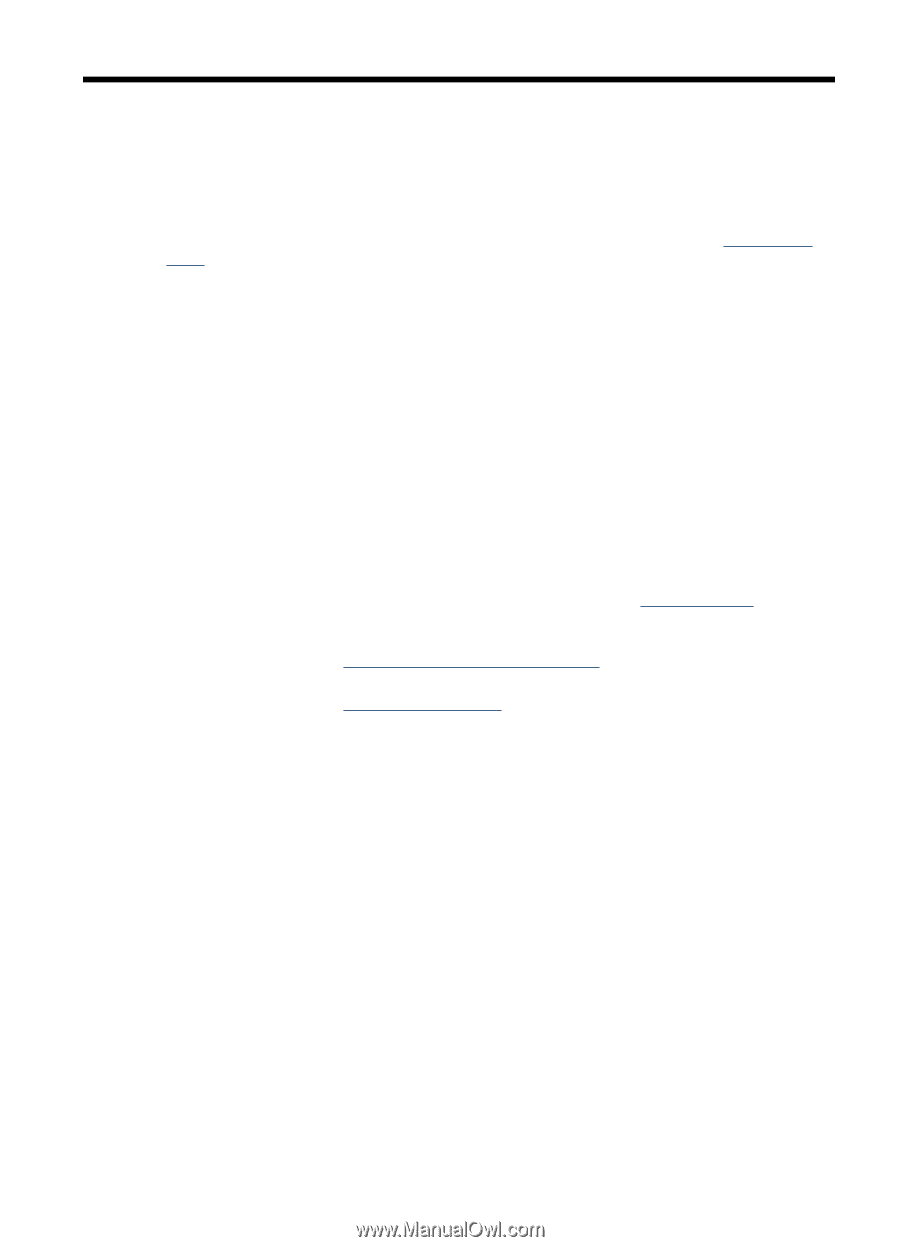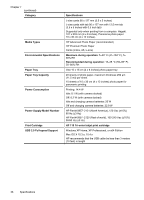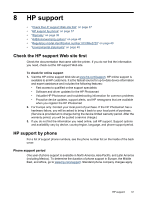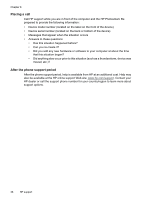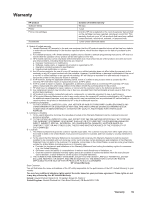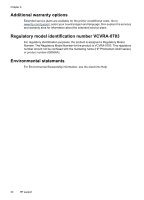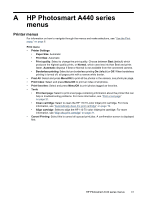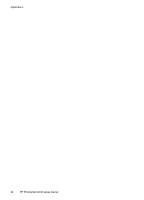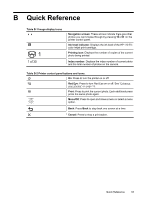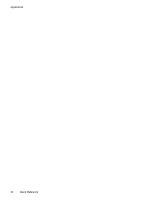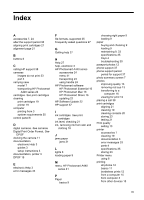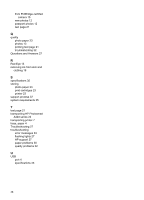HP A440 User Guide - Page 43
HP Photosmart A440 series menus, Printer menus, Printer Settings - photosmart cartridge
 |
UPC - 808736862721
View all HP A440 manuals
Add to My Manuals
Save this manual to your list of manuals |
Page 43 highlights
A HP Photosmart A440 series menus Printer menus For information on how to navigate through the menus and make selections, see "Use the Print menu" on page 8. Print menu • Printer Settings • Paper Size: Automatic • Print Size: Automatic • Print quality: Select to change the print quality. Choose between Best (default) which produces the highest quality prints, or Normal, which uses less ink than Best and prints faster. Automatic displays if Best or Normal is not available from the connected camera. • Borderless printing: Select to turn borderless printing On (default) or Off. When borderless printing is turned off, all pages print with a narrow white border. • Print All: Select and press Menu/OK to print all the photos in the camera, one photo per page. • Print Index: Select and press Menu/OK to print an index of all photos. • Print favorites: Select and press Menu/OK to print photos tagged as favorites. • Tools • Print test page: Select to print a test page containing information about the printer that can help in troubleshooting problems. For more information, see "Print a test page" on page 21. • Clean cartridge: Select to clean the HP 110 Tri-color Inkjet print cartridge. For more information, see "Automatically clean the print cartridge" on page 19. • Align cartridge: Select to align the HP 110 Tri-color Inkjet print cartridge. For more information, see "Align the print cartridge" on page 21. • Cancel Printing: Select this to cancel all queued print jobs. A confirmation screen is displayed first. HP Photosmart A440 series menus 41