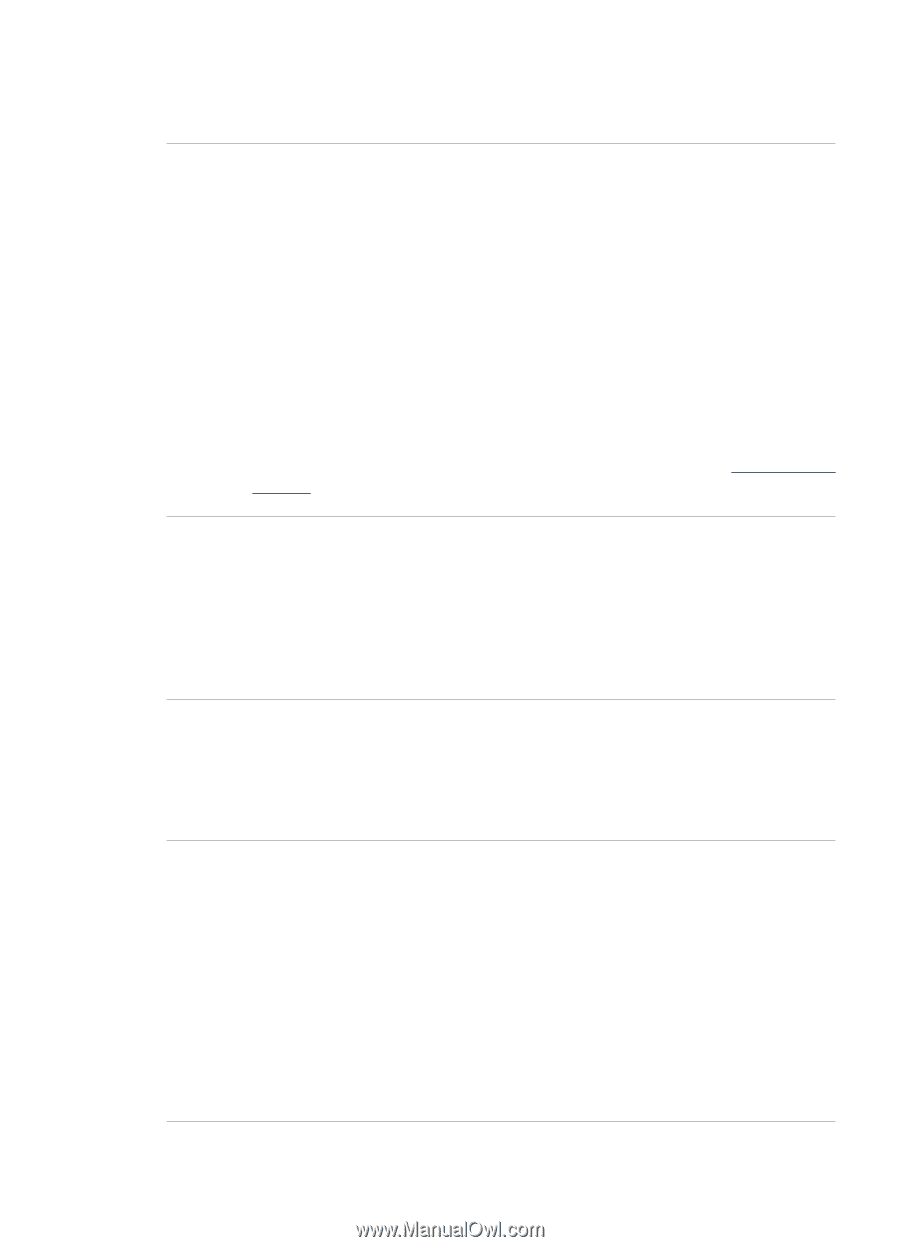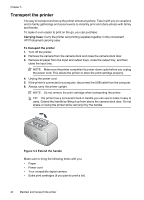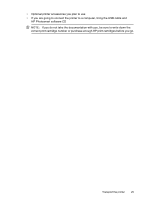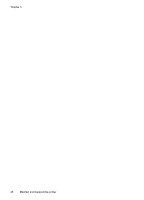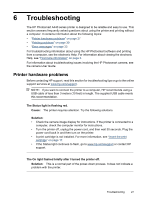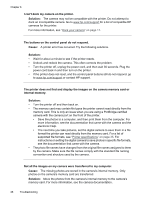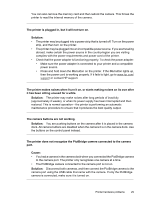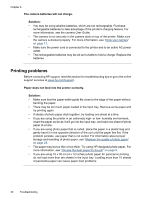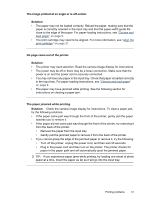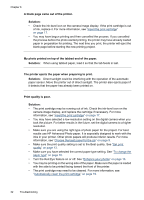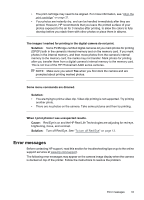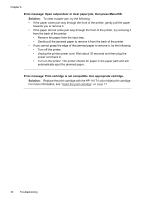HP A440 User Guide - Page 31
The printer is plugged in, but it will not turn on., it has been sitting unused for a while. - power cord
 |
UPC - 808736862721
View all HP A440 manuals
Add to My Manuals
Save this manual to your list of manuals |
Page 31 highlights
You can also remove the memory card and then redock the camera. This forces the printer to read the internal memory of the camera. The printer is plugged in, but it will not turn on. Solution: • The printer may be plugged into a power strip that is turned off. Turn on the power strip, and then turn on the printer. • The printer may be plugged into an incompatible power source. If you are traveling abroad, make certain the power source in the country/region you are visiting complies with the power requirements and power cord of the printer. • Check that the power adapter is functioning properly. To check the power adapter: • Make sure the power adapter is connected to your printer and a compatible power source. • Press and hold down the On button on the printer. If the On button lights up, then the power cord is working properly. If it fails to light, go to www.hp.com/ support or contact HP support. The printer makes noises when I turn it on, or starts making noises on its own after it has been sitting unused for a while. Solution: The printer may make noises after long periods of inactivity (approximately 2 weeks), or when its power supply has been interrupted and then restored. This is normal operation-the printer is performing an automatic maintenance procedure to ensure that it produces the best quality output. The camera buttons are not working. Solution: You are pushing buttons on the camera after it is placed in the camera dock. All camera buttons are disabled when the camera it is in the camera dock. Use the buttons on the control panel instead. The printer does not recognize the PictBridge camera connected to the camera port. Cause: • You had a camera in the camera dock when you connected the PictBridge camera to the camera port. The printer only recognizes one camera at a time. • The PictBridge camera connected to the camera port is not on. Solution: Disconnect both cameras, and then connect the PictBridge camera to the camera port using the USB cable that came with the camera. If only the PictBridge camera is connected, make sure it is turned on. Printer hardware problems 29