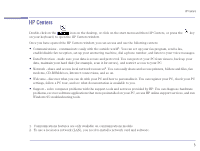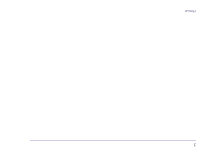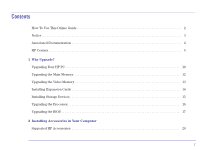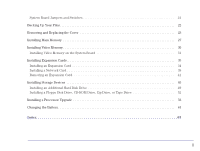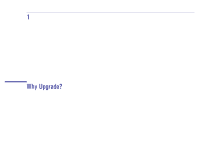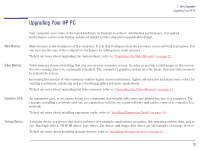HP Brio 83xx HP BRIO 82XX and 83XX Series PCs - Hard Disk Drives - Page 10
Upgrading Your HP PC, Main Memory, Video Memory, Expansion Cards, Storage Devices
 |
View all HP Brio 83xx manuals
Add to My Manuals
Save this manual to your list of manuals |
Page 10 highlights
1 Why Upgrade? Upgrading Your HP PC Upgrading Your HP PC Your computer uses some of the latest hardware technology to achieve outstanding performance. If required, performance can be even further enhanced thanks to this computer's upgradeable design. Main Memory Main memory is the workspace of the computer. It is in this workspace that the processor stores all work in progress. You can increase the size of the computer's workspace by adding more main memory. To find out more about upgrading the main memory, refer to "Upgrading the Main Memory" on page 12. Video Memory Video memory stores everything that you see on your computer screen. In order to provide a solid image on the screen, the screen image has to be continually refreshed. The computer's graphics system uses the image stored in video memory to refresh the screen. Increasing the amount of video memory enables higher screen resolutions, higher refresh rates and many more colors for existing resolutions, enhancing and accelerating graphics-intensive applications. To find out more about upgrading the video memory, refer to "Upgrading the Video Memory" on page 13. Expansion Cards An expansion card, or accessory board, is a component that usually adds some specialized function to a computer. For example, installing a network card can, in conjunction with the necessary software and cables, connect a computer to a network. To find out more about installing expansion cards, refer to "Installing Expansion Cards" on page 14. Storage Devices A storage device is a device that stores software (for example, applications, programs, the operating system, data, and so on). Hard disk drives, CD-ROM drives, tape drives, Zip drives, and floppy disk drives are all examples of storage devices. To find out more about installing storage devices, refer to "Installing Storage Devices" on page 15. 10