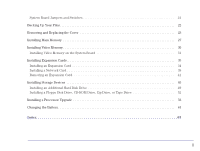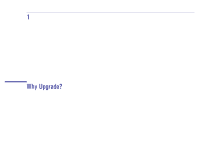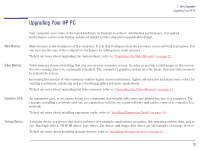HP Brio 83xx HP BRIO 82XX and 83XX Series PCs - Hard Disk Drives - Page 13
Upgrading the Video Memory, How Does Video, Memory Work?, Memory Does My, Computer Have?
 |
View all HP Brio 83xx manuals
Add to My Manuals
Save this manual to your list of manuals |
Page 13 highlights
1 Why Upgrade? Upgrading the Video Memory Upgrading the Video Memory How Does Video Memory Work? The image on the screen is made up of tiny dots called pixels. Each pixel has a color, and every color is represented by a value. Video memory stores the color value of every pixel. The screen resolution determines how many pixels make up a displayed screen. The number of pixels required is typically very large (for example, 300,000 pixels for a standard VGA screen with a resolution of 640 × 480). How Much Video Memory Does My Computer Have? The amount of video memory that your computer has depends on the particular model that you have. You may have 1 MB or 2 MB of video memory installed on the system board. To find out how much video memory is installed, from Windows 95 select the Display icon from the Control Panel and click the Settings tab, then select the Advanced Properties button. Why Increase the Amount of Video Memory? Increasing your display resolution will increase the total number of pixels needed to define an entire screen. Similarly, increasing the number of displayable colors will increase the amount of data required to display the pixels. Increasing either of these parameters will increase your requirement for video memory. More video memory makes it possible to obtain higher screen resolutions, higher refresh rates (the frequency at which the screen's horizontal lines are recharged), and many more colors for existing resolutions. How Much Video If your computer has 1 MB of video memory on the system board, you can increase it to 2 MB. To find out how much video Memory Can I Add? memory is installed, from Windows 95 select the Display icon from the Control Panel and click the Settings tab, then select the Advanced Properties button. For instructions on how to upgrade the video memory, refer to "Installing Video Memory" on page 30. 13