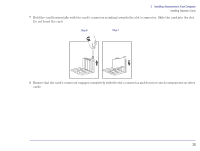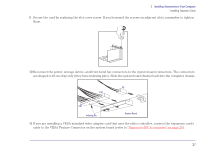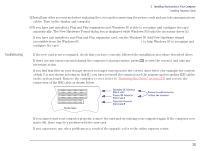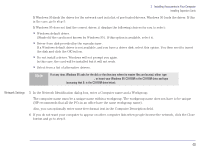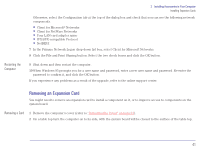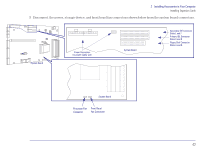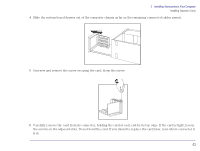HP Brio 83xx HP BRIO 82XX and 83XX Series PCs - Hard Disk Drives - Page 41
Removing an Expansion Card, Restarting the, Computer, Removing a Card
 |
View all HP Brio 83xx manuals
Add to My Manuals
Save this manual to your list of manuals |
Page 41 highlights
Restarting the Computer 2 Installing Accessories in Your Computer Installing Expansion Cards Otherwise, select the Configuration tab at the top of the dialog box and check that you can see the following network components. • Client for Microsoft® Networks • Client for NetWare Networks • Your LAN card adapter name • IPX/SPX-compatible Protocol • NetBEUI 7 In the Primary Network Logon drop-down list box, select Client for Microsoft Networks. 8 Click the File and Print Sharing button. Select the two check boxes and click the OK button. 9 Shut down and then restart the computer. 10 When Windows 95 prompts you for a user name and password, enter a new user name and password. Re-enter the password to confirm it, and click the OK button. If you experience any problems as a result of the upgrade, refer to the online support center. Removing an Expansion Card You might need to remove an expansion card to install a component on it, or to improve access to components on the system board. Removing a Card 1 Remove the computer's cover (refer to "Removing the Cover" on page 23). 2 On a table top turn the computer on to its side, with the system board will be closest to the surface of the table top. 41