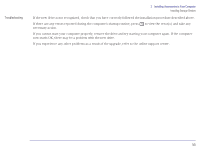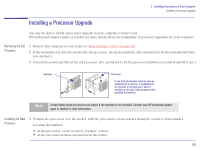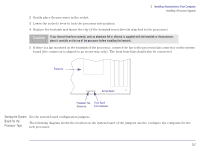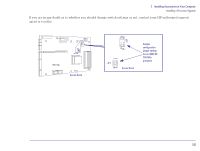HP Brio 83xx HP BRIO 82XX and 83XX Series PCs - Hard Disk Drives - Page 53
Insert the drive into the shelf from the front of the computer.
 |
View all HP Brio 83xx manuals
Add to My Manuals
Save this manual to your list of manuals |
Page 53 highlights
2 Installing Accessories in Your Computer Installing Storage Devices 5 Remove the metal cover plate on the shelf by bending it in and out until it breaks off. If necessary, use a flat-blade screwdriver in the metal tab of the cover plate to help break the cover plate free. Bend the Metal Cover Plate In and Out Metal Tab 6 Replace the front bezel on the computer. 7 Check that there are no mounting rails attached to the device. If there are mounting rails attached, remove them. 8 Insert the drive into the shelf from the front of the computer. 9 Secure the device in position using the screws provided with it. 53

53
2
Installing Accessories in Your Computer
Installing Storage Devices
5
Remove the metal cover plate on the shelf by bending it in and out until it breaks off. If necessary, use a flat-blade
screwdriver in the metal tab of the cover plate to help break the cover plate free.
6
Replace the front bezel on the computer.
7
Check that there are no mounting rails attached to the device. If there are mounting rails attached, remove them.
8
Insert the drive into the shelf from the front of the computer.
9
Secure the device in position using the screws provided with it.
Metal Tab
Bend the
Metal Cover
Plate In and
Out