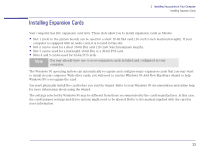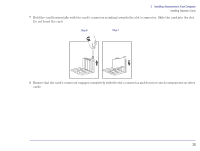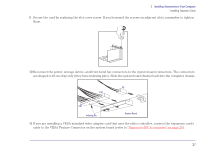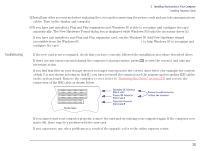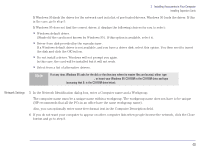HP Brio 83xx HP BRIO 82XX and 83XX Series PCs - Hard Disk Drives - Page 35
Installing Expansion Cards on,
 |
View all HP Brio 83xx manuals
Add to My Manuals
Save this manual to your list of manuals |
Page 35 highlights
2 Installing Accessories in Your Computer Installing Expansion Cards 4 Slide the system board drawer out of the computer chassis as far as the remaining connected cables permit. 5 Find a free expansion card slot with the correct type of connector (PCI or ISA, refer to "Installing Expansion Cards" on page 33). Some cards may have preferred locations, in which case special installation instructions should be detailed in their manuals. 6 Unscrew and remove the expansion card slot cover. Store it in a safe place. If the slot cover is tight, loosen the screws on the adjacent slots. 35

35
2
Installing Accessories in Your Computer
Installing Expansion Cards
4
Slide the system board drawer out of the computer chassis as far as the remaining connected cables permit.
5
Find a free expansion card slot with the correct type of connector (PCI or ISA, refer to
“Installing Expansion Cards” on
page 33
). Some cards may have preferred locations, in which case special installation instructions should be detailed
in their manuals.
6
Unscrew and remove the expansion card slot cover. Store it in a safe place. If the slot cover is tight, loosen the screws
on the adjacent slots.