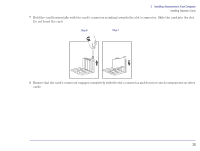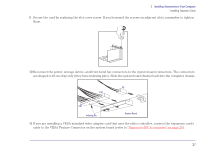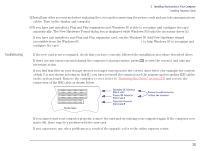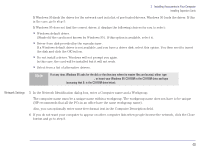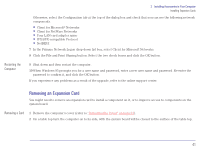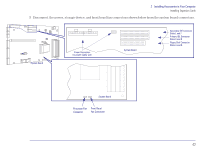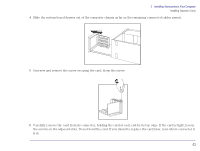HP Brio 83xx HP BRIO 82XX and 83XX Series PCs - Hard Disk Drives - Page 40
Network Settings, c:\windows\options\cabs, E:\win95
 |
View all HP Brio 83xx manuals
Add to My Manuals
Save this manual to your list of manuals |
Page 40 highlights
2 Installing Accessories in Your Computer Installing Expansion Cards If Windows 95 finds the driver for the network card in its list of pre-loaded drivers, Windows 95 loads the driver. If this is the case, go to step 5. If Windows 95 does not find the correct driver, it displays the following choices for you to select: • Windows default driver. (Shaded if the card is not known by Windows 95). If this option is available, select it. • Driver from disk provided by the manufacturer. If a Windows default driver is not available, and you have a driver disk, select this option. You then need to insert the disk and click the OK button. • Do not install a driver. Windows will not prompt you again. In this case, the card will be installed but it will not work. • Select from a list of alternative drivers. Note If at any time, Windows 95 asks for the disk or the directory where its master files are located, either type c:\windows\options\cabs, or insert your Windows 95 CD-ROM in the CD-ROM drive and type E:\win95 (assuming that E: is the CD-ROM drive letter). Network Settings 5 In the Network Identification dialog box, enter a Computer name and a Workgroup. The computer name must be a unique name within a workgroup. The workgroup name does not have to be unique (HP recommends that all the PCs in an office have the same workgroup name). Also, you can optionally enter some free-format text in the Computer Description field. 6 If you do not want your computer to appear on other computer lists when people browse the network, click the Close button and go to step 9. 40