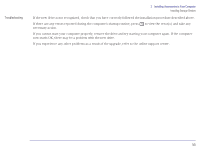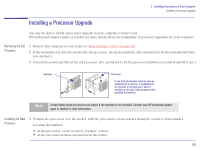HP Brio 83xx HP BRIO 82XX and 83XX Series PCs - Hard Disk Drives - Page 51
Press <F2> to enter SETUP, Primary / Secondary, Master, Slave
 |
View all HP Brio 83xx manuals
Add to My Manuals
Save this manual to your list of manuals |
Page 51 highlights
2 Installing Accessories in Your Computer Installing Storage Devices 6 Install any other accessories before replacing the cover and reconnecting the power cords and any telecommunications cables. 7 Turn on the display, let it warm up, and then turn on the computer. Press when Press to enter SETUP is displayed at the bottom of the screen. This displays a series of screens that show the computer's configuration details. Check that the new drive is recognized (it is shown on the Main screen in the Primary / Secondary, Master / Slave fields). Before you can use the new hard disk drive, you will probably need to set up partitions and then format the drive. To do this, restart your computer in MS-DOS mode, run fdisk to set up the partitions, restart the computer, and then format the new drive from within Windows 95. Troubleshooting Ì If the new drive is not recognized, you may need to run the Setup program: restart the computer and press Press to enter SETUP is displayed at the bottom of the screen. when Ì If the new drive is still not recognized, check that you have correctly followed the installation procedure described above. Ì If there are any errors reported during the computer's startup routine, press necessary action. to view the error(s) and take any Ì If you cannot start your computer properly, remove the drive and try starting your computer again. If the computer now starts OK, there may be a problem with the new drive. Ì If you experience any other problems as a result of the upgrade, refer to the online support center. 51