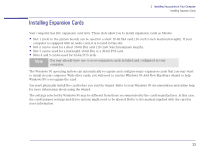HP Brio 83xx HP BRIO 82XX and 83XX Series PCs - Hard Disk Drives - Page 28
Press <F2> to enter SETUP, Memory, telecommunications cables.
 |
View all HP Brio 83xx manuals
Add to My Manuals
Save this manual to your list of manuals |
Page 28 highlights
2 Installing Accessories in Your Computer Installing Main Memory 3 Slide the memory module into the socket at an angle of about 45° (that is, the leading edge of the module is pointing slightly to the back of the computer). Firmly press the module completely into the socket. 4 Pivot the memory module until it clicks into the socket retaining clips. Step 3 ABCD Step 4 ABCD For best performance, fill bank "A" and "B" first, then fill bank "C", and "D". System Board Retaining Clips 5 Repeat this procedure to install each of the new memory modules. 6 Install any other accessories before replacing the cover, and reconnecting the power supply cords and any telecommunications cables. 7 Turn on the display, let it warm up, and then turn on the computer. Press when Press to enter SETUP is displayed at the bottom of the screen. This displays a series of screens that show the computer's configuration details. Check that the new memory is recognized (it is shown on the Main screen in the Memory fields). 28