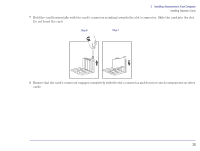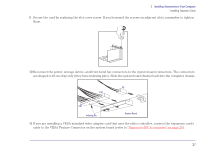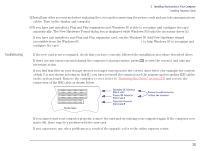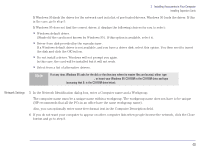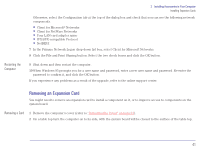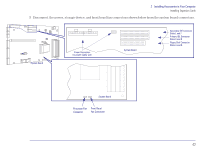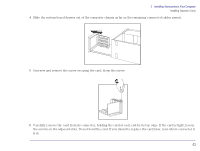HP Brio 83xx HP BRIO 82XX and 83XX Series PCs - Hard Disk Drives - Page 39
Installing a Network Card
 |
View all HP Brio 83xx manuals
Add to My Manuals
Save this manual to your list of manuals |
Page 39 highlights
2 Installing Accessories in Your Computer Installing Expansion Cards Installing a Network Card This section contains additional expansion card information describing how to install a "10BaseT" type of network card such as the one supplied in the HP network kit. Caution Static electricity can damage electronic components. Turn off all equipment. Don't let your clothes touch the accessory. To equalize the static electricity, rest the accessory bag on top of the computer while you are removing the accessory from the bag. Handle the accessory as little as possible and with care. Installing the Card 1 Install the network card as described in steps 1 to 10 of "Installing an Expansion Card" on page 34. 2 Do not turn on the computer yet as this may cause an error message to be displayed indicating that there is a problem with the network card-which is not true. 3 Connect one end of the network cable to the back of the network card, and the other end of the cable to the network hub. Network Card Network Hub Turning On the Computer 4 Turn on the display and computer. Shortly after Windows 95 starts, the New Hardware Found - PCI Ethernet Controller dialog box appears. 39