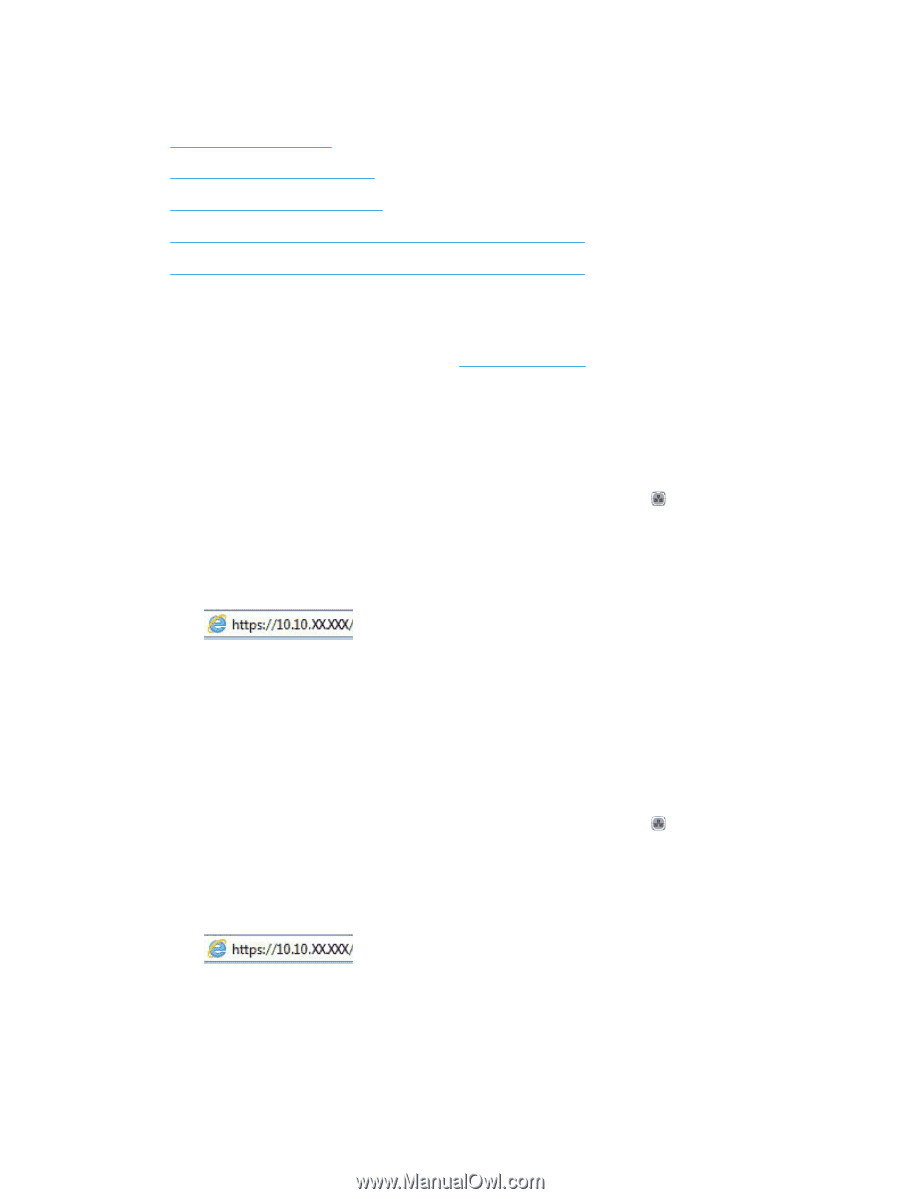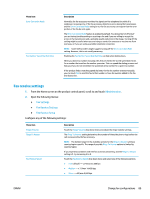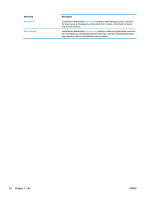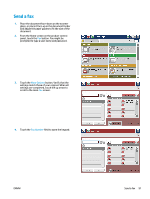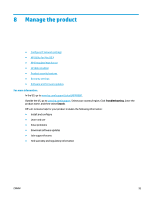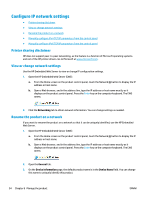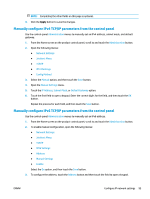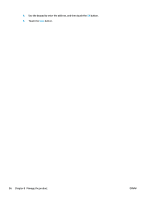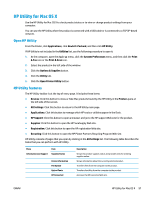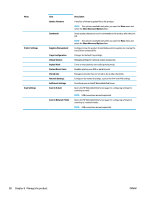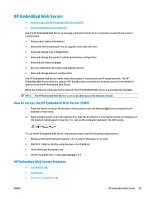HP Color LaserJet Enterprise MFP M680 User Guide 1 - Page 106
Con IP network settings, Printer sharing disclaimer, View or change network settings
 |
View all HP Color LaserJet Enterprise MFP M680 manuals
Add to My Manuals
Save this manual to your list of manuals |
Page 106 highlights
Configure IP network settings ● Printer sharing disclaimer ● View or change network settings ● Rename the product on a network ● Manually configure IPv4 TCP/IP parameters from the control panel ● Manually configure IPv6 TCP/IP parameters from the control panel Printer sharing disclaimer HP does not support peer-to-peer networking, as the feature is a function of Microsoft operating systems and not of the HP printer drivers. Go to Microsoft at www.microsoft.com. View or change network settings Use the HP Embedded Web Server to view or change IP configuration settings. 1. Open the HP Embedded Web Server (EWS): a. From the Home screen on the product control panel, touch the Network button to display the IP address or host name. b. Open a Web browser, and in the address line, type the IP address or host name exactly as it displays on the product control panel. Press the Enter key on the computer keyboard. The EWS opens. 2. Click the Networking tab to obtain network information. You can change settings as needed. Rename the product on a network If you want to rename the product on a network so that it can be uniquely identified, use the HP Embedded Web Server. 1. Open the HP Embedded Web Server (EWS): a. From the Home screen on the product control panel, touch the Network button to display the IP address or host name. b. Open a Web browser, and in the address line, type the IP address or host name exactly as it displays on the product control panel. Press the Enter key on the computer keyboard. The EWS opens. 2. Open the General tab. 3. On the Device Information page, the default product name is in the Device Name field. You can change this name to uniquely identify this product. 94 Chapter 8 Manage the product ENWW