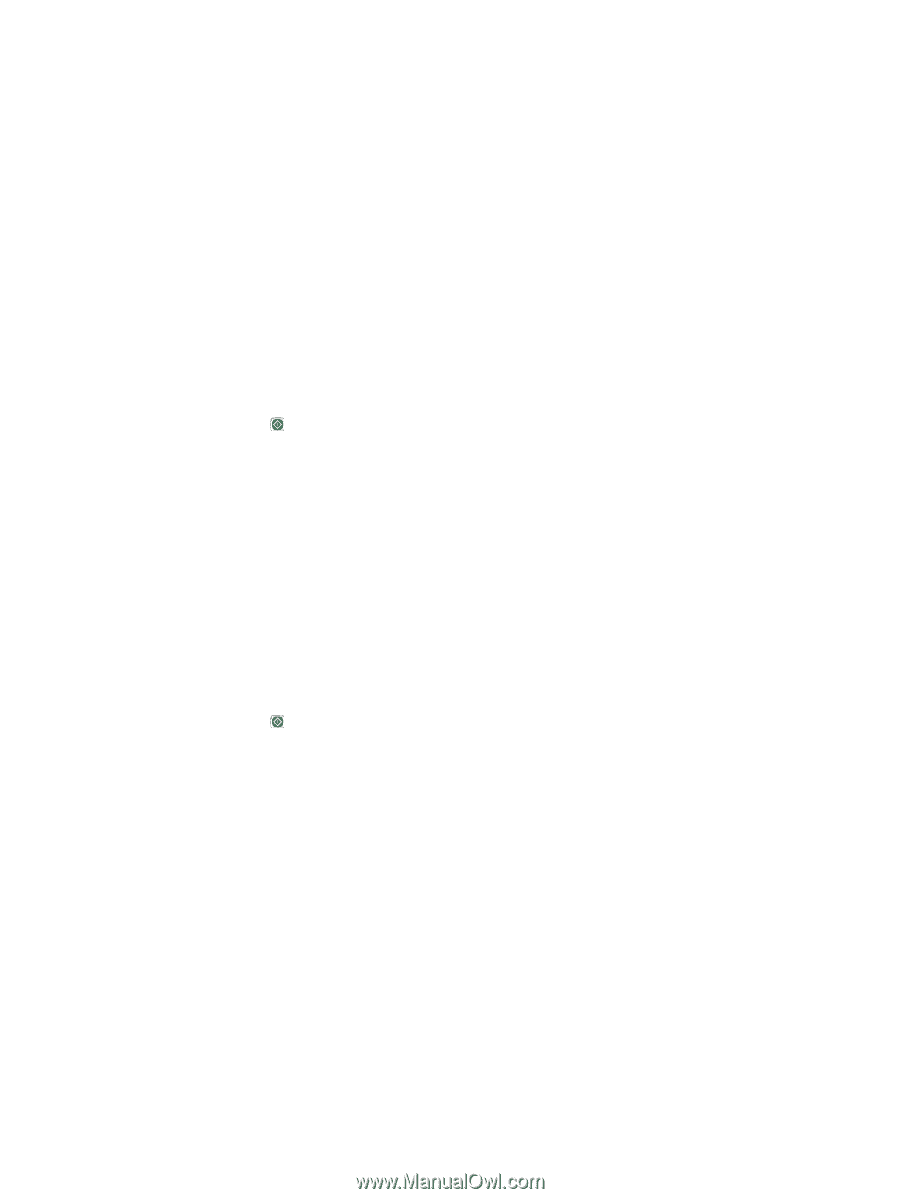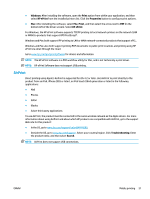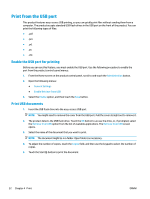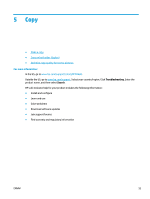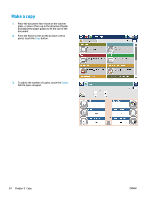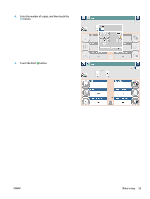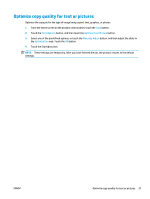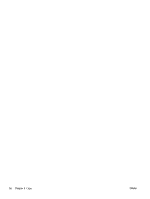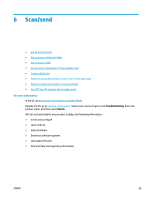HP Color LaserJet Enterprise MFP M680 User Guide 1 - Page 68
Copy on both sides (duplex)
 |
View all HP Color LaserJet Enterprise MFP M680 manuals
Add to My Manuals
Save this manual to your list of manuals |
Page 68 highlights
Copy on both sides (duplex) Copy on both sides automatically 1. Load the original documents face-up in the document feeder with the top of the page leading. Adjust the paper guides to fit the size of the document. 2. From the Home screen on the product control panel, touch the Copy button. 3. Touch the Sides button. 4. To make a two-sided copy from a one-sided original, touch the 1-sided original, 2-sided output button. To make a two-sided copy from a two-sided original, touch the 2-sided original, 2-sided output button. To make a one-sided copy from a two-sided original, touch the 2-sided original, 1-sided output button. 5. Touch the OK button. 6. Touch the Start button. Copy on both sides manually 1. Load the document on the scanner glass according to the indicators on the product. 2. From the Home screen on the product control panel, touch the Copy button. 3. Touch the Sides button. 4. To make a two-sided copy from a one-sided original, touch the 1-sided original, 2-sided output button. To make a two-sided copy from a two-sided original, touch the 2-sided original, 2-sided output button. To make a one-sided copy from a two-sided original, touch the 2-sided original, 1-sided output button. 5. Touch the OK button. 6. Touch the Start button. 7. The product prompts you to load the next original document. Place it on the glass, and then touch the Scan button. 8. The product temporarily saves the scanned images. Touch the Finish button to finish printing the copies. 56 Chapter 5 Copy ENWW