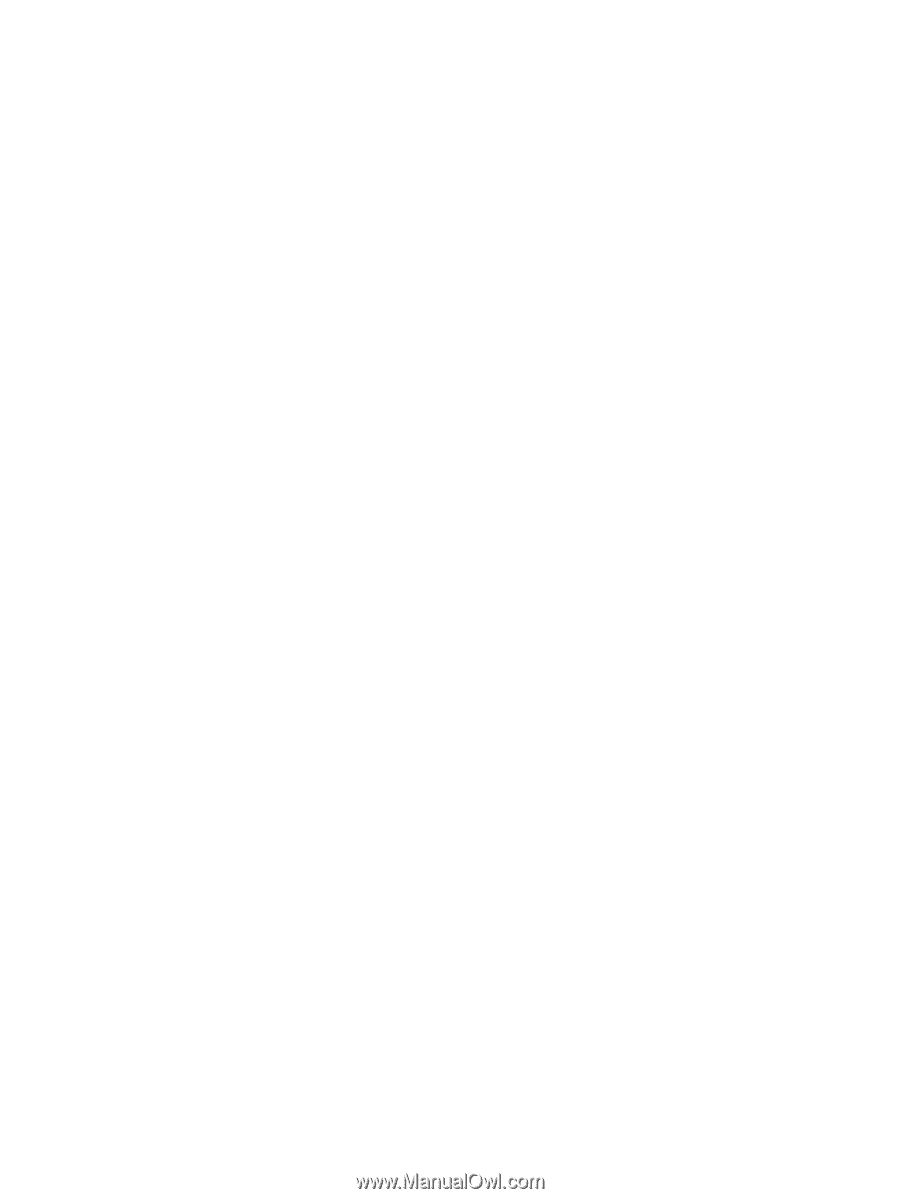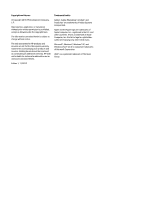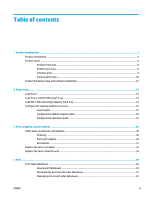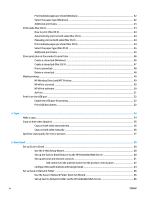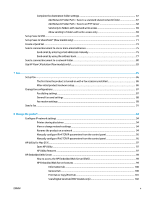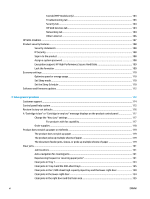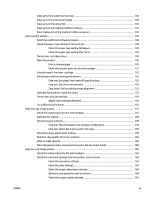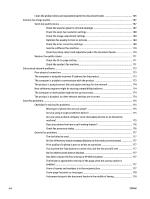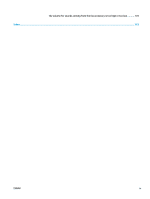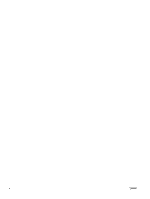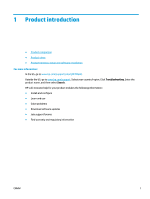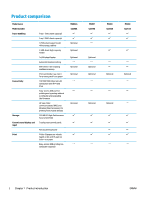Clear jams from under the top cover
..............................................................................................
138
Clear jams in the document feeder
.................................................................................................
139
Clear jams in the output bin
............................................................................................................
143
Clear jams in the stapling mailbox accessory
................................................................................
143
Clear staple jams in the stapling mailbox accessory
.....................................................................
145
Improve print quality
.........................................................................................................................................
149
Print from a different software program
.......................................................................................
149
Check the paper-type setting for the print job
...............................................................................
149
Check the paper type setting (Windows)
.....................................................................
149
Check the paper type setting (Mac OS X)
.....................................................................
150
Check toner-cartridge status
..........................................................................................................
150
Clean the product
............................................................................................................................
150
Print a cleaning page
....................................................................................................
150
Check the scanner glass for dirt and smudges
............................................................
151
Visually inspect the toner cartridge
...............................................................................................
152
Check paper and the printing environment
....................................................................................
152
Step one: Use paper that meets HP specifications
......................................................
152
Step two: Check the environment
................................................................................
153
Step three: Set the individual tray alignment
..............................................................
153
Calibrate the product to align the colors
........................................................................................
153
Check other print job settings
.........................................................................................................
154
Adjust color settings (Windows)
...................................................................................
154
Try a different print driver
..............................................................................................................
155
Improve copy image quality
..............................................................................................................................
157
Check the scanner glass for dirt and smudges
...............................................................................
157
Calibrate the scanner
......................................................................................................................
158
Check the paper settings
................................................................................................................
159
Step one: Check the paper size and type configuration
..............................................
159
Step two: Select the tray to use for the copy
...............................................................
159
Check the image-adjustment settings
...........................................................................................
159
Optimize copy quality for text or pictures
......................................................................................
159
Edge-to-edge copying
....................................................................................................................
160
Clean the pickup rollers and separation pad in the document feeder
...........................................
160
Improve scan image quality
..............................................................................................................................
162
Check the scanner glass for dirt and smudges
...............................................................................
162
Check the scan/send settings from the product control panel
.....................................................
163
Check the resolution settings
.......................................................................................
163
Check the color settings
...............................................................................................
164
Check the image-adjustment settings
.........................................................................
164
Optimize scan quality for text or pictures
...................................................................
164
Check the output-quality settings
...............................................................................
165
ENWW
vii