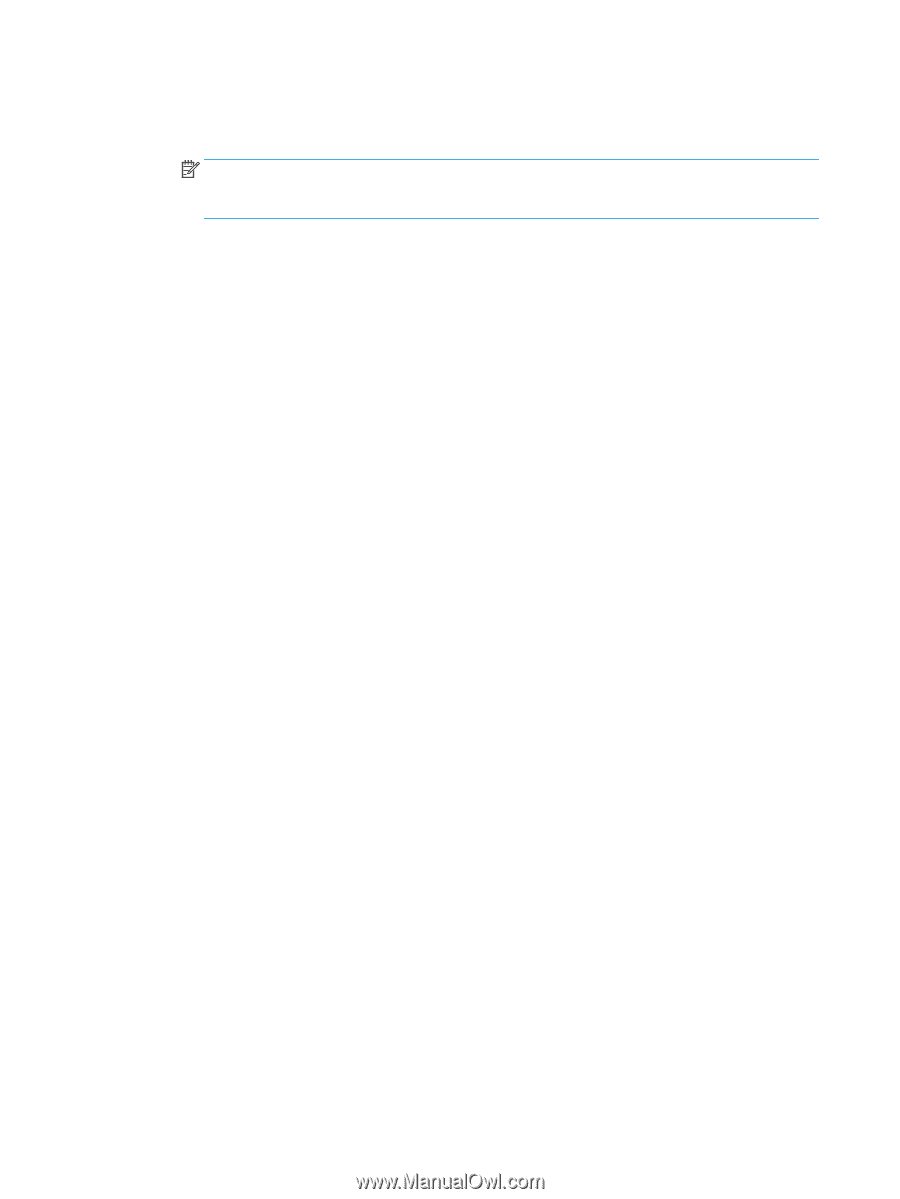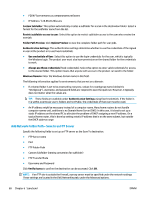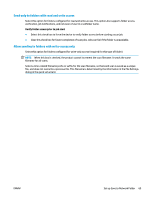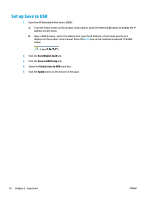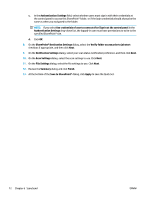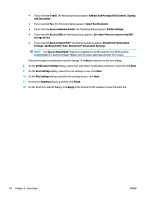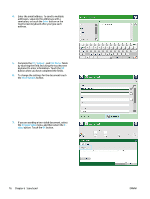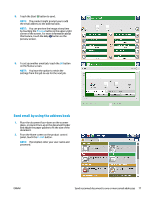HP Color LaserJet Enterprise MFP M680 User Guide 1 - Page 84
SharePoint® Destination Settings, Save to SharePoint®
 |
View all HP Color LaserJet Enterprise MFP M680 manuals
Add to My Manuals
Save this manual to your list of manuals |
Page 84 highlights
c. In the Authentication Settings field, select whether users must sign in with their credentials at the control panel to access this SharePoint® folder, or if the login credentials should always be the same as when you navigated to the folder. NOTE: If you select Use credentials of user to connect after Sign In at the control panel in the Authentication Settings drop-down list, the logged-in user must have permissions to write to the specified SharePoint® site. d. Click OK. 8. On the SharePoint® Destination Settings dialog, select the Verify folder access prior to job start checkbox if appropriate, and then click Next. 9. On the Notification Settings dialog, select your scan status notification preference, and then click Next. 10. On the Scan Settings dialog, select the scan settings to use. Click Next. 11. On the File Settings dialog, select the file settings to use. Click Next. 12. Review the Summary dialog and click Finish. 13. At the bottom of the Save to SharePoint® dialog, click Apply to save the Quick Set. 72 Chapter 6 Scan/send ENWW