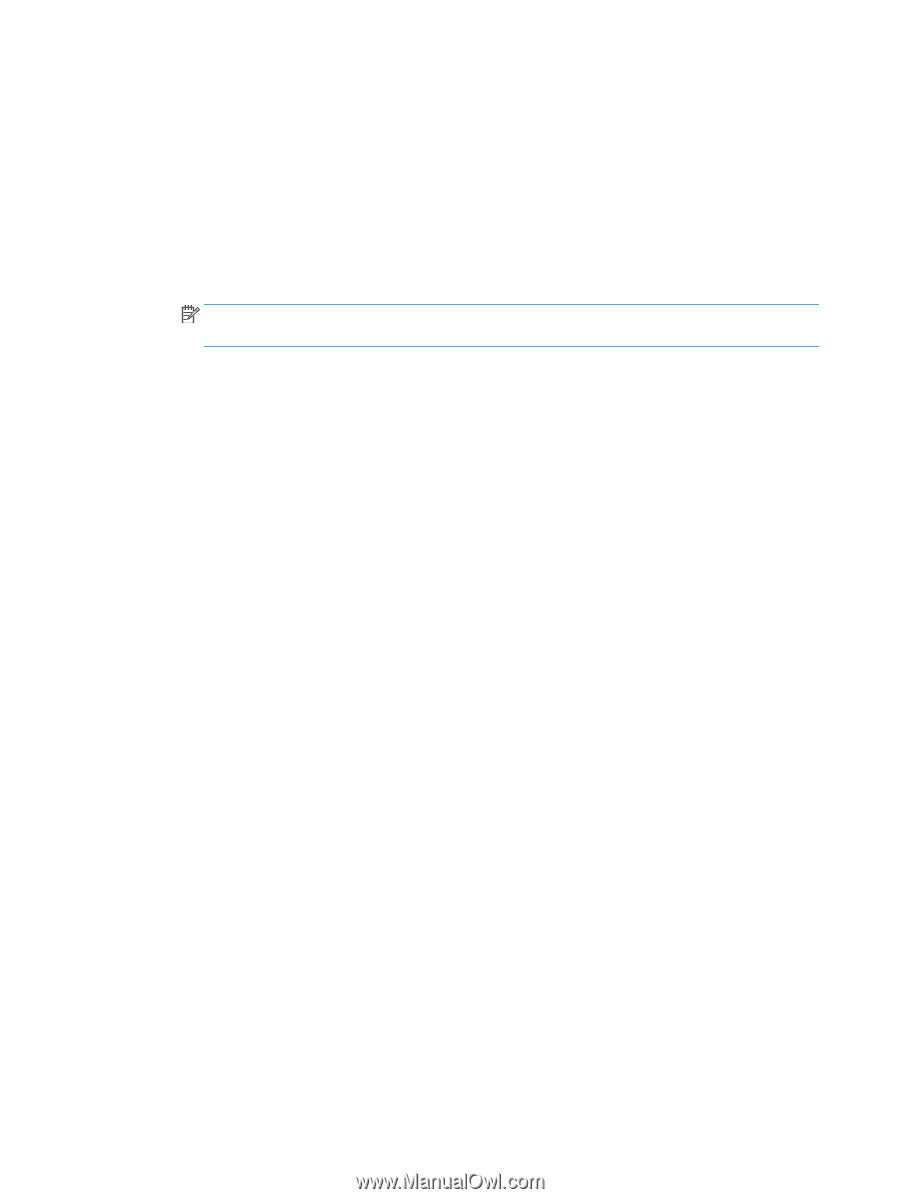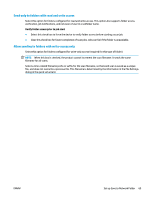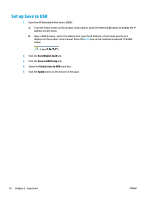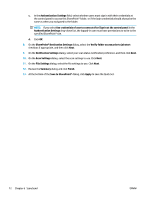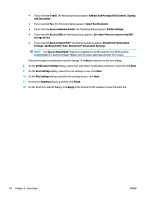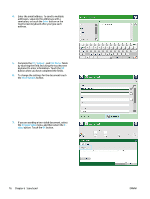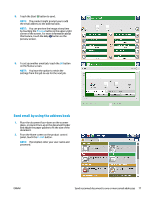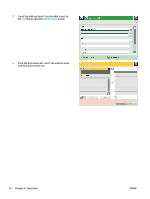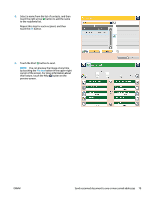HP Color LaserJet Enterprise MFP M680 User Guide 1 - Page 86
Address and Message Field Control, Save to Network Folder
 |
View all HP Color LaserJet Enterprise MFP M680 manuals
Add to My Manuals
Save this manual to your list of manuals |
Page 86 highlights
● If you selected E-mail, the following dialogs appear: Address and Message Field Control, Signing and Encryption ● If you selected Fax, the following dialog appears: Select Fax Recipients ● If you selected Save to Network Folder, the following dialog appears: Folder Settings ● If you selected Save to USB the following dialog appears: Set where files are saved on the USB storage device ● If you selected Save to SharePoint® the following dialogs appear: SharePoint® Destination Settings, Add SharePoint® Path, SharePoint® Destination Settings NOTE: The Save to SharePoint® feature is available for all HP LaserJet flow MFPs and the Scanjet 8500 fn1, and the Scanjet 7000nx with firmware datecode 20120119 or newer. Proceed through the destination-specific dialogs. Click Next to advance to the next dialog. 8. On the Notification Settings dialog, select your scan status notification preference, and then click Next. 9. On the Scan Settings dialog, select the scan settings to use. Click Next. 10. On the File Settings dialog, select the file settings to use. Click Next. 11. Review the Summary dialog, and then click Finish. 12. On the Quick Set-specific dialog, click Apply at the bottom of the window to save the Quick Set. 74 Chapter 6 Scan/send ENWW