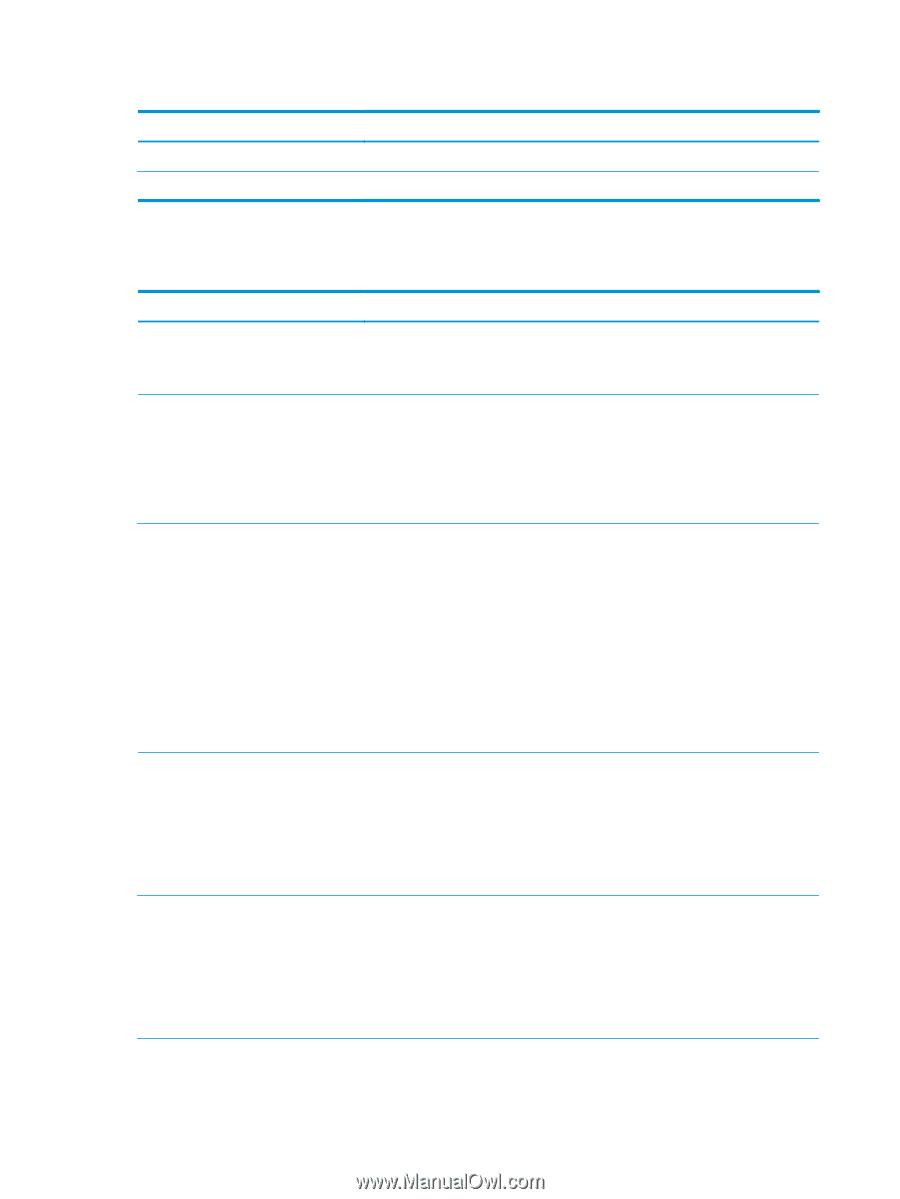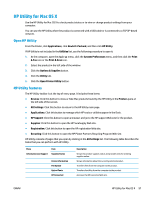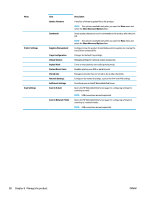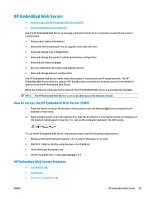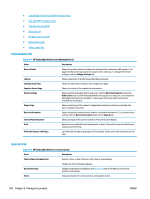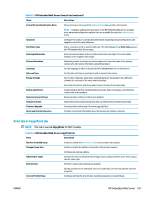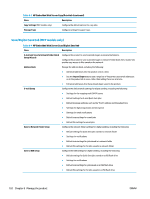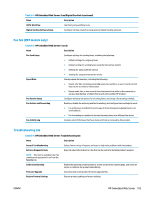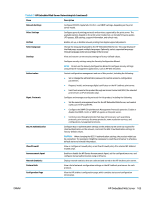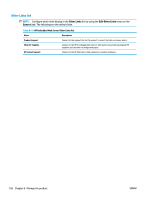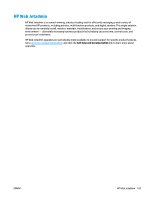HP Color LaserJet Enterprise MFP M680 User Guide 1 - Page 114
Scan/Digital Send tab (MFP models only), HP Embedded Web Server Copy/Print tab continued
 |
View all HP Color LaserJet Enterprise MFP M680 manuals
Add to My Manuals
Save this manual to your list of manuals |
Page 114 highlights
Table 8-3 HP Embedded Web Server Copy/Print tab (continued) Menu Description Copy Settings (MFP models only) Configure the default options for copy jobs. Manage Trays Configure settings for paper trays. Scan/Digital Send tab (MFP models only) Table 8-4 HP Embedded Web Server Scan/Digital Send tab Menu Description E-mail and Save to Network Folder Quick Setup Wizards Configure the product to send scanned images as email attachments. Configure the product to save scanned images to network-folder Quick Sets. Quicks Sets provide easy access to files saved on the network. Address Book E-mail Setup Manage the address book, including the following: ● Add email addresses into the product one at a time. ● Use the Import/Export tab to load a large list of frequently-used email addresses on to the product all at once, rather than adding them one at a time. ● Edit email addresses that have already been saved in the product. Configure the default email settings for digital sending, including the following: ● Settings for the outgoing mail (SMTP) server ● Default settings for E-mail Quick Sets jobs ● Default message settings, such as the "From" address and the subject line ● Settings for digital signatures and encryption ● Settings for email notifications ● Default scan settings for email jobs ● Default file settings for email jobs Save to Network Folder Setup Save to USB Setup Configure the network folder settings for digital sending, including the following: ● Default settings for Quick Sets jobs saved in a network folder ● Settings for notifications ● Default scan settings for jobs saved in a network folder ● Default file settings for for jobs saved in a network folder Configure the USB settings for digital sending, including the following: ● Default settings for Quick Sets jobs saved on a USB flash drive ● Settings for notifications ● Default scan settings for jobs saved on a USB flash drive ● Default file settings for for jobs saved on a USB flash drive 102 Chapter 8 Manage the product ENWW