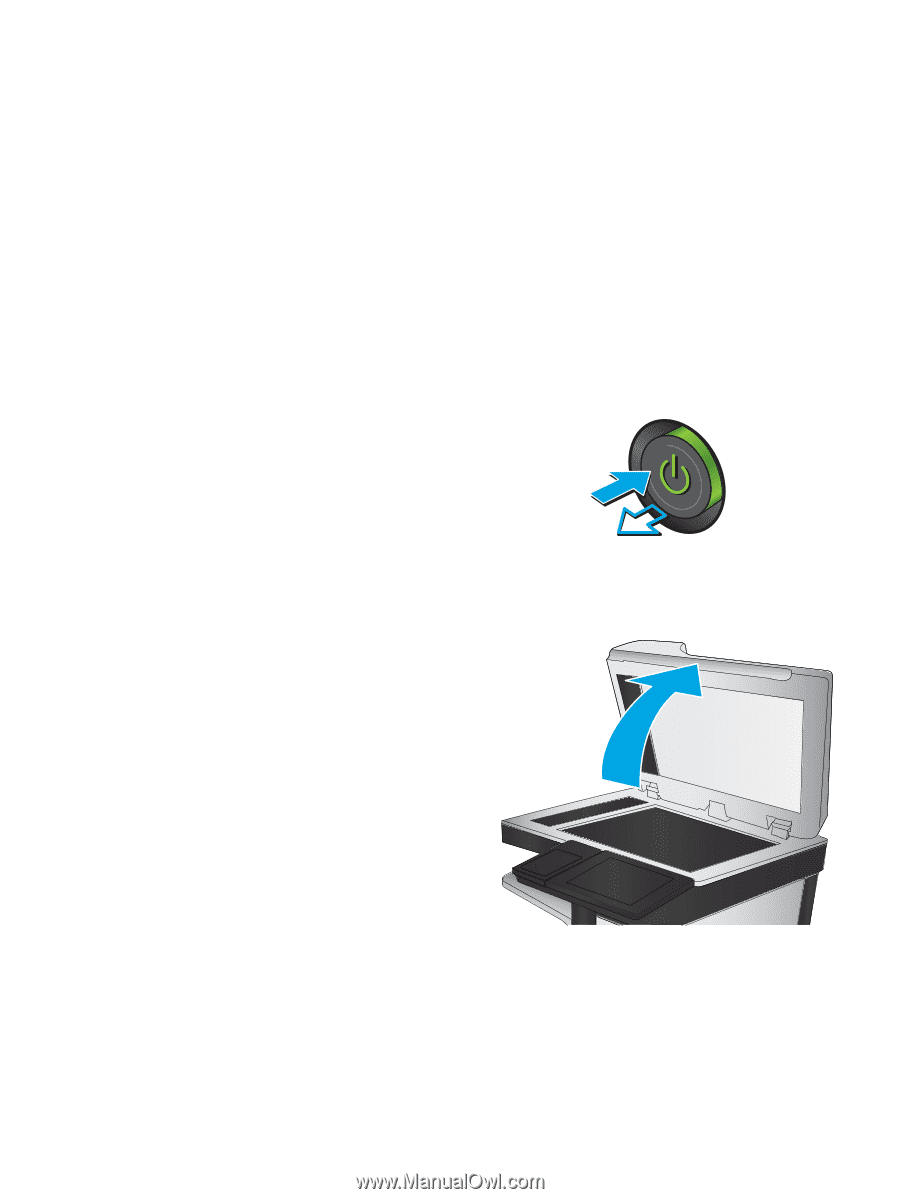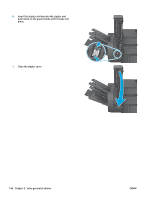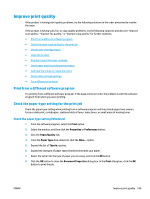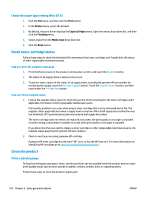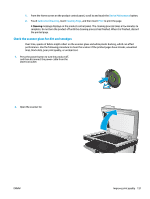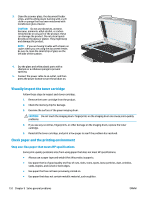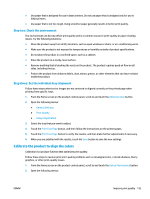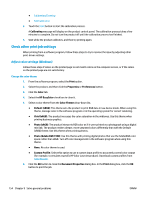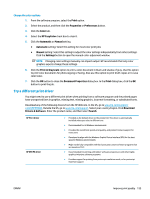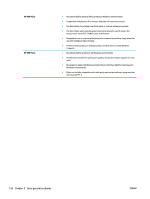HP Color LaserJet Enterprise MFP M680 User Guide 1 - Page 163
Check the scanner glass for dirt and smudges, Device Maintenance, Calibration/Cleaning, Cleaning
 |
View all HP Color LaserJet Enterprise MFP M680 manuals
Add to My Manuals
Save this manual to your list of manuals |
Page 163 highlights
1. From the Home screen on the product control panel, scroll to and touch the Device Maintenance button. 2. Touch Calibration/Cleaning, touch Cleaning Page, and then touch Print to print the page. A Cleaning message displays on the product control panel. The cleaning process takes a few minutes to complete. Do not turn the product off until the cleaning process has finished. When it is finished, discard the printed page. Check the scanner glass for dirt and smudges Over time, specks of debris might collect on the scanner glass and white plastic backing, which can affect performance. Use the following procedure to clean the scanner if the printed pages have streaks, unwanted lines, black dots, poor print quality, or unclear text. 1. Press the power button to turn the product off, and then disconnect the power cable from the electrical outlet. 2. Open the scanner lid. ENWW Improve print quality 151