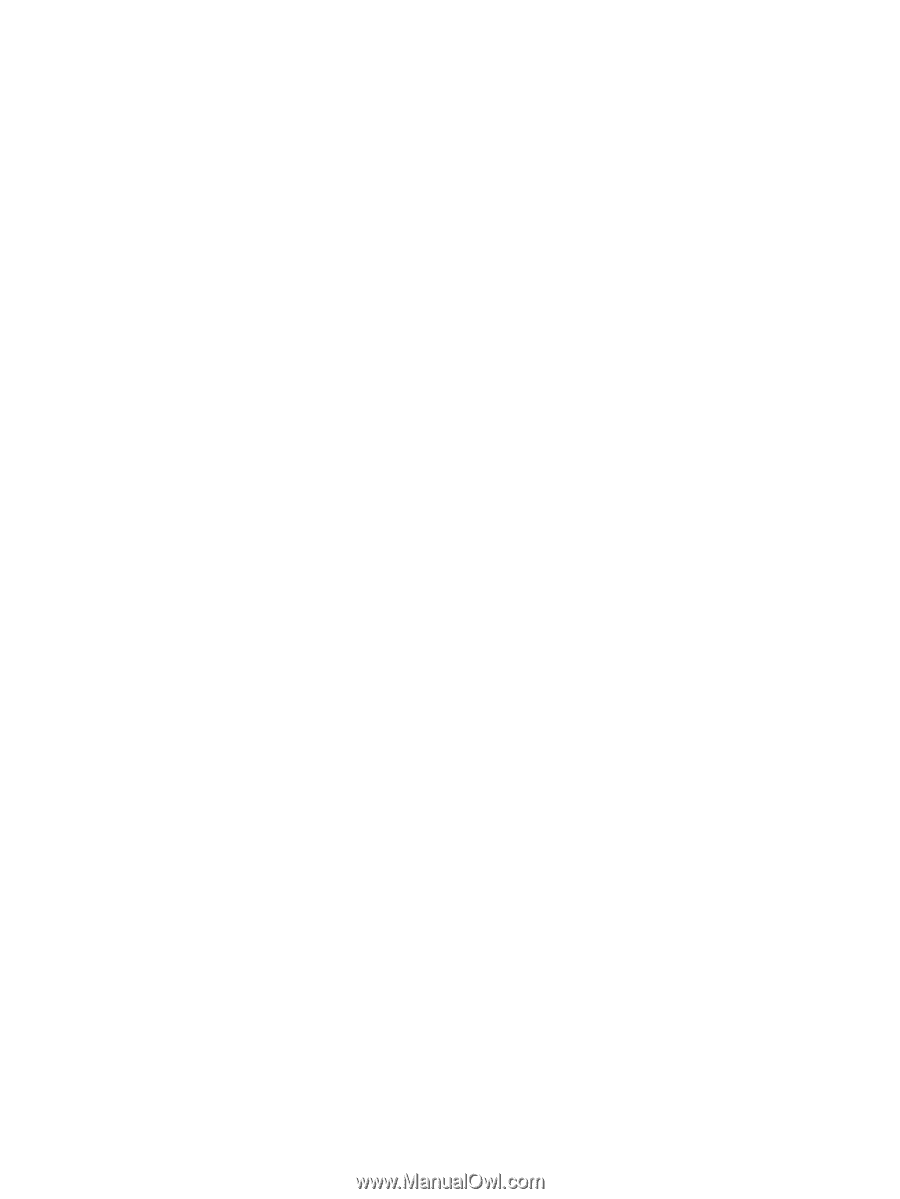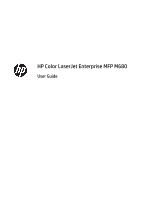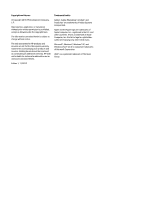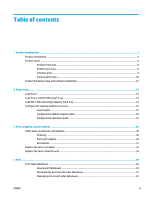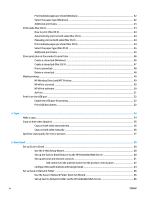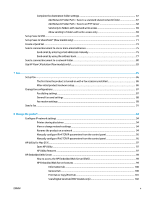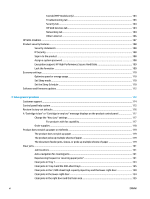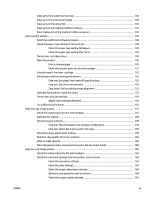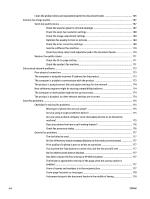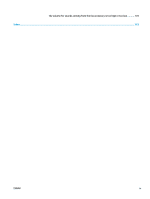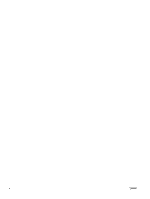Complete the destination folder settings
........................................................................................
67
Add Network Folder Path – Save to a standard shared network folder
........................
67
Add Network Folder Path – Save to an FTP Server
........................................................
68
Send only to folders with read and write access
...........................................................
69
Allow sending to folders with write-access only
...........................................................
69
Set up Save to USB
...............................................................................................................................................
70
Set up Save to SharePoint® (flow models only)
.................................................................................................
71
Create a Quick Set
................................................................................................................................................
73
Send a scanned document to one or more email addresses
..............................................................................
75
Send email by entering email addresses manually
..........................................................................
75
Send email by using the address book
.............................................................................................
77
Send a scanned document to a network folder
..................................................................................................
80
Use HP Flow CM solution (flow models only)
......................................................................................................
83
7
Fax
.............................................................................................................................................................
85
Set up fax
.............................................................................................................................................................
86
The first time the product is turned on with a fax accessory installed
...........................................
86
After initial product hardware setup
................................................................................................
86
Change fax configurations
..................................................................................................................................
87
Fax dialing settings
...........................................................................................................................
87
General fax send settings
.................................................................................................................
88
Fax receive settings
..........................................................................................................................
89
Send a fax
............................................................................................................................................................
91
8
Manage the product
.....................................................................................................................................
93
Configure IP network settings
.............................................................................................................................
94
Printer sharing disclaimer
.................................................................................................................
94
View or change network settings
.....................................................................................................
94
Rename the product on a network
...................................................................................................
94
Manually configure IPv4 TCP/IP parameters from the control panel
..............................................
95
Manually configure IPv6 TCP/IP parameters from the control panel
..............................................
95
HP Utility for Mac OS X
.........................................................................................................................................
97
Open HP Utility
..................................................................................................................................
97
HP Utility features
.............................................................................................................................
97
HP Embedded Web Server
...................................................................................................................................
99
How to access the HP Embedded Web Server (EWS)
........................................................................
99
HP Embedded Web Server features
..................................................................................................
99
Information tab
.............................................................................................................
100
General tab
...................................................................................................................
100
Print tab or Copy/Print tab
...........................................................................................
101
Scan/Digital Send tab (MFP models only)
....................................................................
102
ENWW
v