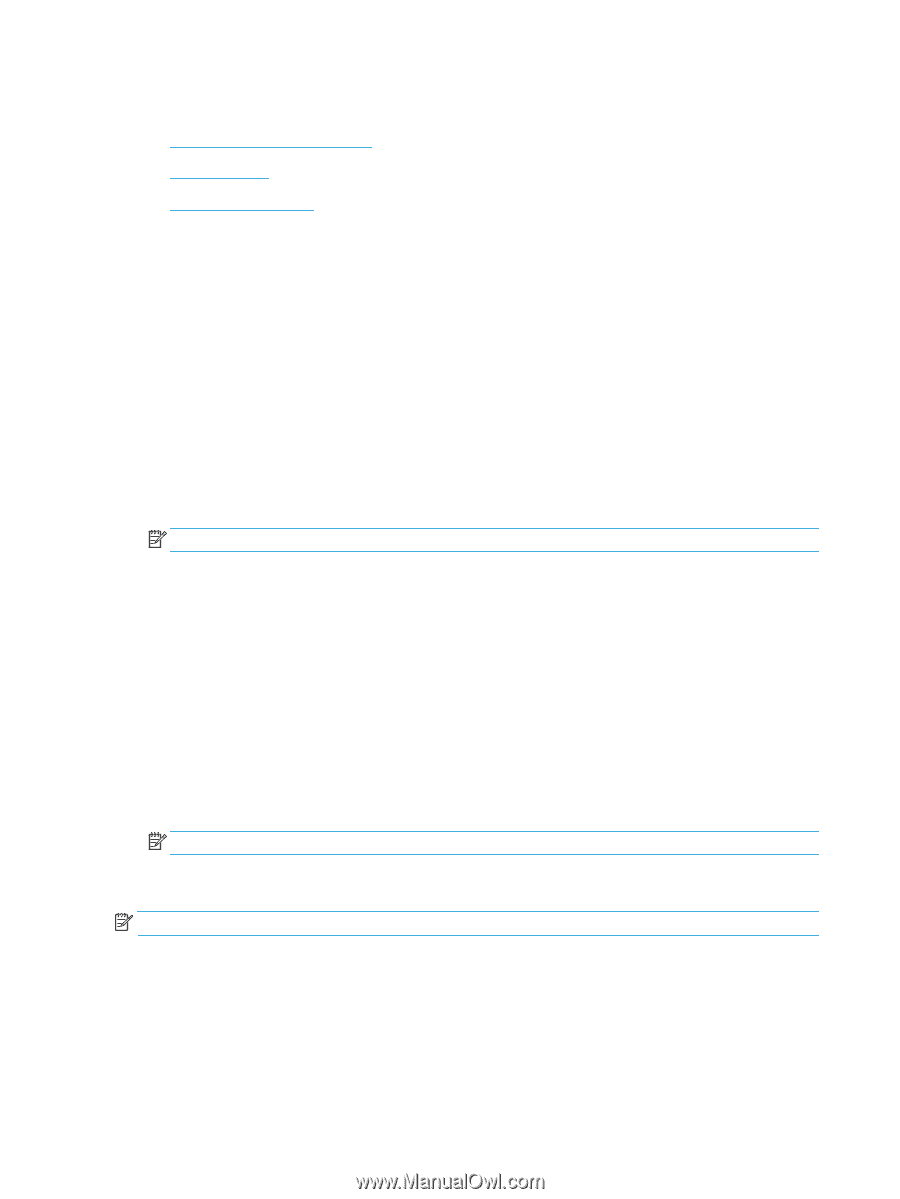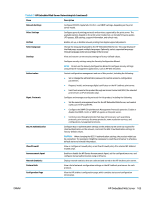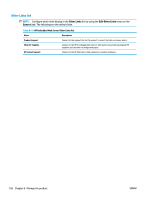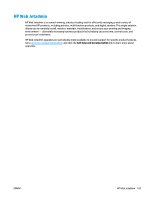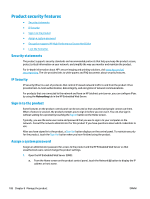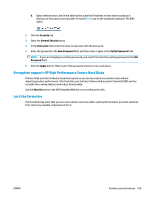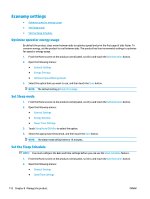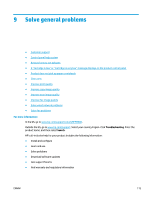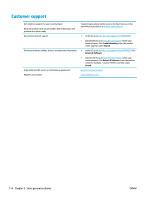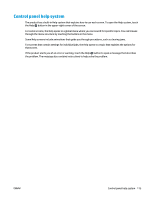HP Color LaserJet Enterprise MFP M680 User Guide 1 - Page 122
Economy settings, Optimize speed or energy usage, Set Sleep mode, Set the Sleep Schedule
 |
View all HP Color LaserJet Enterprise MFP M680 manuals
Add to My Manuals
Save this manual to your list of manuals |
Page 122 highlights
Economy settings ● Optimize speed or energy usage ● Set Sleep mode ● Set the Sleep Schedule Optimize speed or energy usage By default the product stays warm between jobs to optimize speed and print the first page of jobs faster. To conserve energy, set the product to cool between jobs. The product has four incremental settings to optimize for speed or energy usage. 1. From the Home screen on the product control panel, scroll to and touch the Administration button. 2. Open the following menus: ● General Settings ● Energy Settings ● Optimum Speed/Energy Usage 3. Select the option that you want to use, and then touch the Save button. NOTE: The default setting is Faster first page. Set Sleep mode 1. From the Home screen on the product control panel, scroll to and touch the Administration button. 2. Open the following menus: ● General Settings ● Energy Settings ● Sleep Timer Settings 3. Touch Sleep/Auto Off After to select the option. 4. Select the appropriate time period, and then touch the Save button. NOTE: The sleep-mode default time is 15 minutes. Set the Sleep Schedule NOTE: You must configure the date and time settings before you can use the Sleep Schedule feature. 1. From the Home screen on the product control panel, scroll to and touch the Administration button. 2. Open the following menus: ● General Settings ● Date/Time Settings 110 Chapter 8 Manage the product ENWW