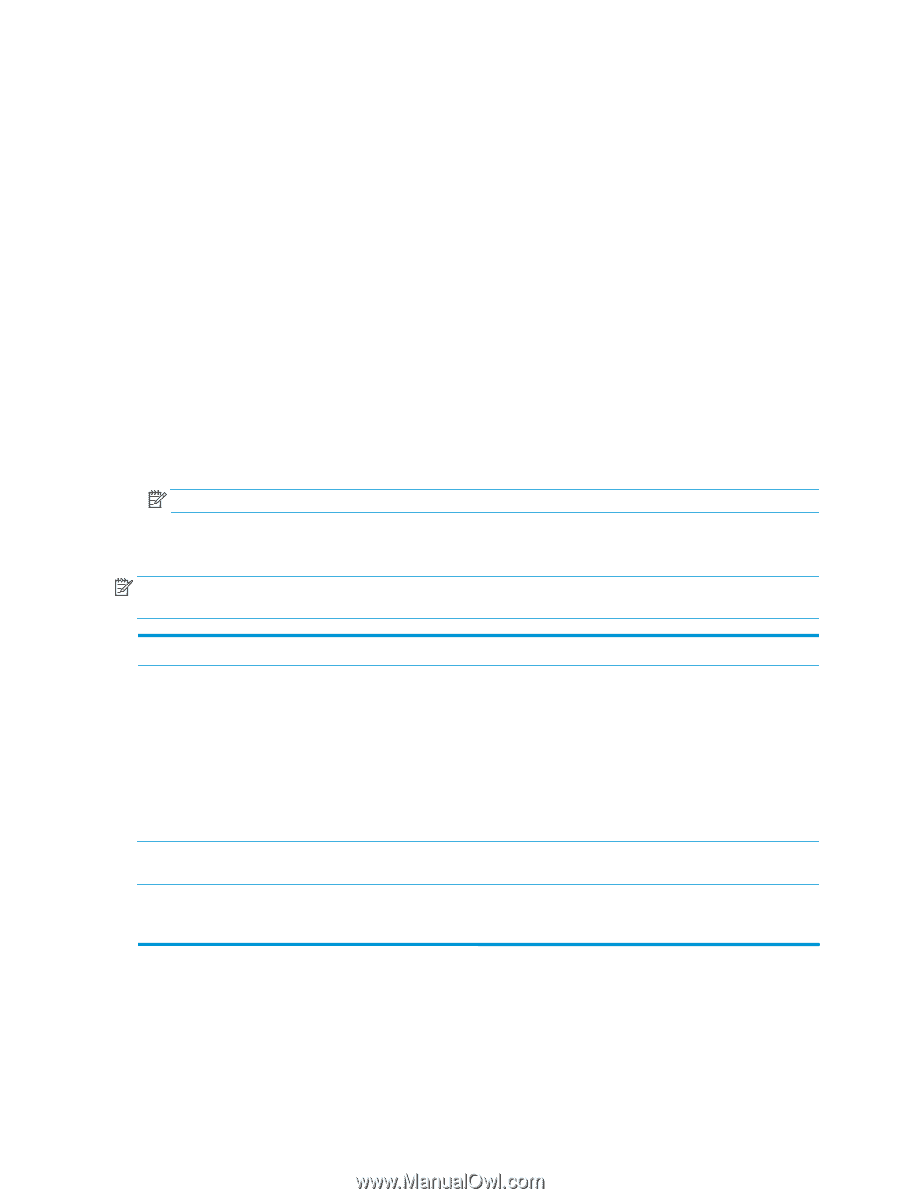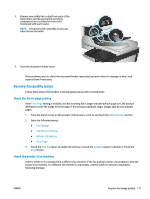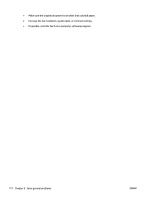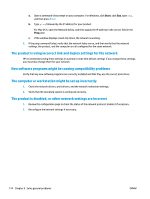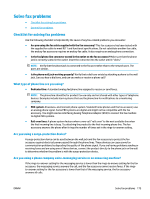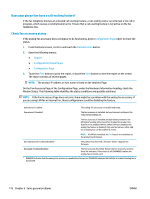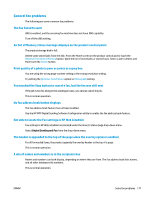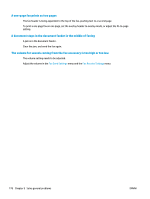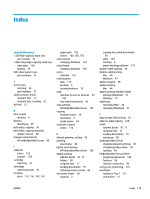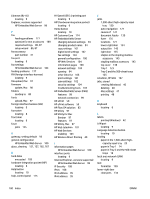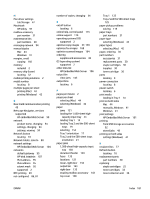HP Color LaserJet Enterprise MFP M680 User Guide 1 - Page 188
Does your phone line have a call-waiting feature?, Check fax accessory status, Configuration
 |
View all HP Color LaserJet Enterprise MFP M680 manuals
Add to My Manuals
Save this manual to your list of manuals |
Page 188 highlights
Does your phone line have a call-waiting feature? If the fax telephone line has an activated call-waiting feature, a call-waiting notice can interrupt a fax call in progress, which causes a communication error. Ensure that a call-waiting feature is not active on the fax telephone line. Check fax accessory status If the analog-fax accessory does not appear to be functioning, print a Configuration Page report to check the status. 1. From the Home screen, scroll to and touch the Administration button. 2. Open the following menus: ● Reports ● Configuration/Status Pages ● Configuration Page 3. Touch the Print button to print the report, or touch the View button to view the report on the screen. The report consists of several pages. NOTE: The product IP address or host name is listed on the Jetdirect Page. On the Fax Accessory Page of the Configuration Page, under the Hardware Information heading, check the Modem Status. The following table identifies the status conditions and possible solutions. NOTE: If the Fax Accessory Page does not print, there might be a problem with the analog fax accessory. If you are using LAN fax or Internet fax, those configurations could be disabling the feature. Operational / Enabled1 The analog-fax accessory is installed and ready. Operational / Disabled1 The fax accessory is installed, but you have not configured the required fax settings yet. The fax accessory is installed and operational; however, the HP Digital Sending utility has either disabled the product fax feature or has enabled LAN fax. When LAN fax is enabled, the analog-fax feature is disabled. Only one fax feature, either LAN fax or analog fax, can be enabled at a time. NOTE: If LAN fax is enabled, the Fax feature is unavailable on the product control panel. Non-Operational / Enabled/Disabled1 The product has detected a firmware failure. Upgrade the firmware. Damaged / Enabled/Disabled1 The fax accessory has failed. Reseat the fax accessory card and check for bent pins. If the status is still DAMAGED, replace the analog-fax accessory card. 1 ENABLED indicates that the analog-fax accessory is enabled and turned on; DISABLED indicates that LAN fax is enabled (analog fax is turned off). 176 Chapter 9 Solve general problems ENWW