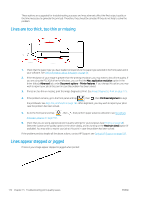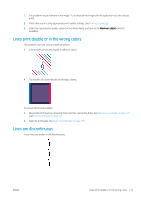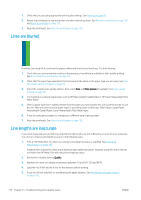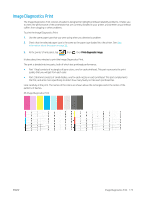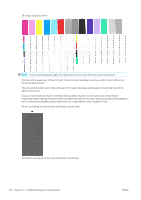HP DesignJet Z6 User Guide - Page 179
Image is clipped, Some objects are missing from the printed image, Clip Contents, by Margins
 |
View all HP DesignJet Z6 manuals
Add to My Manuals
Save this manual to your list of manuals |
Page 179 highlights
● Check to make sure that your software settings are correct for your current page size (for example, longaxis prints). ● If you are using network software, make sure it has not timed out. Image is clipped Clipping normally indicates a discrepancy between the actual printable area on the loaded paper and the printable area as understood by your software. You can often identify this kind of problem before printing by previewing your print (see Preview a print on page 67). ● Check the actual printable area for the paper size you have loaded. printable area = paper size − margins ● Check what your software understands to be the printable area (which it may call "printing area" or "imageable area"). For example, some software applications assume standard printable areas that are larger than those used in this printer. ● If you have defined a custom page size with very narrow margins, the printer may impose its own minimal margins, clipping your image slightly. You may want to consider using a larger paper size. ● If your image contains its own margins, you may be able to print it successfully by using the Clip Contents by Margins option (see Select margin options on page 65). ● If you are trying to print a very long image on a roll, check that your software is capable of printing an image of that size. ● If you try to print an image larger than your software can handle, the bottom of the image may be clipped. To print the whole image, try these suggestions: - Save the file in another format, such as TIFF or EPS, and open it with another application. - Use a RIP to print the file. ● You may have asked to rotate the page from portrait to landscape on a paper size that is not wide enough. ● If necessary, reduce the size of the image or document in your software application, so it fits between the margins. Some objects are missing from the printed image Large quantities of data may be necessary to print a high-quality large-format print job, and in some specific workflows there may be issues that can lead to some objects missing from the output. Here are some suggestions to help you to avoid this problem: ● Select a smaller page size and scale to the desired final page size in the driver or in the front panel. ● Save the file in another format, such as TIFF or EPS, and open it with another application. ● Use HP Click software to print the file. ● Use a RIP to print the file. ● Try printing from a USB flash drive. ● Reduce the resolution of bitmap images in your application software. ● Select a lower print quality in order to reduce the resolution of the printed image. NOTE: If you are working under macOS, not all of these options are available. ENWW Image is clipped 171