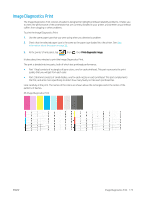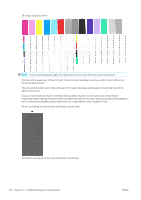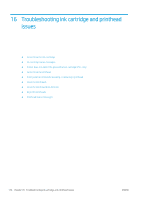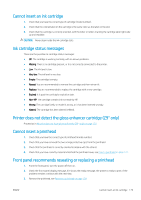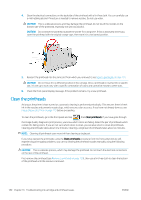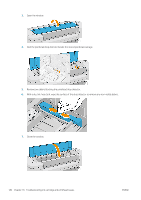HP DesignJet Z6 User Guide - Page 188
Clean the printheads
 |
View all HP DesignJet Z6 manuals
Add to My Manuals
Save this manual to your list of manuals |
Page 188 highlights
4. Clean the electrical connections on the backside of the printhead with a lint free cloth. You can carefully use a mild rubbing alcohol if moisture is needed to remove residue. Do not use water. CAUTION: This is a delicate process and may damage the printhead. Do not touch the nozzles on the bottom side of the printhead, especially not with any alcohol. CAUTION: Do not leave the printhead outside the printer for a long time. If this is absolutely necessary, cover the printhead with the original orange caps, then store it in a horizontal position. 5. Reinsert the printhead into the same slot from which you removed it, see Insert a printhead on page 131. CAUTION: Do not move it to a different position in the carriage. Once a printhead is inserted into a specific slot, it is set up to work only with a specific combination of colors and cannot be moved to other slots. 6. Check the front-panel display message. If the problem remains, try a new printhead. Clean the printheads As long as the printer is kept turned on, automatic cleaning is performed periodically. This ensures there is fresh ink in the nozzles and prevents nozzle clogs, which ensures color accuracy. If you have not already done so, see Image Diagnostics Print on page 175 before proceeding. To clean the printheads, go to the front panel and tap , then Clean printheads. If you have gone through the Image Quality Diagnostic print process, you know which colors are failing. Select the pair of printheads which contain the failing colors. If you are not sure which colors to clean, you can also select to clean all printheads. Cleaning all printheads takes about nine minutes. Cleaning a single pair of printheads takes about six minutes. NOTE: Cleaning all printheads uses more ink than cleaning a single pair. If you have cleaned the printheads using the Clean printheads procedure from the front panel and are still experiencing print-quality problems, you can try cleaning the printhead nozzles manually using the following procedure. CAUTION: This is a delicate process, which may damage the printhead. Do not touch the electrical connections on the rear of the printhead. First remove the printhead (see Remove a printhead on page 129), then use a lint-free cloth to clean the bottom of the printhead until the residue is removed. 180 Chapter 16 Troubleshooting ink cartridge and printhead issues ENWW