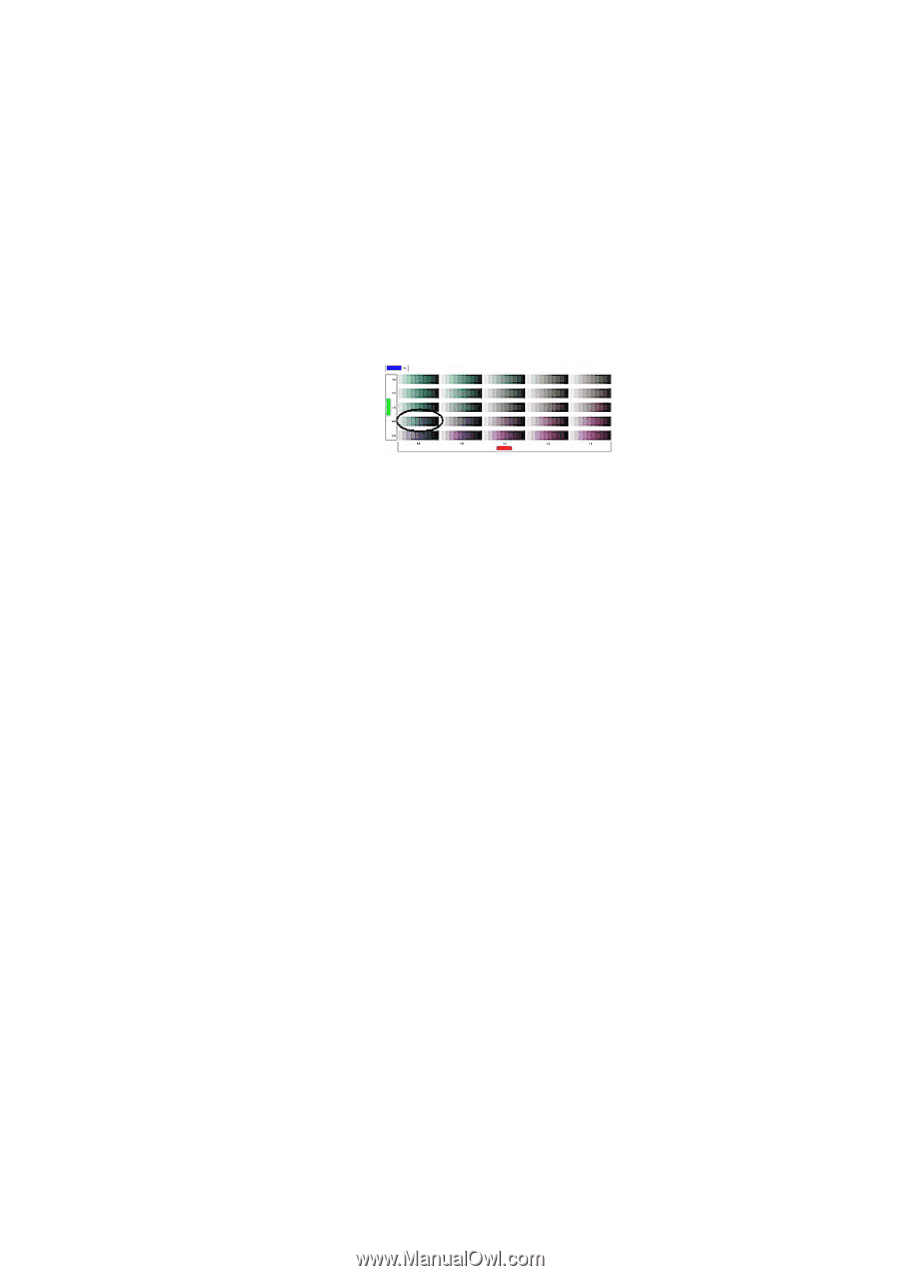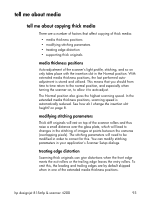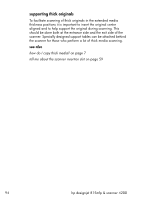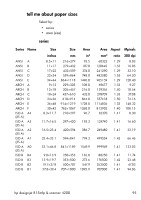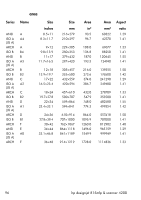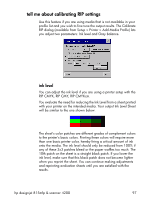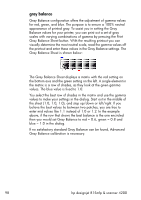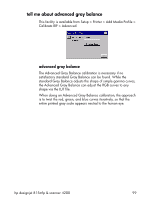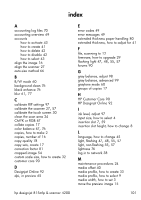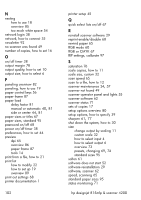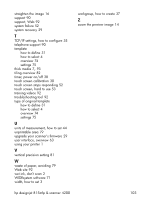HP Designjet 4200 HP Designjet 4200 Scanner - User Guide - Page 104
gray balance, believe the best values lie between two patches, you are free
 |
View all HP Designjet 4200 manuals
Add to My Manuals
Save this manual to your list of manuals |
Page 104 highlights
gray balance Gray Balance configuration offers the adjustment of gamma values for red, green, and blue. The purpose is to ensure a 100% neutral appearance of printed gray. To assist you in setting the Gray Balance values for your printer, you can print out a set of gray scales with varying combinations of gamma by pressing the Print Gray Balance Sheet button. With the resulting printout you can visually determine the most neutral scale, read the gamma values off the printout and enter these values in the Gray Balance settings. The Gray Balance Sheet is shown below: The Gray Balance Sheet displays a matrix with the red setting on the bottom axis and the green setting on the left. A single element in the matrix is a row of shades, as they look at the given gamma values. The blue value is fixed to 1.0. You select the best row of shades in the matrix and use the gamma values to make your settings in the dialog. Start out in the middle of the sheet (1.0, 1.0, 1.0), and step up/down or left/right. If you believe the best values lie between two patches, you are free to enter mid values like 1.1 instead of 1.0 or 1.2. In the example above, if the row that shows the best balance is the one encircled then you would set Gray Balance to red = 0.6, green = 0.8 and blue = 1.0 in the dialog. If no satisfactory standard Gray Balance can be found, Advanced Gray Balance calibration is necessary. 98 hp designjet 815mfp & scanner 4200