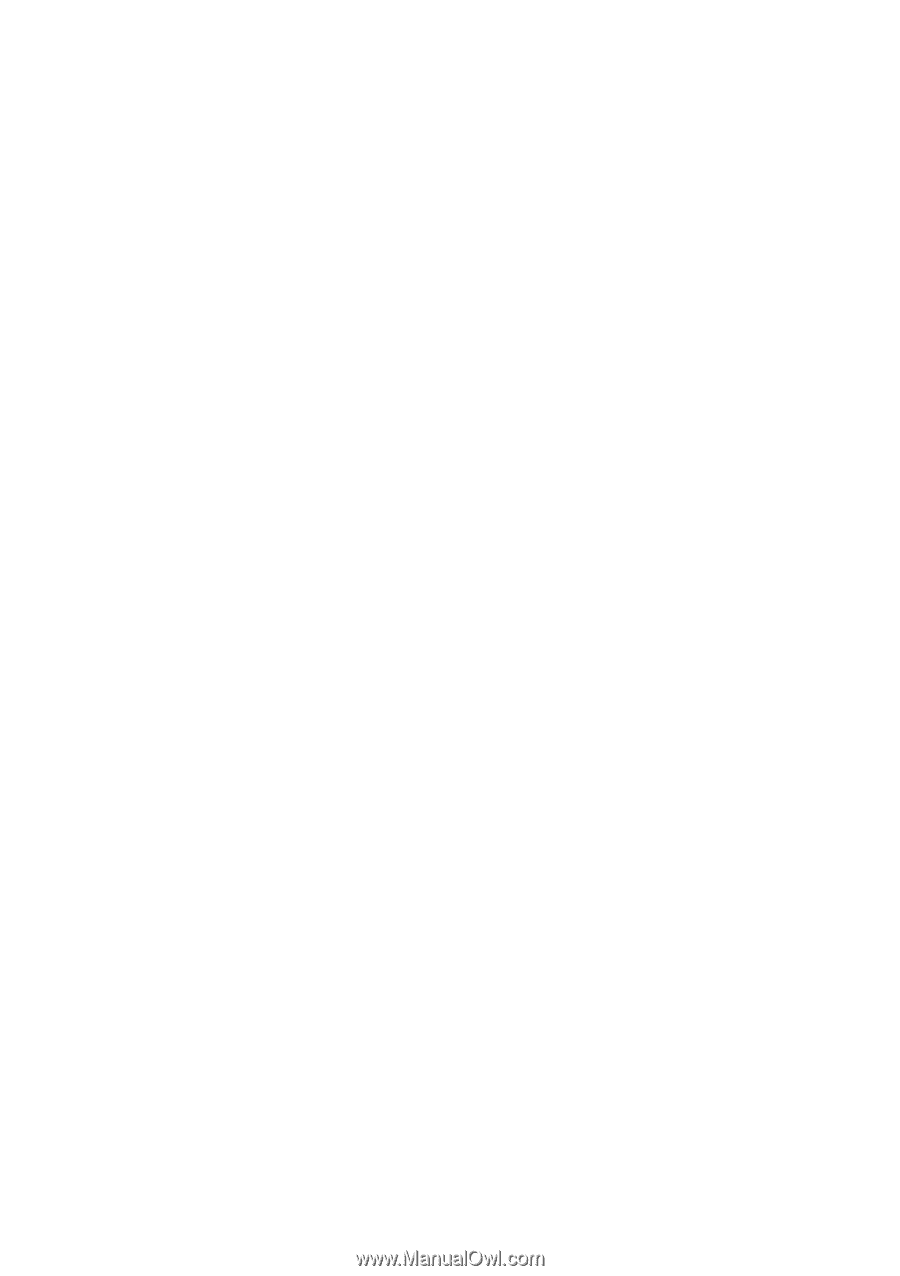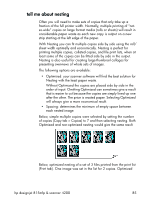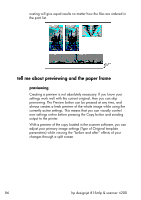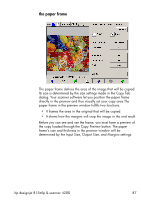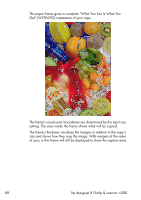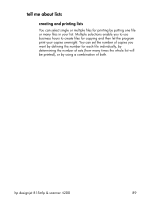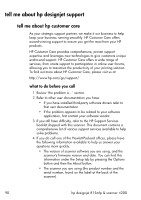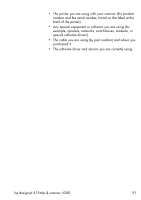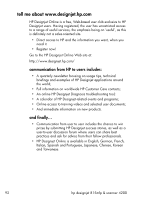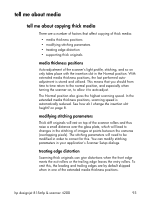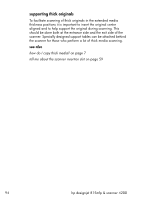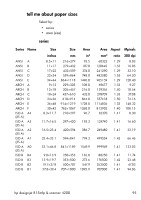HP Designjet 4200 HP Designjet 4200 Scanner - User Guide - Page 96
tell me about hp designjet support, tell me about hp customer care, what to do before you call - scanner review
 |
View all HP Designjet 4200 manuals
Add to My Manuals
Save this manual to your list of manuals |
Page 96 highlights
tell me about hp designjet support tell me about hp customer care As your strategic support partner, we make it our business to help keep your business running smoothly. HP Customer Care offers award-winning support to ensure you get the most from your HP products. HP Customer Care provides comprehensive, proven support expertise and leverages new technologies to give customers unique end-to-end support. HP Customer Care offers a wide range of services, from onsite support to participation in online user forums, allowing you to maximize the productivity of your printing solution. To find out more about HP Customer Care, please visit us at: http://www.hp.com/go/support/ what to do before you call 1. Review 'the problem is...' section. 2. Refer to other user documentation you have: • If you have installed third-party software drivers refer to that user documentation. • If the problem appears to be related to your software application, first contact your software vendor. 3. If you still have difficulty, refer to the HP Support Services booklet shipped with this scanner. This document contains a comprehensive list of various support services available to help solve problems. 4. If you do call one of the Hewlett-Packard offices, please have the following information available to help us answer your questions more quickly: • The version of scanner software you are using, and the scanner's firmware version and date. You can find this information under the Setup tab by pressing the Options button and then the About button. • The scanner you are using (the product number and the serial number, found on the label at the back of the scanner). 90 hp designjet 815mfp & scanner 4200