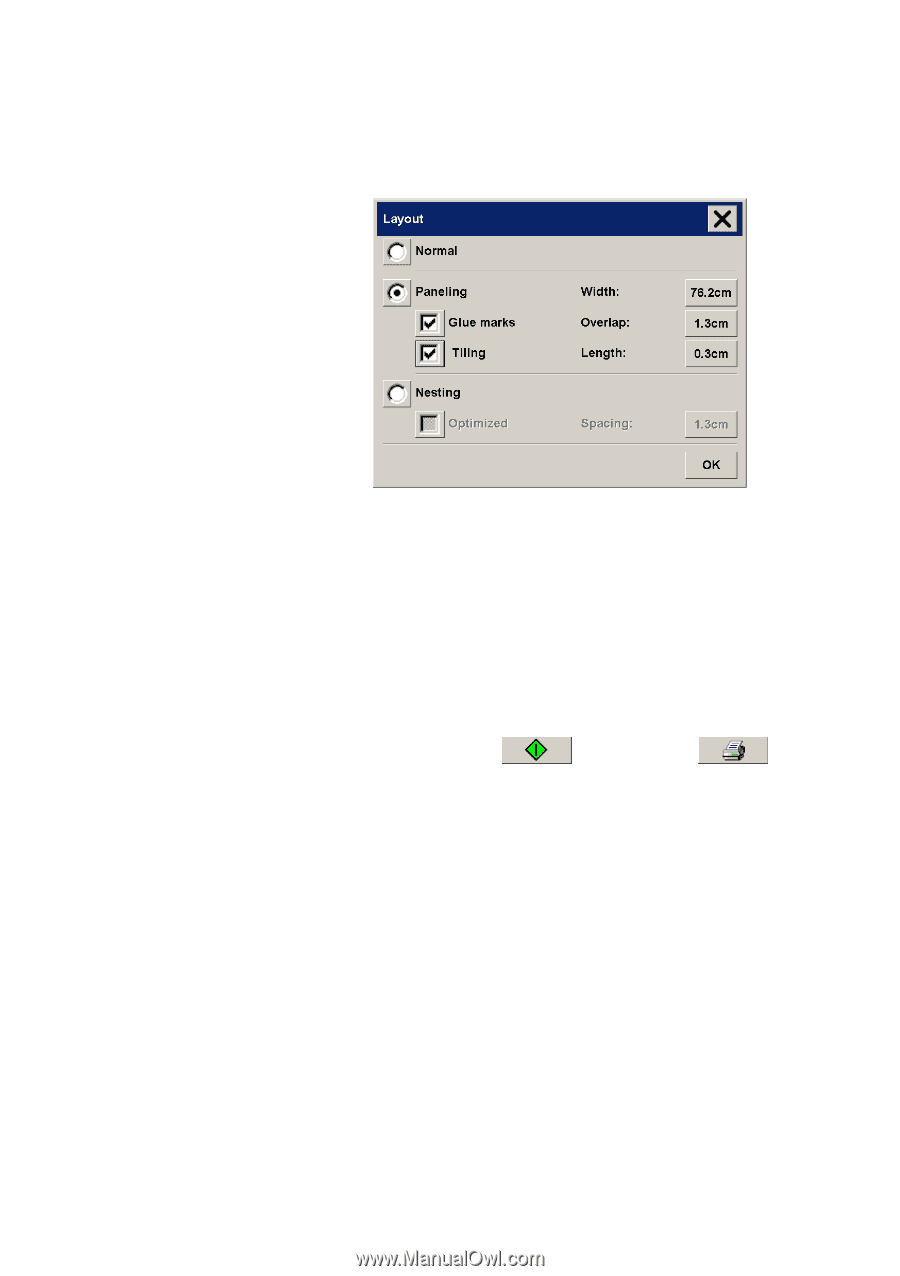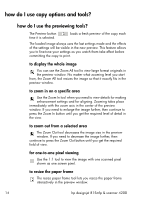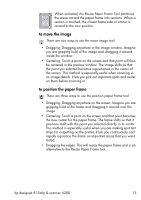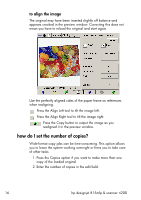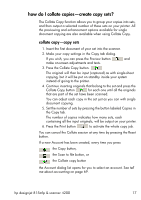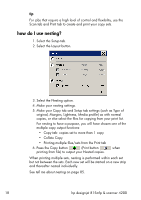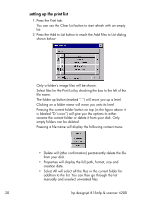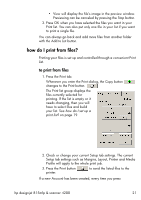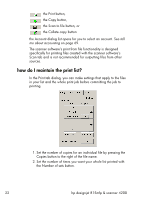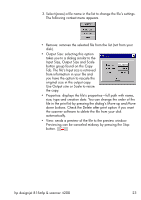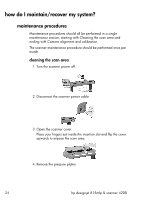HP Designjet 4200 HP Designjet 4200 Scanner - User Guide - Page 25
how do I use paneling?, how do I set up a print list?, original, Input/Output Size, Margins, Lightness
 |
View all HP Designjet 4200 manuals
Add to My Manuals
Save this manual to your list of manuals |
Page 25 highlights
how do I use paneling? 1. Select the Setup tab. 2. Select the Layout button. 3. Select the Paneling option. 4. Make your paneling settings. 5. Set your large Output size in the Copy tab. Your Output size value is set to the size you want for the end result: that is, the size of the total image after the panels are assembled. 6. Make your Copy tab and Setup tab settings (such as Type of original, Input/Output Size, Margins, Lightness, Number of copies, Media profile) as with normal copies. 7. Press the Copy button (Print button printing from file) to output your panels. when note Your Margins setting in the Setup tab will apply for the whole image after you connect the panels and not for each individual panel. Paneling can be used with both Scan-to-print copying and with Printfrom-file copying through the Print tab. See tell me about paneling and tiling options on page 82. how do I set up a print list? Printing your files is set up and controlled through a convenient Print List you access through the Print tab. See also how do I maintain the print list? on page 22. hp designjet 815mfp & scanner 4200 19