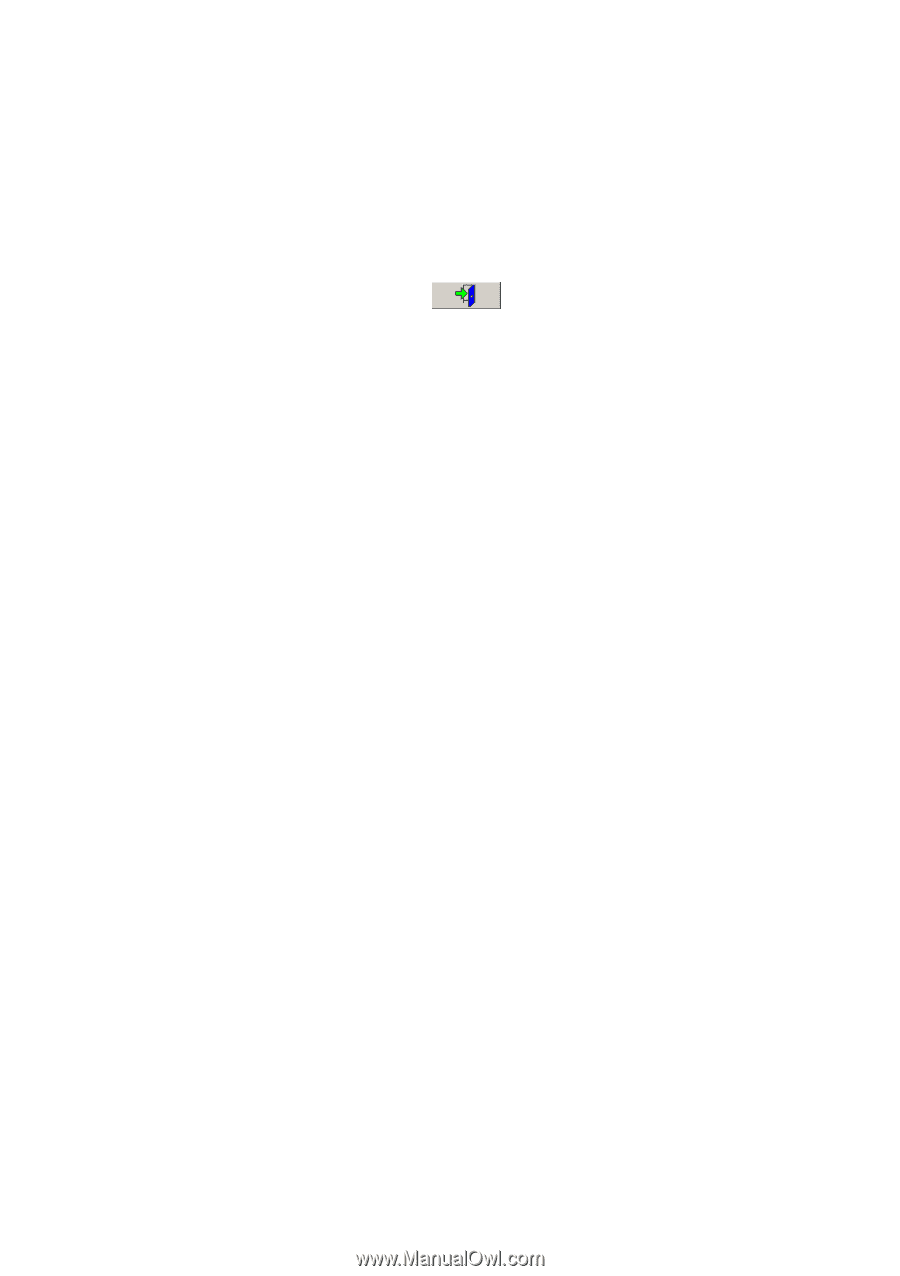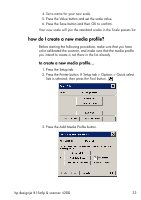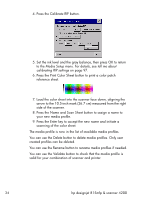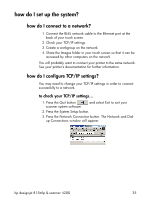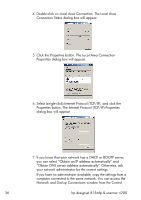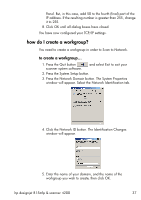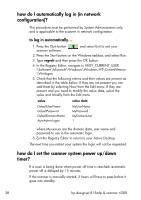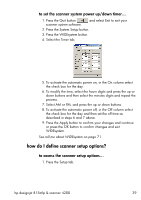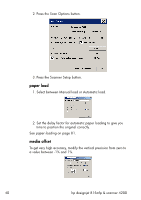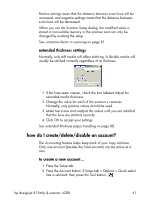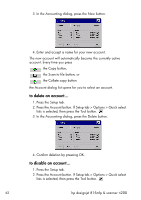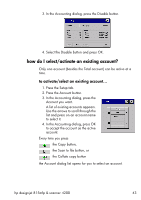HP Designjet 4200 HP Designjet 4200 Scanner - User Guide - Page 44
how do I automatically log in (in network configuration)?, to log in automatically…
 |
View all HP Designjet 4200 manuals
Add to My Manuals
Save this manual to your list of manuals |
Page 44 highlights
how do I automatically log in (in network configuration)? This procedure must be performed by System Administrators only, and is applicable to the scanner in network configuration. to log in automatically... 1. Press the Quit button scanner software. and select Exit to exit your 2. Press the Start button on the Windows taskbar, and select Run. 3. Type regedit and then press the OK button. 4. In the Registry Editor, navigate to HKEY_CURRENT_USER \Software\Microsoft\Windows\Windows NT\CurrentVersion \Winlogon. 5. Check that the following entries and their values are present as described in the table below. If they are not present you can add them by selecting New from the Edit menu. If they are present and you need to modify the value data, select the value and Modify from the Edit menu. value value data DefaultUserName DefaultPassword DefaultDomainName AutoAdminLogon MyUserName MyPassword MyDomainUser 1 where Myxxxxxx are the domain data, user name and password to use in the automatic login. 6. Exit the Registry Editor to return to your Active Desktop. The next time you restart your system the login will not be requested. how do I set the scanner system power up/down timer? If a scan is being done when power off time is reached, automatic power off is delayed by 15 minutes. If the scanner is manually started, 3 hours will have to pass before it goes into standby. 38 hp designjet 815mfp & scanner 4200