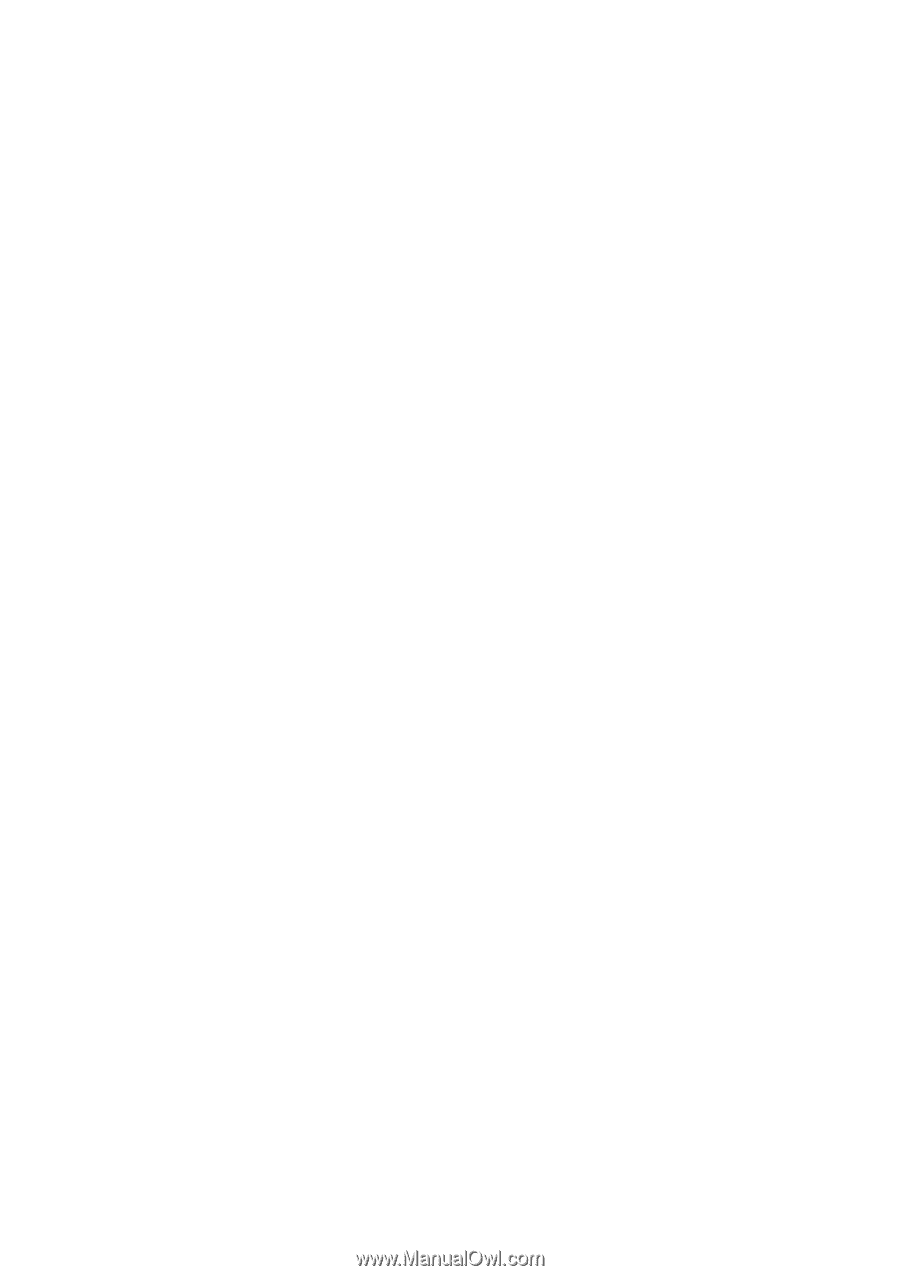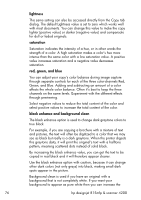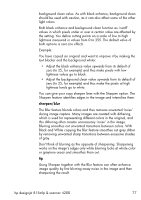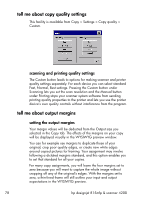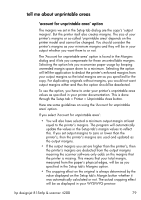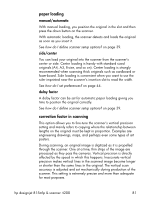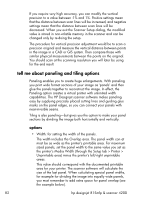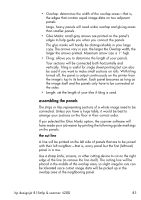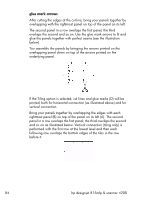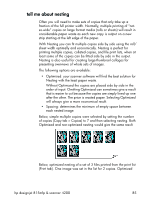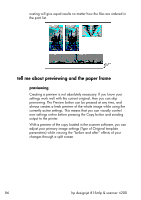HP Designjet 4200 HP Designjet 4200 Scanner - User Guide - Page 87
paper loading, correction factor in scanning, manual/automatic, side/center, delay factor
 |
View all HP Designjet 4200 manuals
Add to My Manuals
Save this manual to your list of manuals |
Page 87 highlights
paper loading manual/automatic With manual loading, you position the original in the slot and then press the down button on the scanner. With automatic loading, the scanner detects and loads the original as soon as you insert it. See how do I define scanner setup options? on page 39. side/center You can load your original into the scanner from the scanner's center or side. Center loading is handy with standard sized originals (A4, A3, E-size, and so on). Center loading is strongly recommended when scanning thick originals such as cardboard or foam-board. Side loading is convenient when you want to use the ruler imprinted near the scanner's insertion slot to read the width. See how do I set preferences? on page 44. delay factor A delay factor can be set for automatic paper loading giving you time to position the original correctly. See how do I define scanner setup options? on page 39. correction factor in scanning This option allows you to fine-tune the scanner's vertical precision setting and mainly refers to copying where the relationship between lengths on the original must be kept in proportion. Examples are engineering drawings, maps, and perhaps even some types of art posters. During scanning, an original image is digitized as it is propelled through the scanner. One at a time, thin strips of the image are processed as they pass the cameras. Vertical precision is directly affected by the speed in which this happens. Inaccurate vertical precision makes vertical lines in the scanned image become longer or shorter than the same lines in the original. The vertical scan accuracy is adjusted and set mechanically during production of the scanner. This setting is extremely precise and more than adequate for most purposes. hp designjet 815mfp & scanner 4200 81