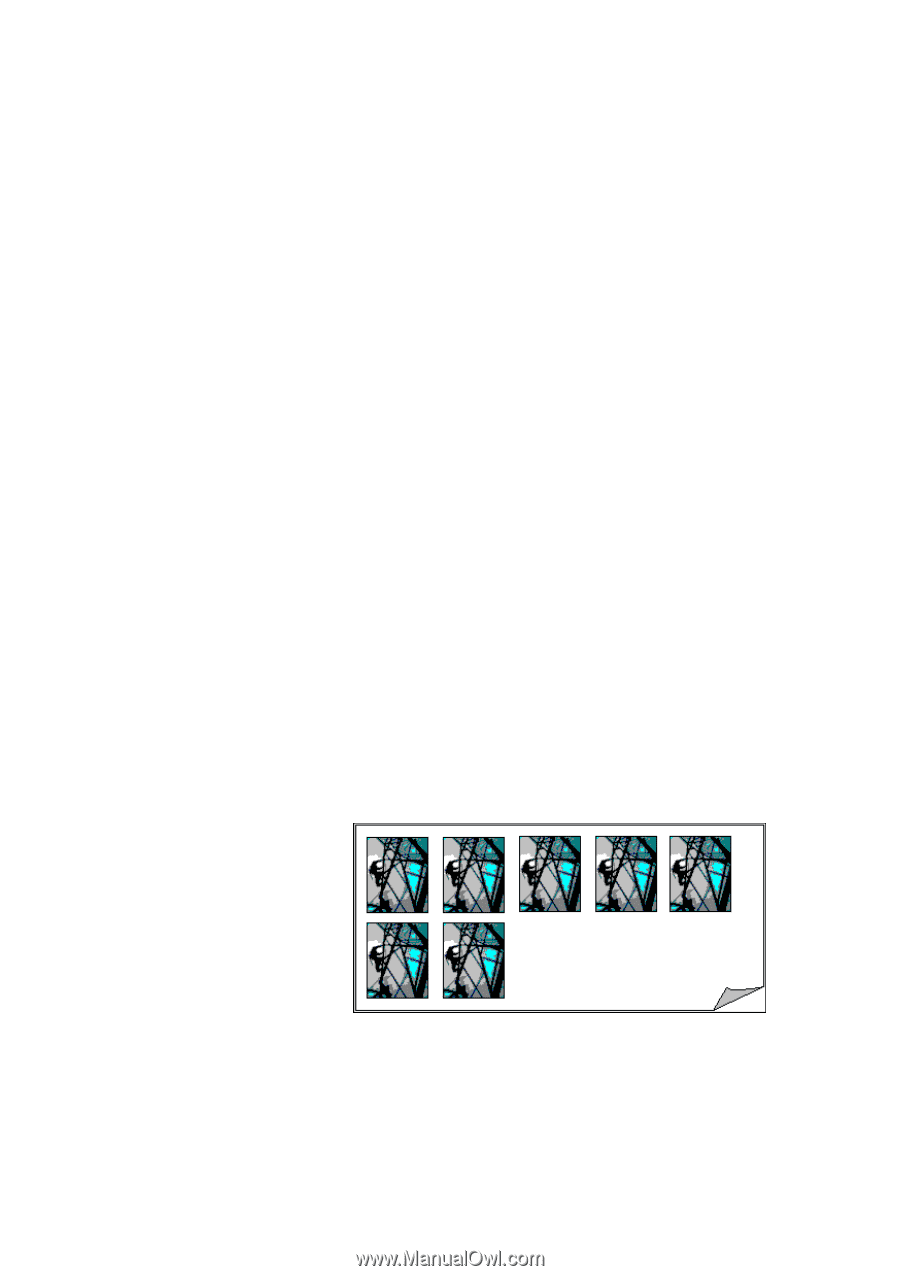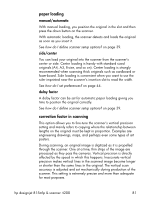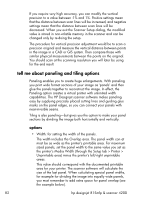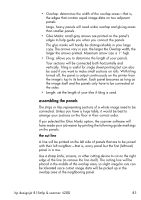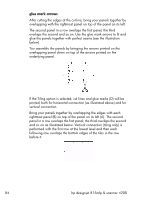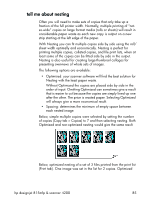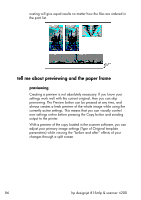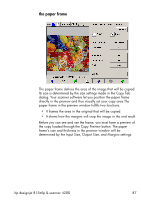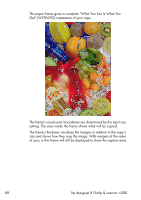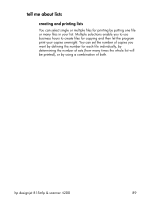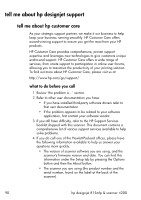HP Designjet 4200 HP Designjet 4200 Scanner - User Guide - Page 91
tell me about nesting, after the other. The price is wasted paper. Selecting Optimized - scanner price
 |
View all HP Designjet 4200 manuals
Add to My Manuals
Save this manual to your list of manuals |
Page 91 highlights
tell me about nesting Often you will need to make sets of copies that only take up a fraction of the full printer width. Normally, multiple printing of "notso-wide" copies on large format media (rolls or sheets) will result in considerable paper waste as each new copy is output on a new strip starting at the left edge of the paper. With Nesting you can fit multiple copies side by side using the roll/ sheet width optimally and economically. Nesting is perfect for printing multiple copies, collated copies, and file print lists, when at least some of the copies can be fitted side by side in the output. Nesting is also useful for creating large-thumbnail collages for presenting overviews of whole sets of images. The following options are available: • Optimized: your scanner software will find the best solution for Nesting with the least paper waste. Without Optimized the copies are placed side by side in the order of input. Omitting Optimized can sometimes give a result that is easier to cut because the copies are simply lined up one after the other. The price is wasted paper. Selecting Optimized will always give a more economical result. • Spacing: determines the minimum of empty space between each nested image. Below, simple multiple copies were selected by setting the number of copies (Copy tab > Copies) to 7 and then selecting nesting. Both Optimized and non-optimized nesting would give the same result. Below, optimized nesting of a set of 3 files printed from the print list (Print tab). One image was set in the list for 2 copies. Optimized hp designjet 815mfp & scanner 4200 85