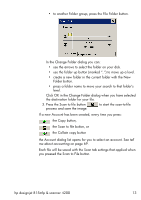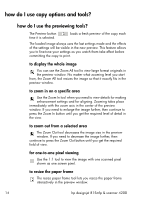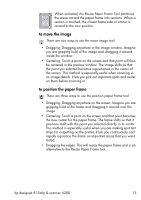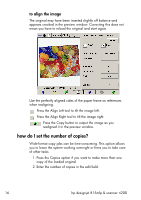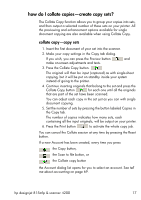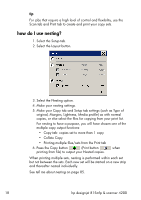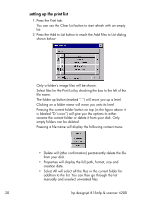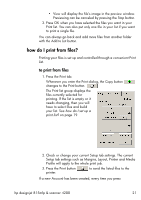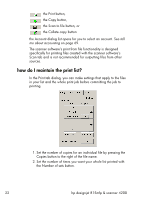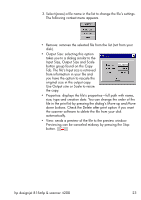HP Designjet 4200 HP Designjet 4200 Scanner - User Guide - Page 24
how do I use nesting?, Collate Copy
 |
View all HP Designjet 4200 manuals
Add to My Manuals
Save this manual to your list of manuals |
Page 24 highlights
tip For jobs that require a high level of control and flexibility, use the Scan tab and Print tab to create and print your copy sets. how do I use nesting? 1. Select the Setup tab. 2. Select the Layout button. 3. Select the Nesting option. 4. Make your nesting settings. 5. Make your Copy tab and Setup tab settings (such as Type of original, Margins, Lightness, Media profile) as with normal copies, or else select the files for copying from your print list. For nesting to have a purpose, you will have chosen one of the multiple copy output functions: • Copy tab: copies set to more than 1 copy • Collate Copy • Printing multiple files/sets from the Print tab 6. Press the Copy button (Print button printing from file) to output your Nested copies. when When printing multiple sets, nesting is performed within each set but not between the sets. Each new set will be started on a new strip and thereafter nested individually. See tell me about nesting on page 85. 18 hp designjet 815mfp & scanner 4200