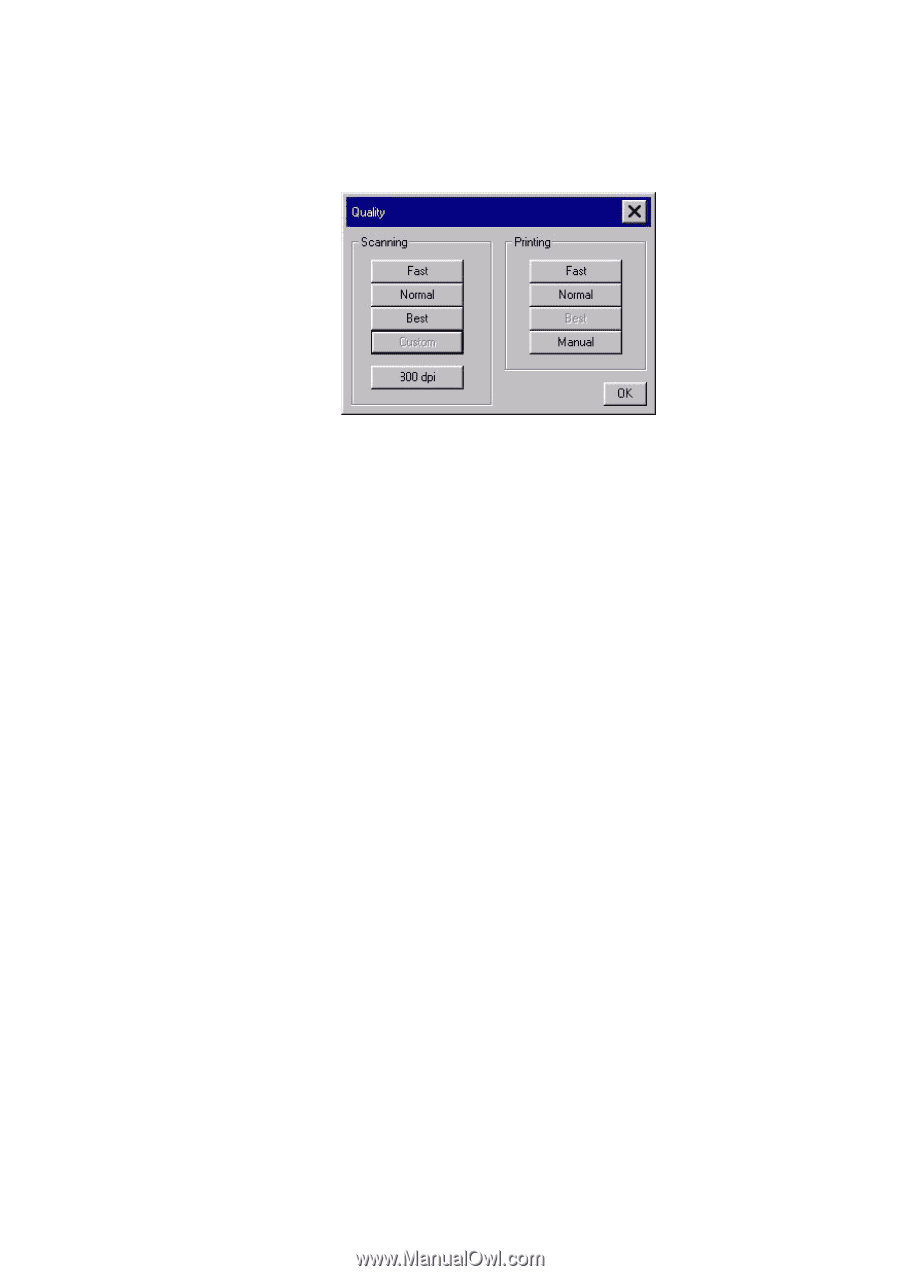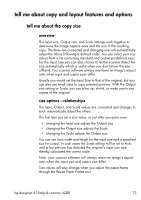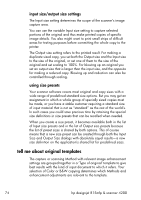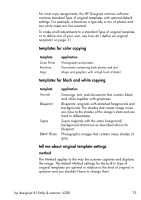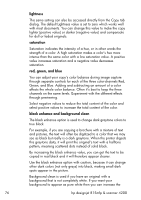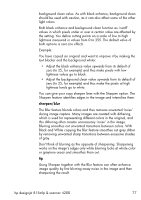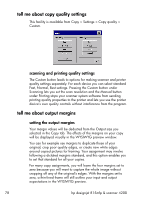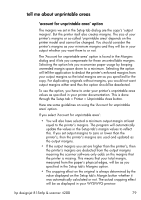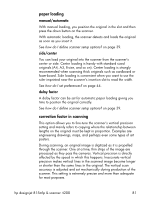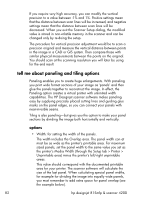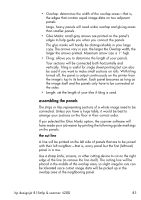HP Designjet 4200 HP Designjet 4200 Scanner - User Guide - Page 84
tell me about copy quality settings, scanning and printing quality settings
 |
View all HP Designjet 4200 manuals
Add to My Manuals
Save this manual to your list of manuals |
Page 84 highlights
tell me about copy quality settings This facility is available from Copy > Settings > Copy quality > Custom. scanning and printing quality settings The Custom button leads to options for making scanner and printer quality settings separately. For each device you can select standard Fast, Normal, Best settings. Pressing the Custom button under Scanning lets you set the scan resolution and the Manual button under Printing stops your scanner system software from sending printing quality properties to the printer and lets you use the printer device's own quality controls without interference from the program. tell me about output margins setting the output margins Your margin values will be deducted from the Output size you selected in the Copy tab. The effects of the margins on your copy will be displayed visually in the WYSIWYG preview window. You can for example use margins to duplicate those of your original, crop poor quality edges, or create new white edges around copied pictures for framing. Your assignment may involve following a dictated margins standard, and this option enables you to set that standard for all your copies. For many copy assignments, you will leave the four margins set to zero because you will want to capture the whole image without cropping off any of the original's edges. With the margins set to zero, a thin-lined frame will still outline your input and output expectations in the WYSIWYG preview. 78 hp designjet 815mfp & scanner 4200