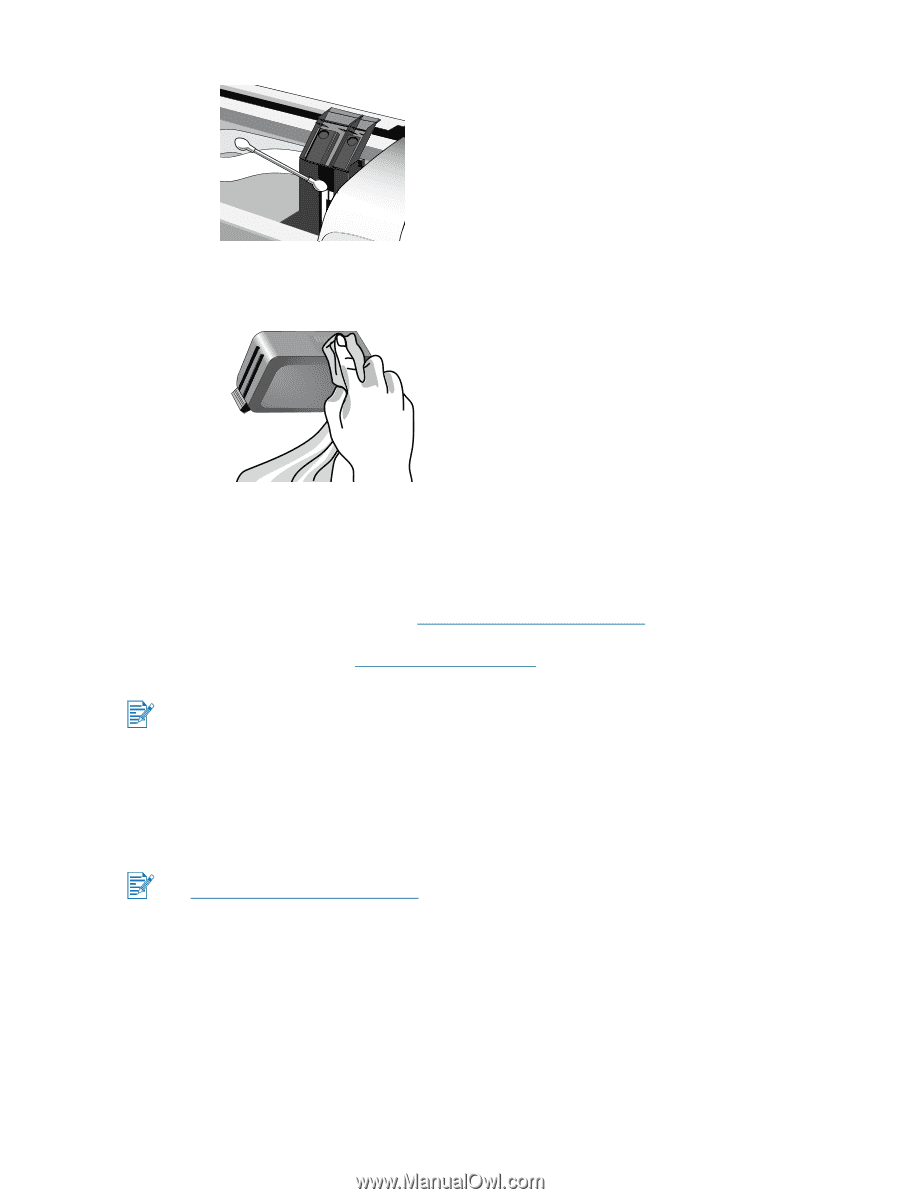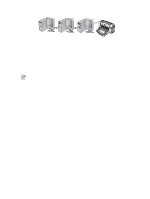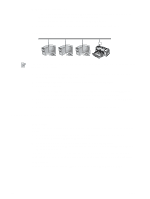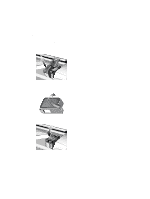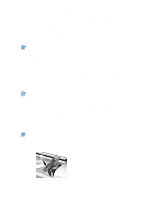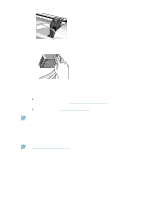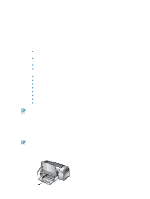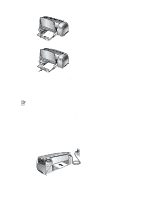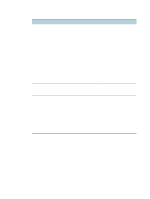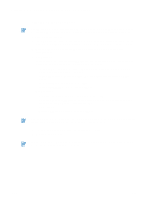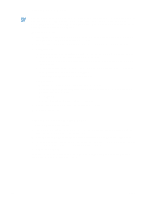HP Deskjet 1280 HP Deskjet 1280 - User Guide - Page 15
Installing other software, Printing from MS-DOS software programs, HP Deskjet Control Panel for DOS - free installer
 |
View all HP Deskjet 1280 manuals
Add to My Manuals
Save this manual to your list of manuals |
Page 15 highlights
2 Clean the electrical contacts on the print cartridge cradle with a dry cotton swab. 3 Clean the electrical contacts on the print cartridge with a dry, lint-free cloth. To prevent damage to the electrical contacts, you should wipe the contacts only once. Do not wipe the ink nozzles on the print cartridge. 4 Reinstall the print cartridge. Installing other software HP Deskjet Control Panel for DOS - Allows you to configure print settings in an MS-DOS® environment. Visit http://www.hp.com/support/dj1280 to download the software. See also "Printing from MS-DOS software programs". Linux driver - Visit http://www.linuxprinting.org to download the software. If you are using Windows NT 4.0, Windows 2000, or Windows XP, you must have administrator privileges to install a printer driver. Printing from MS-DOS software programs When printing from MS-DOS®, you can adjust printer settings in two ways: in the HP Deskjet Control Panel for DOS and from within your DOS application's printer driver. HP Deskjet Control Panel for DOS can be downloaded from http://www.hp.com/support/dj1280. You have access to many printer features through application-specific DOS printer drivers; however, some software manufacturers do not develop printer drivers for their DOS applications. Use HP Deskjet Control Panel for DOS to specify the default printer settings for printing from DOS applications. ENWW 2-8