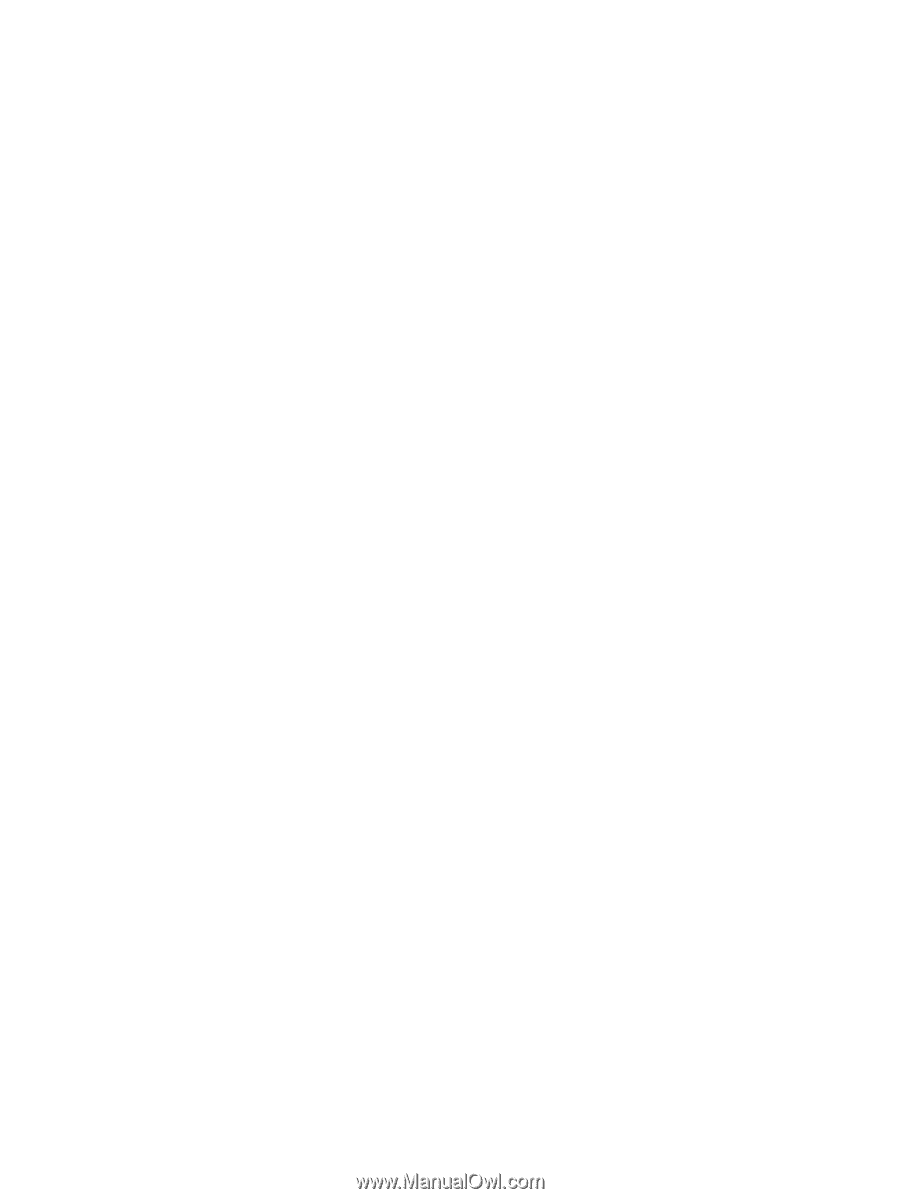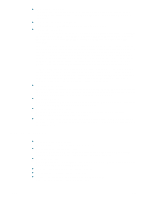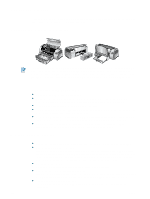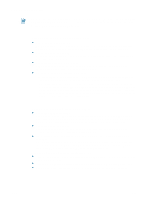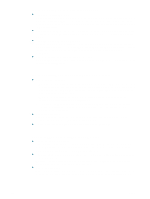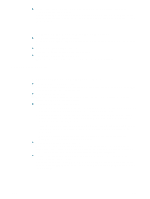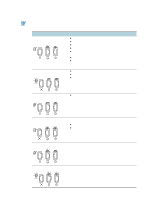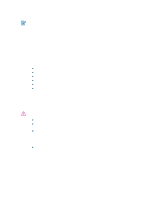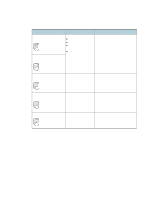HP Deskjet 1280 HP Deskjet 1280 - User Guide - Page 38
Placement of the text or graphics is incorrect, Meaningless characters are printed - software for windows 7
 |
View all HP Deskjet 1280 manuals
Add to My Manuals
Save this manual to your list of manuals |
Page 38 highlights
Placement of the text or graphics is incorrect Check the paper size and orientation settings. Make sure the paper size and page orientation selected in the software program match the settings in the printer driver. Make sure the paper is loaded correctly. If everything on the page is slanted or skewed, make sure the paper width and length guides fit snugly against the left and bottom edges of the paper stack and that there are no more than 150 sheets of paper loaded in the main paper tray. Check the margin settings. If the text or graphics are cut off at the edges of the page, make sure the margin settings for the document do not exceed the printable area of your printer. See "Minimum printing margins" for more information. Meaningless characters are printed Check the cable connection. A common cause for nonsense characters is a poor cable connection between the printer and computer. The wrong printer might be selected. Check to make sure your printer is selected as the current or default printer. The document file might be damaged. This happens occasionally. If you can print other documents from the same software package, try to print using a backup copy of your document. Check for conflicts with port-sharing devices. If you are using a parallel cable, make sure your printer is connected directly to the parallel port. Do not share the port with other devices such as a Zip drive or other printers. The system might need to be restarted. Turn the printer and computer off, wait a few seconds, turn them both back on, and then try printing again. Wrong fonts are printed Fonts might be used incorrectly in the document. Make sure you correctly apply the font you have chosen. For example, in a paint program place the words in the desired size; do not enlarge by dragging and sizing. Make sure the font is available on your computer. The fonts used in the document might not match the fonts currently available in your Windows system, or the type of font used is not designed to be printed. See if the font that is printing incorrectly is available in your software program's font selection box, and see if it is a TrueType font (recommended). The wrong printer might be selected. Check to make sure your HP printer is selected as the current or default printer. If none of the above solutions worked, the problem is likely a conflict related to the software package you are using. Check the readme file on the Starter CD for known software conflicts. Otherwise, check your software program manual or call the software manufacturer to get more specific help for this problem. 5-7 ENWW