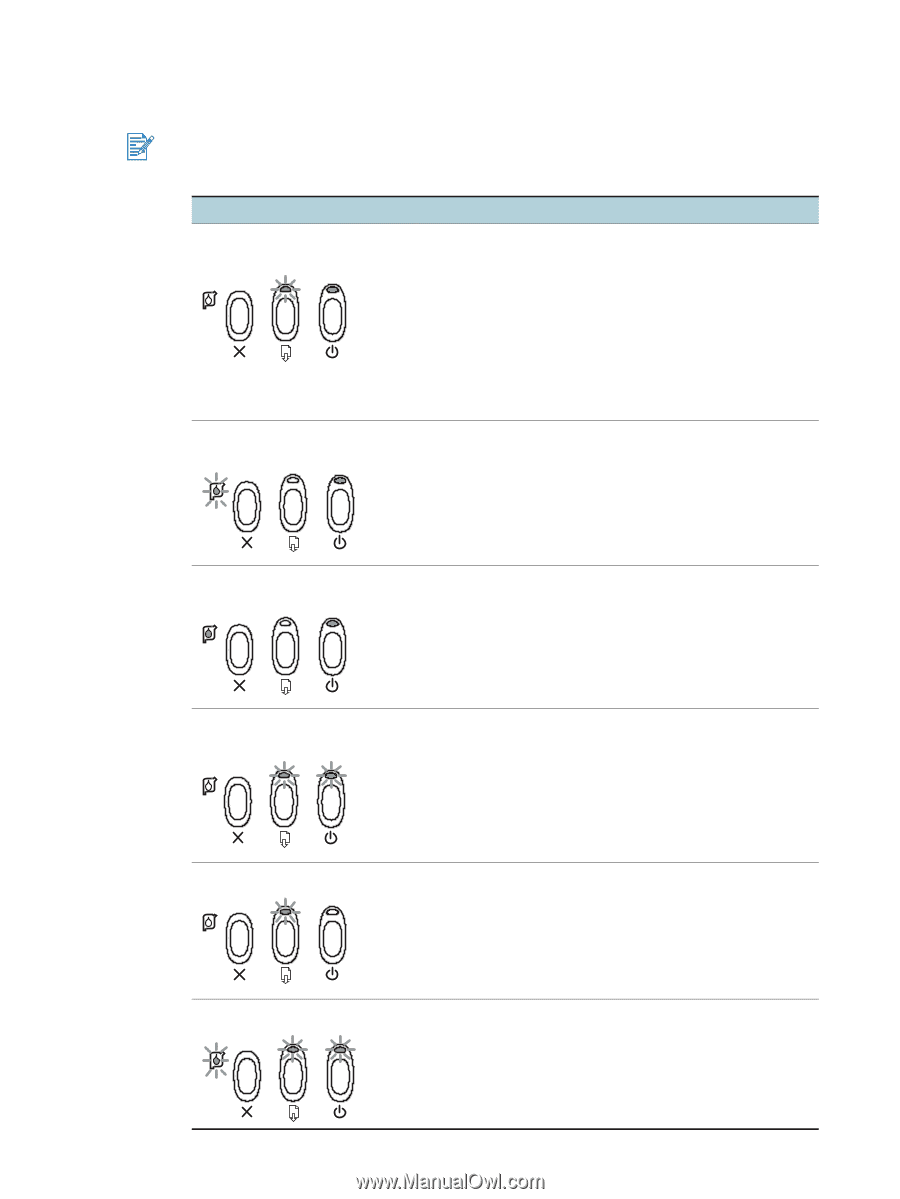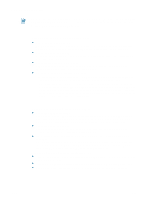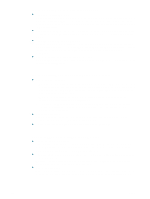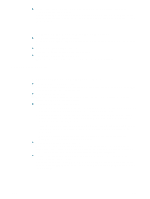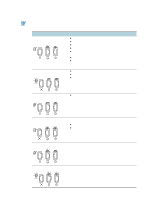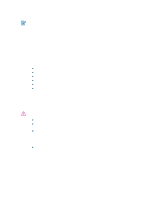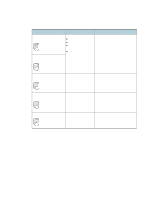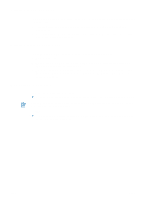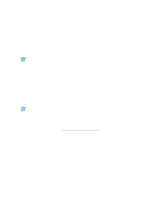HP Deskjet 1280 HP Deskjet 1280 - User Guide - Page 40
Printer lights blink, The Power light blinks when printing. This is normal. - power problem
 |
View all HP Deskjet 1280 manuals
Add to My Manuals
Save this manual to your list of manuals |
Page 40 highlights
Printer lights blink The Power light blinks when printing. This is normal. The Power light blinks 2-on, 1-off when a print job is being cancelled. When you see this... Power light on and Resume light blinks Power light on and Print Cartridge light blinks The problem is likely caused by... The printer is out of paper The paper needs to be ejected There is a paper size or type mismatch The printer is no longer receiving data The printer is waiting for the page to dry before printing the next page Manual Duplex is waiting for user's action There is a media size mismatch See "Loading paper" and "Printing on standard-sized paper" for more information. Incompatible cartridge Incorrect installation Print cartridge damaged or not usable See the print cartridge packaging to ensure that the print cartridge is designed for your printer model. For print cartridge installation instructions, see "Replacing the print cartridges." Power and Print Cartridge lights on Low or out of ink Replace any low or empty print cartridges, then try to print again. See "Replacing the print cartridges" for instructions. Power and Resume lights blink Resume light blinks The movement of the print cartridge might be blocked. Turn the printer off and open the printer's top cover to check the following: Remove any packing materials from the printer. Check for paper that has crumpled and jammed in the printer. Remove the excess paper, then clear the paper jam from the rollers. See "Paper is jammed in the printer." When there are no obstructions, turn the printer off, then on again. There is a paper jam or paper motor stall. See "Paper is jammed in the printer." All lights blink 5-9 Turn the printer off, then on again. If all the lights still blink, remove the printer's power plug from the wall outlet to completely cut off the power supply. If the problem persists, the problem is likely caused by a failure in the printer. Contact the HP Customer Support Center (see "Customer Support"). ENWW