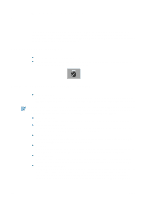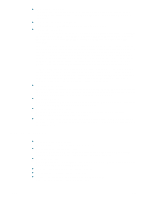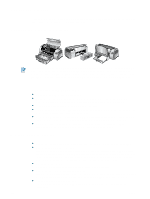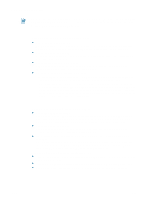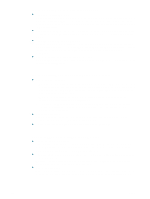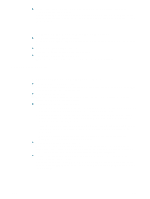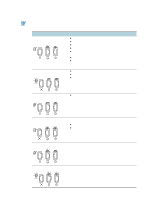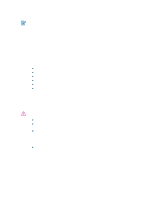HP Deskjet 1280 HP Deskjet 1280 - User Guide - Page 37
Something on the is missing or incorrect, Unexpected results
 |
View all HP Deskjet 1280 manuals
Add to My Manuals
Save this manual to your list of manuals |
Page 37 highlights
If none of the above solutions worked, the problem is likely a conflict related to the software package you are using. Check the readme file on the Starter CD for known software conflicts. Otherwise, check your software program manual or call the software manufacturer to get more specific help for this problem. Something on the page is missing or incorrect The margin settings might be incorrect. Make sure the margin settings for the document do not exceed the printable area of your printer. Color print settings might be incorrect. Grayscale might be selected in the printer driver. The incorrect printer might be selected. Make sure the correct printer is selected as the current or default printer. Unexpected results Text or graphics are cut off at page edges Check the page orientation setting. The page orientation selected might not be correct for the document you are printing. See "Changing print settings" for instructions. Check the margin settings. Make sure margin settings for the document do not exceed the printable area of your printer. See "Minimum printing margins." Make sure the content fits on the page: • Content that is cut off might be outside the printable area. Or, the size of the document you are printing is larger than the paper size in the main paper tray. • You can use the built in print preview feature to check the document before it prints. Check the graphics in the document to make sure that their current size (scale) fits within the printable area of the printer. • If the layout of the document you are trying to print will fit on a paper size supported by the printer, then load the correct paper size. Make sure to select the correct page orientation. • Sometimes software packages allow you to select a print mode that scales the document to fit the paper size currently selected. Make sure the paper is loaded correctly. Make sure the paper width and length adjusters fit snugly against the left and bottom edges of the paper stack. Also, make sure that the correct paper orientation is selected. See "Loading paper" and "Changing print settings" for more information. If none of the above solutions worked, the problem is likely a conflict related to the software package you are using. Check the readme file on the Starter CD for known software conflicts. Otherwise, check your software program manual or call the software manufacturer to get more specific help for this problem. ENWW 5-6