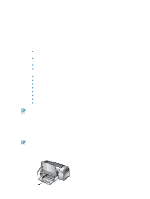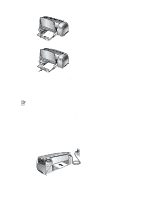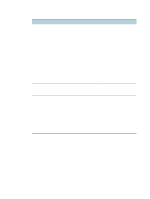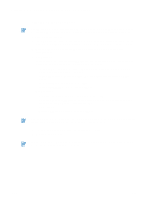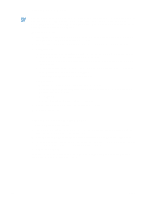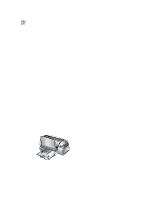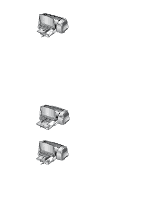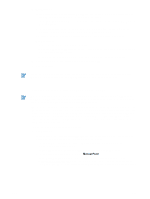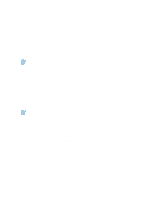HP Deskjet 1280 HP Deskjet 1280 - User Guide - Page 21
Printing on custom-sized paper, Printing on envelopes, Custom Paper Size - driver for windows 7
 |
View all HP Deskjet 1280 manuals
Add to My Manuals
Save this manual to your list of manuals |
Page 21 highlights
Printing on custom-sized paper To print on custom-sized paper: The paper width must be between 89 mm and 330 mm (3.5 in. and 13 in.); the paper length must be between 146 mm and 1,270 mm (5.75 in. and 50 in.). 1 Insert a stack of paper, up to 19 mm (0.75 in.) or 150 sheets, print-side down along the right side of the main paper tray, until it stops. 2 Slide the paper width and length adjusters in until they stop at the edges of the paper. 3 Before running your application, open the printer driver to set the desired custom paper size. (For instructions on accessing the printer driver, see "Changing print settings.") 4 For Windows: In the printer driver, click the Paper/Quality tab and do the following: • Click the Custom button next to the Size is drop-down list. The Custom Paper Size dialog box appears. • Under Paper Size, type values in the Width and Length boxes. You can save the settings using any of the predefined names if desired. Click OK. • In the Source is drop-down list, select Tray 1. For Macintosh: • Click the File menu and then click Page Setup. • Select Custom Page Sizes from Page Size. • Under new, type values in the Width and Height boxes. You can save the settings using any of the predefined names if desired. Click Done. 5 Change any other print settings if necessary and click OK. 6 Run the application and print your document. Printing on envelopes To print on envelopes: 1 Make sure all media is removed from the main paper tray. 2 Slide the envelopes into the main paper tray, with the flaps facing up and to the right, until they stop. ENWW 3-6