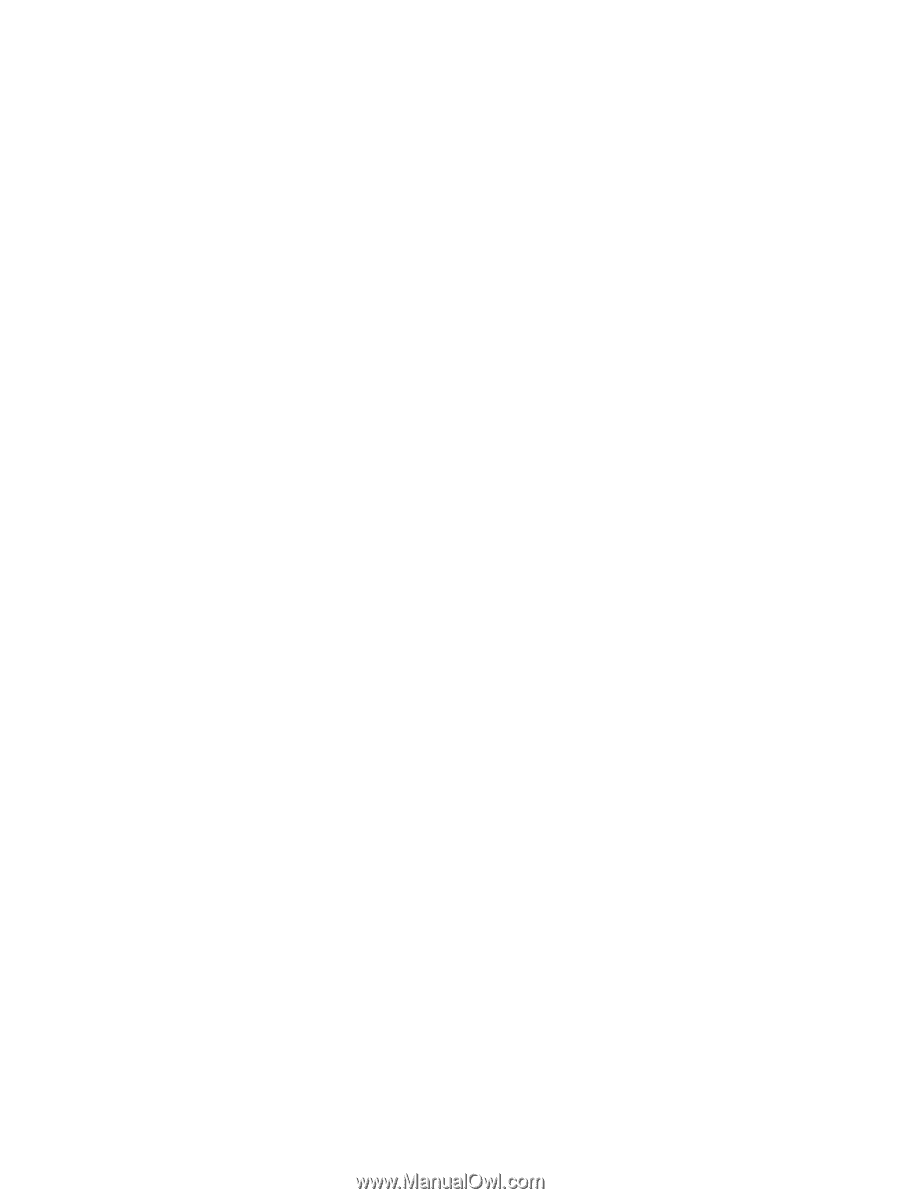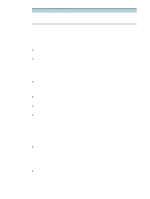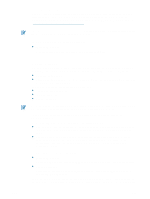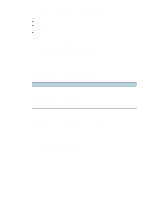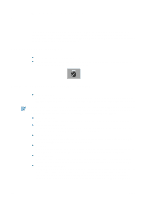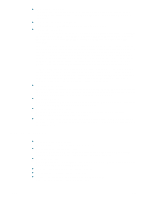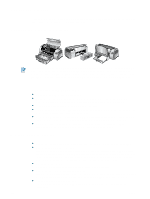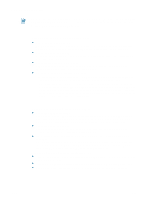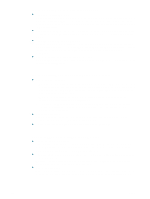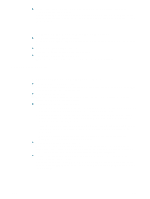HP Deskjet 1280 HP Deskjet 1280 - User Guide - Page 33
Paper feed problem, Start, Settings, Printers, Printers and Faxes, Properties, General, Print - specification
 |
View all HP Deskjet 1280 manuals
Add to My Manuals
Save this manual to your list of manuals |
Page 33 highlights
Try printing a sample page. Turn the printer off, and then back on. Press the Resume button and release it when the Resume light starts to blink. If the sample page prints, then the problem is not with the printer. Try printing from another application. Try printing from other applications to see if this problem recurs. Try printing a test page. Print a generic Windows test page: Click Start, point to Settings, and then click Printers (Windows NT 4.0, 98, Me, and 2000) or Printers and Faxes (Windows XP). Right-click the printer icon and select Properties. Click the General tab, and then click Print Test Page. If the test page prints and the printer previously worked with the same software program you are using, try printing another file using the software. If this file prints, the file you were previously trying to print might be damaged. If you have a backup copy of the file, try printing it. If none of the above solutions worked, this problem is likely caused by your software program's inability to properly interpret print settings. Check the readme file on the Starter CD for known software conflicts. Otherwise, check your software program manual, or call the software manufacturer to get more specific help for this problem. If the test page does not print, ensure that the correct port (USB, LPTx) is selected and that the printer is connected directly to your computer. If your printer is connected to a switch box, make sure that you have selected the correct switch. When printing the test page, the printer Power light should flash. If your Power light does not flash, print a diagnostic page. See "Printing a diagnostic page" for instructions. Check the network setup. Make sure that your printer is properly set up in your network environment. See "Using the printer on a network" and the documentation provided by your network vendors. Also see "Network printing problem" for additional troubleshooting information. Check the USB port. Unplug the printer from the USB port, wait a few seconds, then plug it back in. If that does not help, try plugging the printer into another USB port. Check the condition of the cable. Make sure the cable to your printer is not damaged or frayed. If it is, contact the manufacturer of the cable and have it replaced. Uninstall the printer software and run the setup program again. Ensure that you turn on the printer's power and connect only the cable you have selected during installation when prompted to do so. Paper feed problem Make sure there is no paper jam. To clear a jam, see "Paper is jammed in the printer." Check that paper is loaded correctly. Make sure the paper width and length adjusters fit snugly against the left and bottom edges of the paper stack. See "Loading paper" for more information. Check the paper type. Some paper types are not suitable for use with your HP printer. See "Printing and loading media" for information on recommended media. Make sure you only load one type of paper at a time. Check that there is sufficient paper in the tray. If none of the above solutions worked, print a diagnostic page. See "Printing a diagnostic page" for instructions. ENWW 5-2