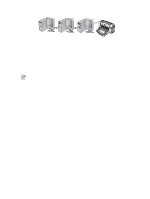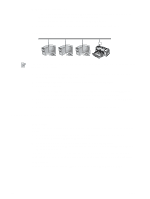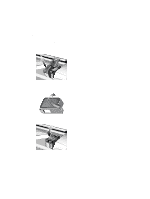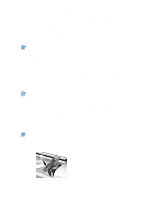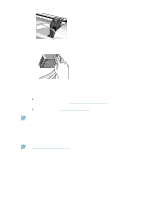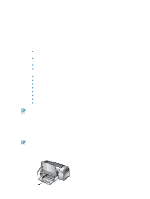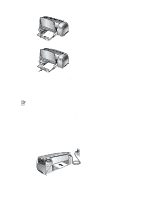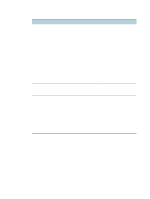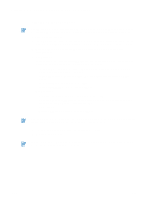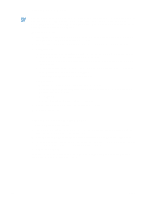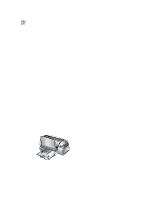HP Deskjet 1280 HP Deskjet 1280 - User Guide - Page 16
Printing and loading media, Loading paper, Main paper tray - - all lights blinking
 |
View all HP Deskjet 1280 manuals
Add to My Manuals
Save this manual to your list of manuals |
Page 16 highlights
3 Printing and loading media Your HP printer is designed to print on a variety of media, such as plain paper, envelopes, and transparencies. It works well with most office paper types or quality 25 percent cotton bond paper. Because it uses ink to produce an image, paper that accepts ink well produces the best results. It is best to test a variety of paper types before buying large quantities. Find a paper type that works well. HP inkjet media will produce the best-quality results. Paper that is too thin, has a slick texture, or "stretches" easily can feed improperly through the printer's paper path. Paper that is heavily textured or does not accept ink well can cause poorly filled graphics or text. To ensure that paper feeds properly, use only one type of paper at a time in the main tray. Try to use a paper type that has previously worked well with your printer. You can print on the media listed below. For details, see "Printer specifications." Standard paper Custom paper Envelopes Cards Thick cards (0.52 mm or 0.02 in.) Labels Transparencies and slides HP special paper If printing more than one page on transparencies, photo paper, or other special paper, the Resume light blinks after each page has been printed to allow for the printed page to dry before printing the next page. Press the Resume button if you do not want to wait for the printed page to dry before printing the following page. Loading paper Main paper tray The main paper tray is designed to hold the paper type you use most often. It can hold up to 150 sheets of plain paper or 30 transparencies. To load paper in the main paper tray: 1 Lift the output tray and slide the paper width and length adjusters to their outermost positions. 3-1 ENWW