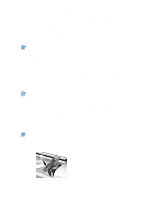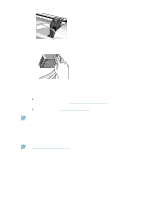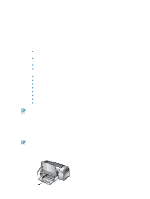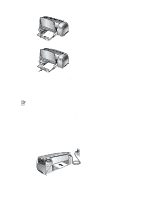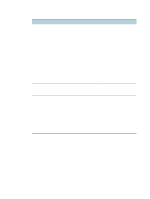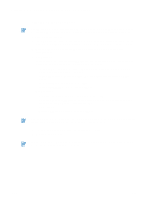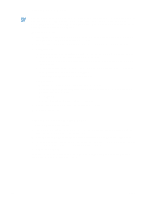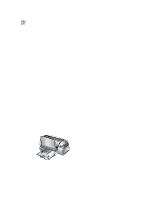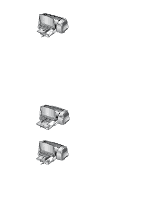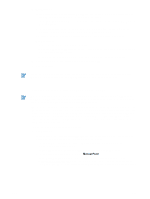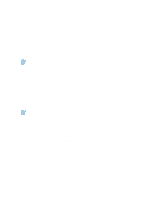HP Deskjet 1280 HP Deskjet 1280 - User Guide - Page 19
Printing on various paper types and sizes, Printing on transparencies - driver windows 7
 |
View all HP Deskjet 1280 manuals
Add to My Manuals
Save this manual to your list of manuals |
Page 19 highlights
Printing on various paper types and sizes Printing on transparencies Use HP Premium Inkjet Transparency Film, which is specifically designed to work with your HP printer. See "HP supplies and accessories" for part numbers and ordering information. To print on transparencies: 1 Insert HP Premium Inkjet Transparency Film, up to 30 sheets, rough-side down and the adhesive strip pointing forward, along the right side of the main paper tray until it stops. 2 Slide the paper width and length adjusters in until they stop at the edges of the transparencies. 3 For Windows: In the printer driver, click the Paper/Quality tab and do the following (for instructions on accessing the printer driver, see "Changing print settings"): • In the Type is drop-down list, select the appropriate transparency media (such as HP Premium Inkjet Transparency Film). • In the Size is drop-down list, select the size of your transparency (such as Letter or A4). • In the Source is drop-down list, select Tray 1. • In the Print Quality drop-down list, select Best. For Macintosh: • Select the size of your transparency (such as Letter or A4). • Open the Paper Type/Quality panel and select the appropriate transparency media (such as HP Premium Inkjet Transparency film). • Select Tray 1. • Click the Quality drop down list and select Best. Use Best mode to print transparencies. This mode provides a longer drying time and ensures that the ink dries completely before the next page exits the printer. 4 Change any other print settings if necessary and click OK. 5 Print your transparencies. It is recommended to remove each transparency as it prints and set it aside to dry. Allowing wet media to stack up may cause smearing. ENWW 3-4