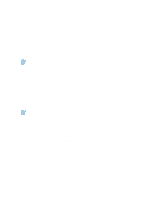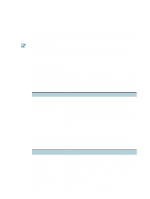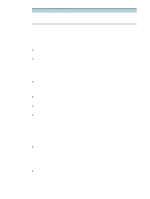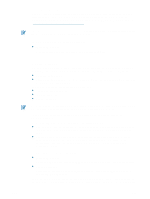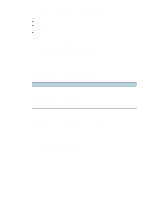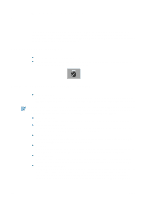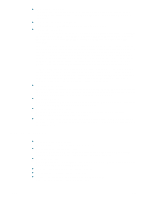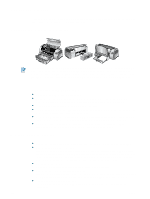HP Deskjet 1280 HP Deskjet 1280 - User Guide - Page 29
myPrintMileage, To gain access to HP Instant Support - installer
 |
View all HP Deskjet 1280 manuals
Add to My Manuals
Save this manual to your list of manuals |
Page 29 highlights
ENWW Security and privacy When you use HP Instant Support, detailed device information, such as the serial number, error conditions, and status, is sent to HP. HP respects your privacy and manages this information according to the guidelines that are outlined in the HP Online Privacy Statement (http://www.hp.com/country/us/eng/privacy.htm). To view all of the data that is sent to HP, select Source (for Internet Explorer) or Page Source (for Netscape) from the View menu in your Web browser. To gain access to HP Instant Support Toolbox (Windows) Click the Information tab, and then click HP Instant Support. myPrintMileage myPrintMileage is a service that HP provides to help you keep track of your device usage to help you forecast device usage and plan the purchase of supplies. It consists of two parts: myPrintMileage website myPrintMileage AutoSend, a utility that periodically updates the device usage information on the myPrintMileage website To use myPrintMileage, you must have the following: Toolbox (Windows) installed Internet connection Device connected HP recommends that you enable myPrintMileage to send data for three to six months to allow a meaningful amount of data to accumulate on the myPrintMileage website. To use the Print accounting features, you must register for the service through the myPrintMileage site. On the myPrintMileage website, you can see the following items: Print analysis, such as the amount of ink you have used, whether you use more black or color ink, and the estimated number of pages you can print with the remaining amount of ink. Print accounting, which allows you to generate reports showing usage data, cost per page, or cost per job for a specific time period; export this data as Microsoft Excel spreadsheet files; and configure the e-mail alerts and notifications to receive print accounting reports. To gain access to myPrintMileage Toolbox (Windows) On the Information tab, click myPrintMileage, and then follow the onscreen instruction. Windows taskbar Right-click the Toolbox icon in the Windows taskbar, click myPrintMileage, and then select View my print usage. Do not bookmark the Web pages that are used to open myPrintMileage. If you bookmark the site and connect to it by using the bookmark, the pages will not contain the current information. 4-3