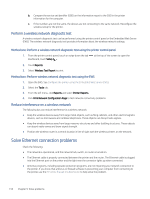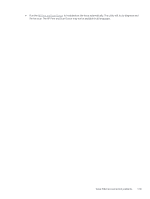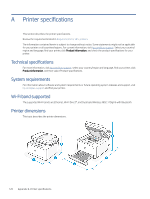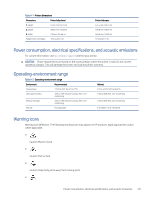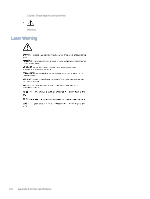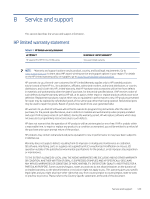HP LaserJet Pro MFP 3101-3108fdne User Guide - Page 130
Perform a wireless network diagnostic test
 |
View all HP LaserJet Pro MFP 3101-3108fdne manuals
Add to My Manuals
Save this manual to your list of manuals |
Page 130 highlights
b. Compare the service set identifier (SSID) on the information report to the SSID in the printer information for the computer. c. If the numbers are not the same, the devices are not connecting to the same network. Reconfigure the wireless setup for the printer. Perform a wireless network diagnostic test A wireless network diagnostic test can be performed using the printer control panel or the Embedded Web Server (EWS). The wireless network diagnostic test provides information about the wireless network settings. Method one: Perform a wireless network diagnostic test using the printer control panel 1. From the printer control panel, touch or swipe down the tab Dashboard, touch Setup . at the top of the screen to open the 2. Touch Reports. 3. Select Wireless Test Report to print. Method two: Perform wireless network diagnostic test using the EWS 1. Open the EWS. See Configure the printer using the Embedded Web Server (EWS). 2. Select the Tools tab. 3. From the left menu, click Reports and select Printer Reports. 4. Click Print Network Configuration Page to test network connectivity problems. Reduce interference on a wireless network The following tips can reduce interference in a wireless network: ● Keep the wireless devices away from large metal objects, such as filing cabinets, and other electromagnetic devices, such as microwaves and cordless telephones. These objects can disrupt radio signals. ● Keep the wireless devices away from large masonry structures and other building structures. These objects can absorb radio waves and lower signal strength. ● Position the wireless router in a central location in line of sight with the wireless printers on the network. Solve Ethernet connection problems Check the following: ● The network is operational, and the network hub, switch, or router is turned on. ● The Ethernet cable is properly connected between the printer and the router. The Ethernet cable is plugged into the Ethernet port on the printer and the light near the connector lights up when connected. ● Antivirus programs, including spyware protection programs, are not impacting your network connection to the printer. If you know that antivirus or firewall software is preventing your computer from connecting to the printer, use the HP online firewall troubleshooter to help solve the problem. 118 Chapter 9 Solve problems