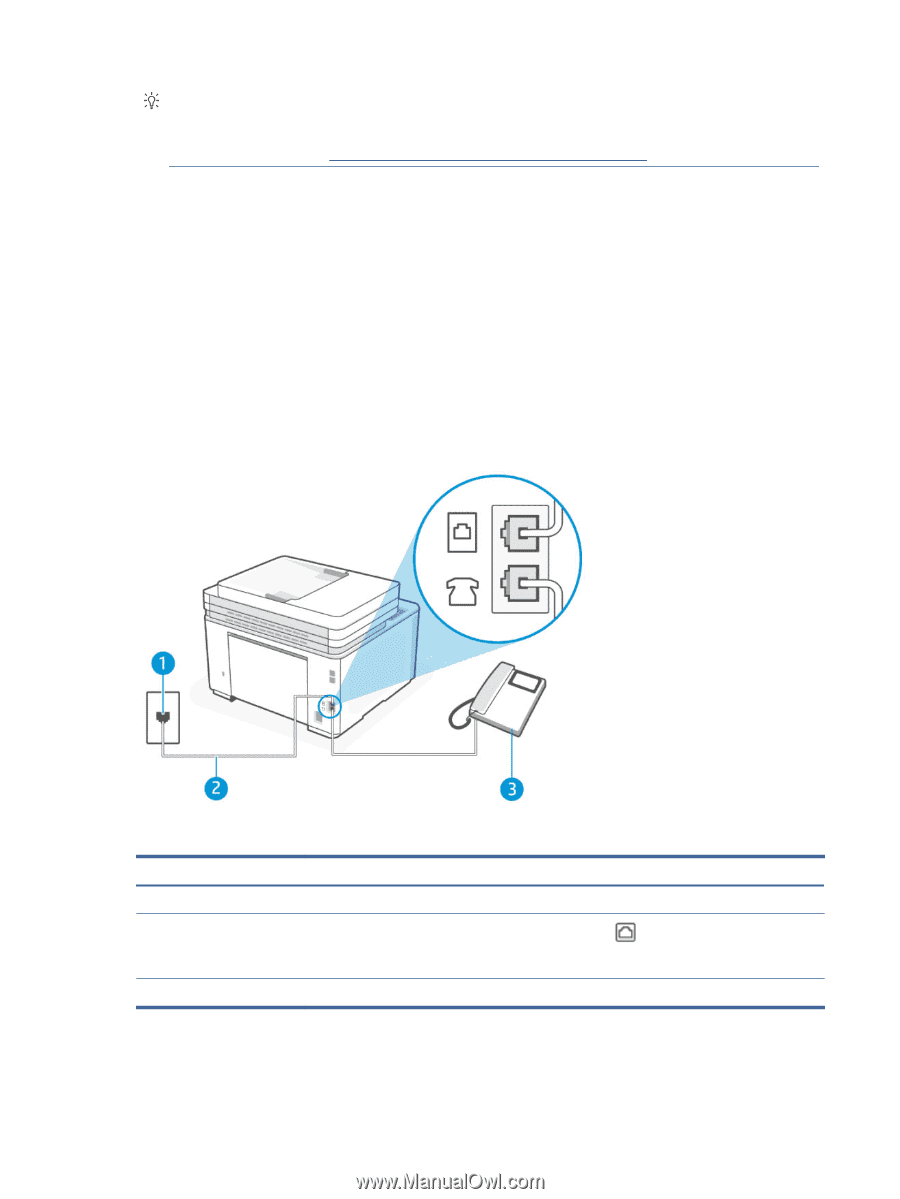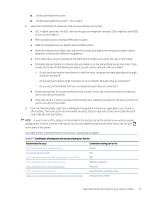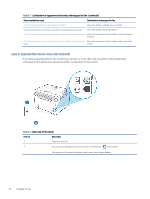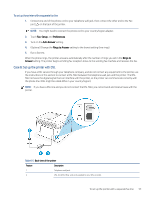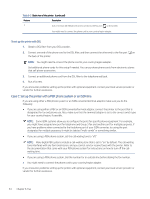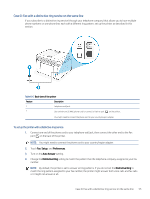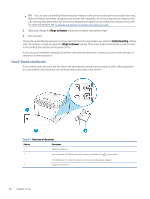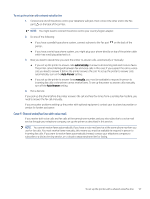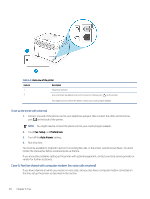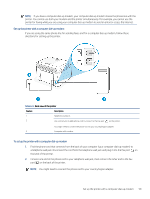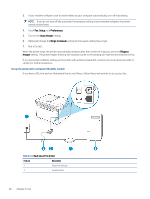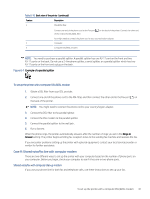HP LaserJet Pro MFP 3101-3108fdne User Guide - Page 68
Case E: Shared voice/fax line, Optional Change
 |
View all HP LaserJet Pro MFP 3101-3108fdne manuals
Add to My Manuals
Save this manual to your list of manuals |
Page 68 highlights
TIP: You can also use the Ring Pattern Detection feature in the printer control panel to set distinctive ring. With this feature, the printer recognizes and records the ring pattern of an incoming call and, based on this call, automatically determines the distinctive ring pattern assigned by your telephone company to fax calls. For more information, see To change the answer ring pattern for distinctive ring. 5. (Optional) Change the Rings to Answer setting to the lowest setting (two rings). 6. Run a fax test. The printer automatically answers incoming calls that have the ring pattern you selected (Distinctive Ring setting) after the number of rings you selected (Rings to Answer setting). The printer begins emitting fax reception tones to the sending fax machine and receives the fax. If you encounter problems setting up the printer with optional equipment, contact your local service provider or vendor for further assistance. Case E: Shared voice/fax line If you receive both voice calls and fax calls at the same phone number, and you have no other office equipment (or voice mail) on this phone line, set up the printer as described in this section. Table 6-7 Back view of the printer Feature Description 1 Telephone wall jack. 2 Use a minimum 26 AWG phone cord to connect to the Fax port on the printer. You might need to connect the phone cord to your country/region adapter. 3 Telephone (optional). 56 Chapter 6 Fax