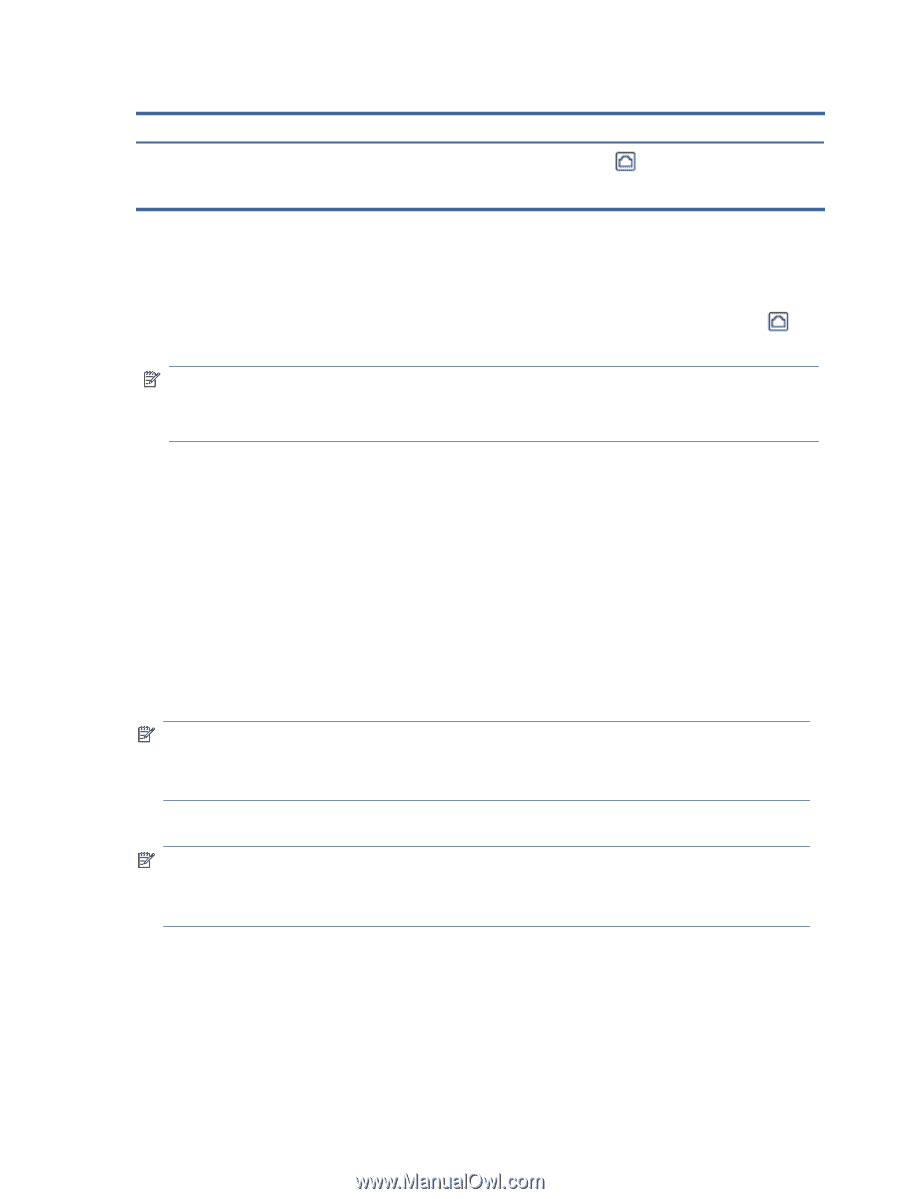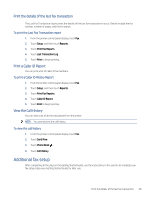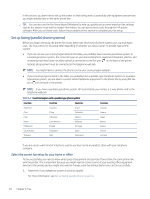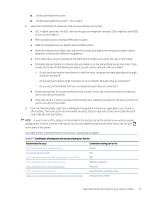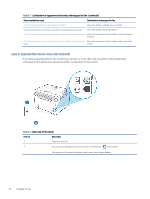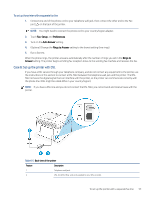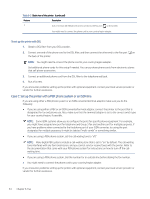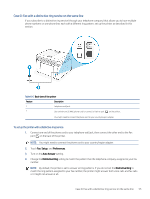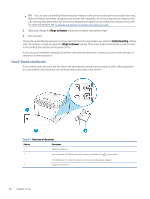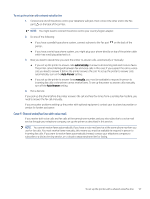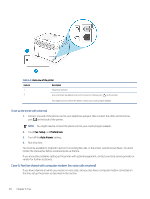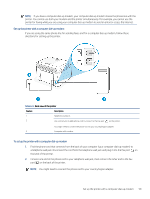HP LaserJet Pro MFP 3101-3108fdne User Guide - Page 66
Case C: Set up the printer with a PBX phone system or an ISDN line, To set up the printer with DSL
 |
View all HP LaserJet Pro MFP 3101-3108fdne manuals
Add to My Manuals
Save this manual to your list of manuals |
Page 66 highlights
Table 6-5 Back view of the printer (continued) Feature Description 3 Use a minimum 26 AWG phone cord to connect to the Fax port on the printer. You might need to connect the phone cord to your country/region adapter. To set up the printer with DSL 1. Obtain a DSL filter from your DSL provider. 2. Connect one end of the phone cord to the DSL filter, and then connect the other end to the Fax port on the back of the printer. NOTE: You might need to connect the phone cord to your country/region adapter. Get additional phone cords for this setup if needed. You can purchase phone cords from electronics stores that sell phone accessories. 3. Connect an additional phone cord from the DSL filter to the telephone wall jack. 4. Run a fax test. If you encounter problems setting up the printer with optional equipment, contact your local service provider or vendor for further assistance. Case C: Set up the printer with a PBX phone system or an ISDN line If you are using either a PBX phone system or an ISDN converter/terminal adaptor, make sure you do the following: ● If you are using either a PBX or an ISDN converter/terminal adaptor, connect the printer to the port that is designated for fax and phone use. Also, make sure that the terminal adaptor is set to the correct switch type for your country/region, if possible. NOTE: Some ISDN systems allow you to configure the ports for specific phone equipment. For example, you might have assigned one port for telephone and Group 3 fax and another port for multiple purposes. If you have problems when connected to the fax/phone port of your ISDN converter, try using the port designated for multiple purposes; it might be labeled "multi-combi" or something similar. ● If you are using a PBX phone system, set the call waiting tone to "off." NOTE: Many digital PBX systems include a call-waiting tone that is set to "on" by default. The call waiting tone interferes with any fax transmission, and you cannot send or receive faxes with the printer. Refer to the documentation that came with your PBX phone system for instructions on how to turn off the callwaiting tone. ● If you are using a PBX phone system, dial the number for an outside line before dialing the fax number. ● You might need to connect the phone cord to your country/region adapter. If you encounter problems setting up the printer with optional equipment, contact your local service provider or vendor for further assistance. 54 Chapter 6 Fax