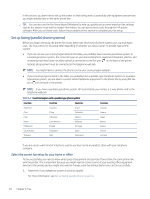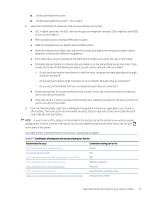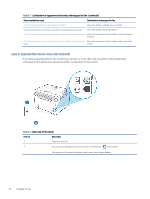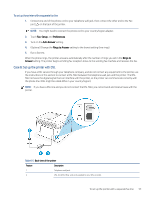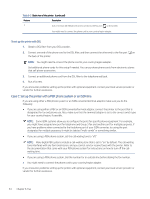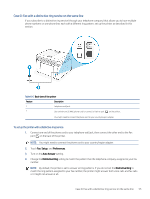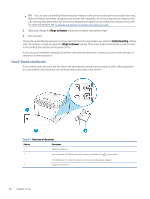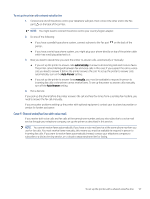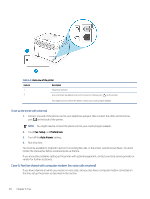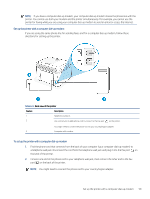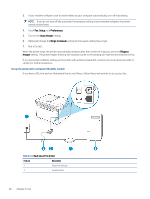HP LaserJet Pro MFP 3101-3108fdne User Guide - Page 67
Case D: Fax with a distinctive ring service on the same line
 |
View all HP LaserJet Pro MFP 3101-3108fdne manuals
Add to My Manuals
Save this manual to your list of manuals |
Page 67 highlights
Case D: Fax with a distinctive ring service on the same line If you subscribe to a distinctive ring service (through your telephone company) that allows you to have multiple phone numbers on one phone line, each with a different ring pattern, set up the printer as described in this section. Table 6-6 Back view of the printer Feature Description 1 Telephone wall jack. 2 Use a minimum 26 AWG phone cord to connect to the Fax port on the printer. You might need to connect the phone cord to your country/region adapter. To set up the printer with a distinctive ring service 1. Connect one end of the phone cord to your telephone wall jack, then connect the other end to the Fax port on the back of the printer. NOTE: You might need to connect the phone cord to your country/region adapter. 2. Touch Fax, Setup, and Preferences. 3. Turn on the Auto Answer setting. 4. Change the Distinctive Ring setting to match the pattern that the telephone company assigned to your fax number. NOTE: By default, the printer is set to answer all ring patterns. If you do not set the Distinctive Ring to match the ring pattern assigned to your fax number, the printer might answer both voice calls and fax calls or it might not answer at all. Case D: Fax with a distinctive ring service on the same line 55