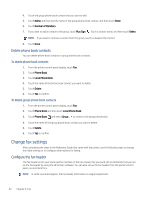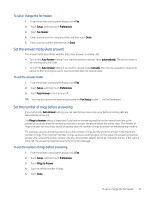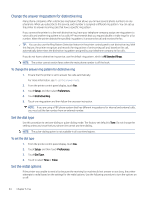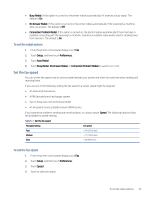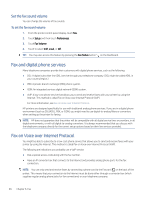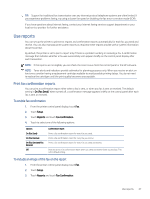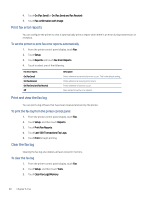HP LaserJet Pro MFP 3101-3108fdne User Guide - Page 55
To set or change the fax header, Set the answer mode (Auto answer), To set the answer mode
 |
View all HP LaserJet Pro MFP 3101-3108fdne manuals
Add to My Manuals
Save this manual to your list of manuals |
Page 55 highlights
To set or change the fax header 1. From the printer control panel display, touch Fax. 2. Touch Setup, and then touch Preferences. 3. Touch Fax Header. 4. Enter your personal or company name, and then touch Done. 5. Enter your fax number, and then touch Done. Set the answer mode (Auto answer) The answer mode determines whether the printer answers incoming calls. ● Turn on the Auto Answer setting if you want the printer to answer faxes automatically. The printer answers all incoming calls and faxes. ● Turn off the Auto Answer setting if you want to receive faxes manually. You must be available to respond in person to the incoming fax call or else the printer does not receive faxes. To set the answer mode 1. From the printer control panel display, touch Fax. 2. Touch Setup, and then touch Preferences. 3. Touch Auto Answer to turn it on or off. TIP: You may also access this feature by pressing the Fax Status button on the Dashboard. Set the number of rings before answering If you turn on the Auto Answer setting, you can specify how many rings occur before incoming calls are automatically answered. The Rings to Answer setting is important if you have an answering machine on the same phone line as the printer, because you want the answering machine to answer the phone before the printer does. The number of rings to answer for the printer should be greater than the number of rings to answer for the answering machine. For example, set your answering machine to a low number of rings and the printer to answer in the maximum number of rings. (The maximum number of rings varies by country/region.) In this setup, the answering machine answers the call and the printer monitors the line. If the printer detects fax tones, it receives the fax. If the call is a voice call, the answering machine records the incoming message. To set the number of rings before answering 1. From the printer control panel display, touch Fax. 2. Touch Setup, and then touch Preferences. 3. Touch Rings to Answer. 4. Touch to set the number of rings. 5. Touch Done. To set or change the fax header 43